Though it is the simplest way for a beginner, we do not generally recommend hard-coding your API key credentials into the configuration file. See the Authentication section of official Scaleway Terraform documentation to find out about other ways to manage your credentials.
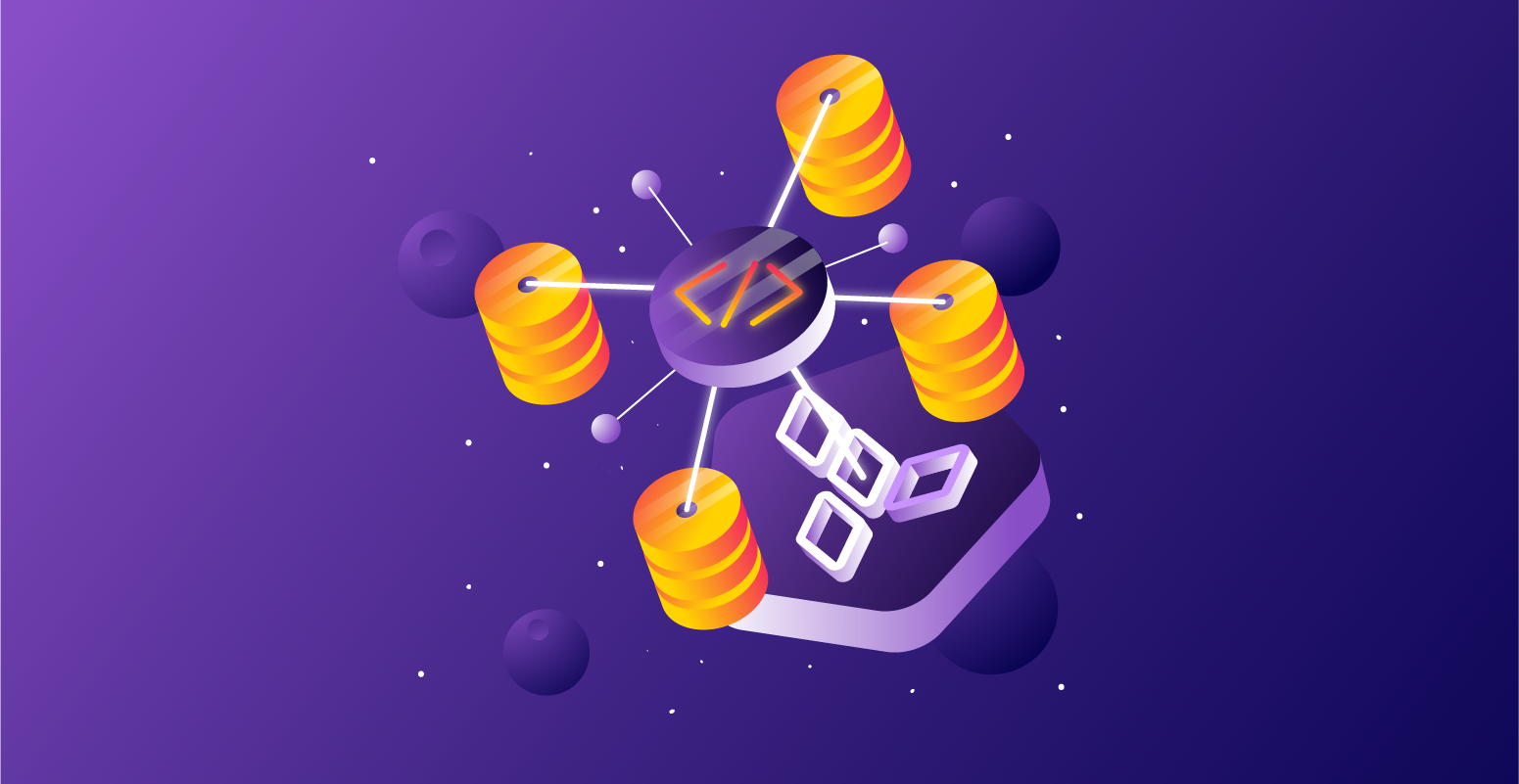
Deploying Your First Infrastructure on Scaleway using Terraform
- compute
- Terraform
- Scaleway-infrastructures
- cloud
- Elastic-Metal
- Instance
- HashiCorp-Terraform
HashiCorp Terraform is an open-source software tool to deploy IaaC: Infrastructure as Code. It means that you can automate infrastructure resources such as Network, Instances, Elastic Metal servers and more. It allows you to use declarative configuration files to manage the full lifecycle — create new resources, manage existing ones, and delete those no longer needed. The configuration language used by Terraform is called Hashicorp Configuration Language (HCL).
Before you start
To complete the actions presented below, you must have:
- A Scaleway account logged into the console
- Owner status or IAM permissions allowing you to perform actions in the intended Organization
- An SSH key
- A valid API key
Installing Terraform
The first step is to install Terraform on a server or on your computer to deploy and manage your resources. Terraform is installed on a user environment (which can either be your local computer or a remote server used to manage your infrastructures) to push configuration files to your cloud environment. We suggest adding your configuration files to a versioning system, like GitHub or Bitbucket to manage the versioning of your configurations.
Installation on macOS
Terraform can be easily installed on computers running macOS X using the Homebrew package manager. Run the following command in a terminal window to install the application:
Installation on Windows
The installation of Terraform on Windows can be done in a single command-line using the Chocolatey package manager. Run the following command in a terminal window to install Terraform on computers running Microsoft Windows:
Installation on Linux
The installation of Terraform on Linux can be done in a few simple steps.
- Download the HashiCorp GPG key on your machine.
wget -O- https://apt.releases.hashicorp.com/gpg | sudo gpg --dearmor -o /usr/share/keyrings/hashicorp-archive-keyring.gpg
- Add the Terraform repositories to the the apt sources.
echo "deb [signed-by=/usr/share/keyrings/hashicorp-archive-keyring.gpg] https://apt.releases.hashicorp.com $(lsb_release -cs) main" | sudo tee /etc/apt/sources.list.d/hashicorp.list
- Update the apt packet cache and install Terraform using
apt.apt update && apt install terraform - Test the installation by running the
terraform versioncommand.terraform versionTerraform v1.6.5on linux_amd64
Creating a first Instance using Terraform
To create a first Instance using Terraform, a declarative configuration file is required. This file contains all information of machine characteristics required to deploy. It has to be written in the Hashicorp Configuration Language (HCL). The deployment of Scaleway resources is done using the Scaleway Provider for Terraform. For more information about HCL, refer to the official documentation.
-
Create a project folder (for example
scaleway-terraform) and navigate into the newly created directory:mkdir scaleway-terraform && cd scaleway-terraform -
Create a new text file called
scaleway.tfin your favorite text editor, for examplenano:nano scaleway.tf -
Add the following content to the file to deploy a Development DEV1-L Instance running the Ubuntu Focal Fossa (20.04 LTS) base image in the
fr-par-1zone. Replace<SCW_ACCESS_KEY>and<SCW_SECRET_KEY>with your own API key information and<SCW_DEFAULT_PROJECT_ID>with your own Project ID:terraform {required_providers {scaleway = {source = "scaleway/scaleway"}}required_version = ">= 0.13"}provider "scaleway" {access_key = "<SCW_ACCESS_KEY>"secret_key = "<SCW_SECRET_KEY>"project_id = "<SCW_DEFAULT_PROJECT_ID>"zone = "fr-par-1"region = "fr-par"}resource "scaleway_instance_ip" "public_ip" {}resource "scaleway_instance_volume" "data" {size_in_gb = 30type = "l_ssd"}resource "scaleway_instance_server" "my-instance" {type = "DEV1-L"image = "ubuntu_focal"tags = [ "terraform instance", "my-instance" ]ip_id = scaleway_instance_ip.public_ip.idadditional_volume_ids = [ scaleway_instance_volume.data.id ]root_volume {# The local storage of a DEV1-L Instance is 80 GB, subtract 30 GB from the additional l_ssd volume, then the root volume needs to be 50 GB.size_in_gb = 50}}Save the file and exit the text editor.
Note -
Run
terraform initto load the newly created configuration file into Terraform:terraform initInitializing the backend...Initializing provider plugins...- Finding latest version of scaleway/scaleway...- Installing scaleway/scaleway v2.0.0...- Installed scaleway/scaleway v2.0.0 (signed by a HashiCorp partner, key ID F5BF26CADF6F9614)Partner and community providers are signed by their developers.If you'd like to know more about provider signing, you can read about it here:https://www.terraform.io/docs/cli/plugins/signing.htmlTerraform has created a lock file .terraform.lock.hcl to record the providerselections it made above. Include this file in your version control repositoryso that Terraform can guarantee to make the same selections by default whenyou run "terraform init" in the future.Terraform has been successfully initialized!You may now begin working with Terraform. Try running "terraform plan" to seeany changes that are required for your infrastructure. All Terraform commandsshould now work.If you ever set or change modules or backend configuration for Terraform,rerun this command to reinitialize your working directory. If you forget, othercommands will detect it and remind you to do so if necessary. -
Plan the execution of the tasks to be done by terraform using the command
terraform plan:terraform planTerraform used the selected providers to generate the following execution plan. Resource actions are indicated with the following symbols:+ createTerraform will perform the following actions:# scaleway_instance_ip.public_ip will be created+ resource "scaleway_instance_ip" "public_ip" {+ address = (known after apply)+ id = (known after apply)+ organization_id = (known after apply)+ project_id = (known after apply)+ reverse = (known after apply)+ server_id = (known after apply)+ zone = (known after apply)}# scaleway_instance_server.my-instance will be created+ resource "scaleway_instance_server" "my-instance" {+ additional_volume_ids = (known after apply)+ boot_type = "local"+ bootscript_id = (known after apply)+ enable_dynamic_ip = false+ enable_ipv6 = false+ id = (known after apply)+ image = "ubuntu_focal"+ ip_id = (known after apply)+ ipv6_address = (known after apply)+ ipv6_gateway = (known after apply)+ ipv6_prefix_length = (known after apply)+ name = (known after apply)+ organization_id = (known after apply)+ placement_group_policy_respected = (known after apply)+ private_ip = (known after apply)+ project_id = (known after apply)+ public_ip = (known after apply)+ security_group_id = (known after apply)+ state = "started"+ tags = [+ "terraform instance",+ "my-instance",]+ type = "DEV1-L"+ zone = (known after apply)+ root_volume {+ delete_on_termination = true+ size_in_gb = 50+ volume_id = (known after apply)}}# scaleway_instance_volume.data will be created+ resource "scaleway_instance_volume" "data" {+ id = (known after apply)+ name = (known after apply)+ organization_id = (known after apply)+ project_id = (known after apply)+ server_id = (known after apply)+ size_in_gb = 30+ type = "l_ssd"+ zone = (known after apply)}Note: You didn't specify an "-out" parameter to save this plan, so Terraformcannot guarantee that exactly these actions will be performed if"terraform apply" is subsequently run. -
Apply the new configuration and create the Instance using Terraform by running
terraform apply, if the output obtained is the same as the one above. Confirm the execution of the plan by typingyeswhen prompted:terraform applyTerraform used the selected providers to generate the following execution plan. Resource actions are indicated with the following symbols:+ createTerraform will perform the following actions:# scaleway_instance_ip.public_ip will be created+ resource "scaleway_instance_ip" "public_ip" {+ address = (known after apply)+ id = (known after apply)+ organization_id = (known after apply)+ project_id = (known after apply)+ reverse = (known after apply)+ server_id = (known after apply)+ zone = (known after apply)}# scaleway_instance_server.my-instance will be created+ resource "scaleway_instance_server" "my-instance" {+ additional_volume_ids = (known after apply)+ boot_type = "local"+ bootscript_id = (known after apply)+ enable_dynamic_ip = false+ enable_ipv6 = false+ id = (known after apply)+ image = "ubuntu_focal"+ ip_id = (known after apply)+ ipv6_address = (known after apply)+ ipv6_gateway = (known after apply)+ ipv6_prefix_length = (known after apply)+ name = (known after apply)+ organization_id = (known after apply)+ placement_group_policy_respected = (known after apply)+ private_ip = (known after apply)+ project_id = (known after apply)+ public_ip = (known after apply)+ security_group_id = (known after apply)+ state = "started"+ tags = [+ "terraform instance",+ "my-instance",]+ type = "DEV1-L"+ zone = (known after apply)+ root_volume {+ delete_on_termination = true+ size_in_gb = 50+ volume_id = (known after apply)}}# scaleway_instance_volume.data will be created+ resource "scaleway_instance_volume" "data" {+ id = (known after apply)+ name = (known after apply)+ organization_id = (known after apply)+ project_id = (known after apply)+ server_id = (known after apply)+ size_in_gb = 30+ type = "l_ssd"+ zone = (known after apply)}Plan: 3 to add, 0 to change, 0 to destroy.Do you want to perform these actions?Terraform will perform the actions described above.Only 'yes' will be accepted to approve.Enter a value: yesscaleway_instance_ip.public_ip: Creating...scaleway_instance_volume.data: Creating...scaleway_instance_volume.data: Creation complete after 0s [id=fr-par-1/02522ca3-0ece-454a-9240-087a1248f08a]scaleway_instance_ip.public_ip: Creation complete after 0s [id=fr-par-1/377ba8cc-e2c0-46cf-a651-df2e1ec71a8f]scaleway_instance_server.my-instance: Creating...scaleway_instance_server.my-instance: Still creating... [10s elapsed]scaleway_instance_server.my-instance: Still creating... [20s elapsed]scaleway_instance_server.my-instance: Still creating... [30s elapsed]scaleway_instance_server.my-instance: Still creating... [40s elapsed]scaleway_instance_server.my-instance: Still creating... [50s elapsed]scaleway_instance_server.my-instance: Still creating... [1m0s elapsed]scaleway_instance_server.my-instance: Still creating... [1m10s elapsed]scaleway_instance_server.my-instance: Creation complete after 1m12s [id=fr-par-1/eb731c89-0cb7-4148-9b5f-18470143aa7e]Apply complete! Resources: 3 added, 0 changed, 0 destroyed. -
Go to the Instances section in your Scaleway console. You can see that the Instance has been created:
Modifying an Instance using Terraform
We now have a first Instance up and running. Next, we will modify it by restricting access using security groups. We are going to DROP all traffic to the Instance by default: only traffic to ports 80 (HTTP), 443 (HTTPS) and 22 (SSH) will be allowed. To do this, we have to add some more lines to our existing configuration file scaleway.tf.
All changes made to the local configuration file are not effective in production before the new configuration is applied using the terraform apply command.
- Open the configuration file
scaleway.tfin a text editor and edit it as follows. To modify our Instance, we add ascaleway_instance_security_groupresource, and thesecurity_group_ididentifier to our existingscaleway_instance_serverresource.Save the file and exit the text editor.terraform {required_providers {scaleway = {source = "scaleway/scaleway"}}required_version = ">= 0.13"}provider "scaleway" {access_key = "<SCW_ACCESS_KEY>"secret_key = "<SCW_SECRET_KEY>"project_id = "<SCW_DEFAULT_PROJECT_ID>"zone = "fr-par-1"region = "fr-par"}resource "scaleway_instance_ip" "public_ip" {}resource "scaleway_instance_volume" "data" {size_in_gb = 30type = "l_ssd"}resource "scaleway_instance_security_group" "my-security-group" {inbound_default_policy = "drop"outbound_default_policy = "accept"inbound_rule {action = "accept"port = "22"}inbound_rule {action = "accept"port = "80"}inbound_rule {action = "accept"port = "443"}}resource "scaleway_instance_server" "my-instance" {type = "DEV1-L"image = "ubuntu_focal"tags = [ "terraform instance", "my-instance" ]ip_id = scaleway_instance_ip.public_ip.idadditional_volume_ids = [ scaleway_instance_volume.data.id ]root_volume {# The local storage of a DEV1-L Instance is 80 GB, subtract 30 GB from the additional l_ssd volume, then the root volume needs to be 50 GB.size_in_gb = 50}security_group_id = scaleway_instance_security_group.my-security-group.id} - Run
terraform applyagain to see how Terraform applies the new configuration to the existing instance:terraform applyscaleway_instance_ip.public_ip: Refreshing state... [id=fr-par-1/377ba8cc-e2c0-46cf-a651-df2e1ec71a8f]scaleway_instance_volume.data: Refreshing state... [id=fr-par-1/02522ca3-0ece-454a-9240-087a1248f08a]scaleway_instance_server.my-instance: Refreshing state... [id=fr-par-1/eb731c89-0cb7-4148-9b5f-18470143aa7e]Terraform used the selected providers to generate the following execution plan. Resource actions are indicated with the following symbols:+ create~ update in-placeTerraform will perform the following actions:# scaleway_instance_security_group.my-security-group will be created+ resource "scaleway_instance_security_group" "my-security-group" {+ enable_default_security = true+ external_rules = false+ id = (known after apply)+ inbound_default_policy = "drop"+ name = (known after apply)+ organization_id = (known after apply)+ outbound_default_policy = "accept"+ project_id = (known after apply)+ stateful = true+ zone = (known after apply)+ inbound_rule {+ action = "accept"+ port = 22+ protocol = "TCP"}+ inbound_rule {+ action = "accept"+ port = 80+ protocol = "TCP"}+ inbound_rule {+ action = "accept"+ port = 443+ protocol = "TCP"}}# scaleway_instance_server.my-instance will be updated in-place~ resource "scaleway_instance_server" "my-instance" {id = "fr-par-1/eb731c89-0cb7-4148-9b5f-18470143aa7e"name = "tf-srv-amazing-heisenberg"~ security_group_id = "fr-par-1/17ae2620-b190-4126-bb7f-ad2edec693d7" -> (known after apply)tags = ["terraform instance","my-instance",]# (15 unchanged attributes hidden)# (1 unchanged block hidden)}Plan: 1 to add, 1 to change, 0 to destroy.Do you want to perform these actions?Terraform will perform the actions described above.Only 'yes' will be accepted to approve.Enter a value: yesscaleway_instance_security_group.my-security-group: Creating...scaleway_instance_security_group.my-security-group: Creation complete after 4s [id=fr-par-1/50368bc5-cbd0-4956-975c-8fd45a055171]scaleway_instance_server.my-instance: Modifying... [id=fr-par-1/eb731c89-0cb7-4148-9b5f-18470143aa7e]scaleway_instance_server.my-instance: Modifications complete after 2s [id=fr-par-1/eb731c89-0cb7-4148-9b5f-18470143aa7e]Apply complete! Resources: 1 added, 1 changed, 0 destroyed. - Terraform has created the security group and modified the configuration of the existing Instance by adding it to the newly created group. You can see the group from the Scaleway console and check the rules that have been created:
Adding resources to an infrastructure
Terraform allows us to add additional resources to infrastructures and is capable of managing both Instances and Elastic Metal servers. Let us add an Elastic Metal server to our Terraform project using the Elastic Metal module of the Scaleway provider.
- Open the file
scaleway.tfin a text editor and add the"scaleway_account_ssh_key"data source and thescaleway_baremetal_serverresource as follows:
Remember to replace the SSH key ID field with the ID for your own SSH key, available in the credentials tab of your Project Dashboard
Apply the new configuration using terraform apply. Terraform will add an Elastic Metal server to the existing infrastructure
The creation of an Elastic Metal server may take up to several minutes.
Storing the Terraform state in the cloud
Optionally, you can use the S3 Backend to store your Terraform state in a Scaleway Object Storage. Configure your backend as follows:
Deleting infrastructures using Terraform
Now you have deployed a Terraform infrastructure, modified its settings and added additional resources. If you want to destroy the infrastructure, you can clean up everything using the terraform destroy command.
Run terraform destroy in your terminal. The infrastructure created previously will be destroyed:
You have now managed the complete lifecycle of an infrastructure using Terraform. To discover more Terraform commands, use the terraform -h command. Common Terraform commands include for example:
apply: Builds or changes infrastructureconsole: Interactive console for Terraform interpolationsdestroy: Destroy Terraform-managed infrastructure env Workspace managementfmt: Rewrites configuration files to canonical formatget: Download and install modules for the configurationgraph: Create a visual graph of Terraform resourcesimport: Import existing infrastructure into Terraforminit: Initialize a Terraform working directoryoutput: Read an output from a state fileplan: Generate and show an execution planproviders: Prints a tree of the providers used in the configurationrefresh: Update local state file against real resourcesshow: Inspect Terraform state or plantaint: Manually mark a resource for recreationuntaint: Manually unmark a resource as taintedvalidateValidates the Terraform filesversion: Prints the Terraform versionworkspace: Workspace management
To create configurations that are shareable and version-controlled, it is recommended that you organize your code with modules. Modules are used to encapsulate logic and design a layer of abstraction for Terraform code.
Most modules manage a few closely related resources from a single provider and allow you to parameterize the configurations. You can define variables to simplify the management of your infrastructures and to duplicate it in no time.
For example, create a configuration file variables.tf in your Terraform Project directory and edit it as follows:
You have 3 options to use these variables:
- As an environment variable:
TF_VAR_zone=${var.zone} terraform apply - As a command-line parameter variable:
terraform apply -var zone=${var.zone} - As a variables file:
terraform apply -var-file=variables.tf
To learn more, discover how to deploy your cloud resources using Packer and Terraform and check out the full Scaleway Provider documentation for Terraform.