How to modify your Dedibox server options from the Scaleway console
This guide shows you how to update your Dedibox server’s service level and options — such as storage, DDoS protection, or bandwidth — directly from the Scaleway console.
Before you start
To complete the actions presented below, you must have:
- A Scaleway account logged into the console
- Owner status or IAM permissions allowing you to perform actions in the intended Organization
- Ordered a Dedibox server
-
Click Dedibox in the Bare Metal section of the Scaleway console side menu. The Dedibox dashboard displays.
-
Choose the server you want to configure from the list. Click its name to display that server's information page.
-
Scroll down to the Server options section and click Change options.
A list of modifiable options for your server displays.
-
Modify the service level for your Dedibox as required. Based on the service level you can customize your server with additional options, such as storage or DDoS protection.
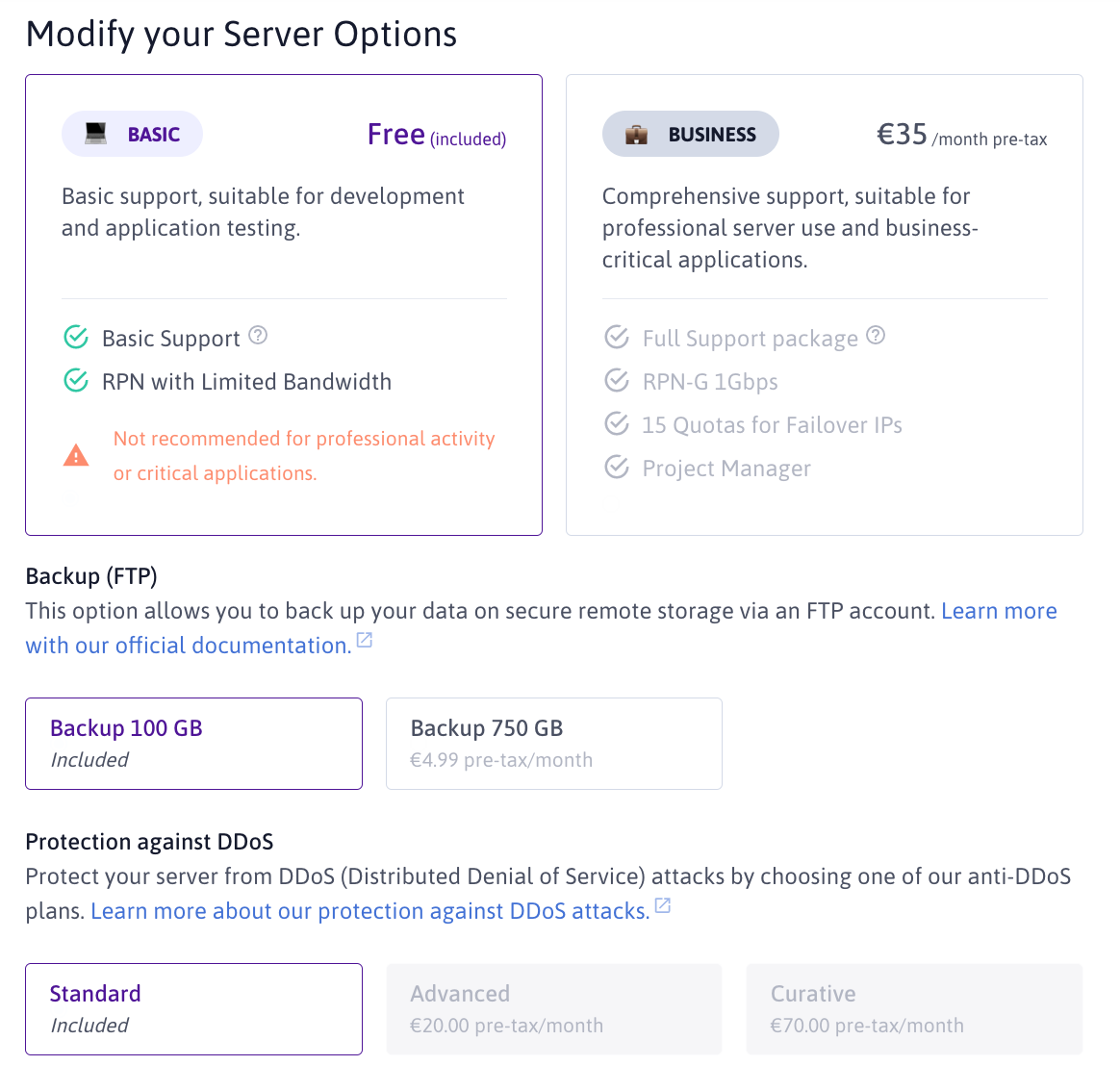
-
A summary of your options and configuration modifications displays. Click Save changes to validate.