How to configure Outlook to receive and send email on Web Hosting Classic
You can read and send your emails using the Microsoft Outlook client.
Before you start
To complete the actions presented below, you must have:
- A Dedibox account logged into the console
- Created a Webhosting Classic
- Created an email account
You can configure Microsoft Outlook to check your emails.
-
Set the following parameters in the configuration wizard to access your Webhosting Classic mailbox:
- IMAP server (incoming mail):
-
Hostname: imap.online.net
-
TCP port: 993
-
Connection type: SSL
-
- SMTP server (outgoing mail)
- Hostname: smtpauth.online.net
- TCP port: 587 or 465
- Connection type TLS
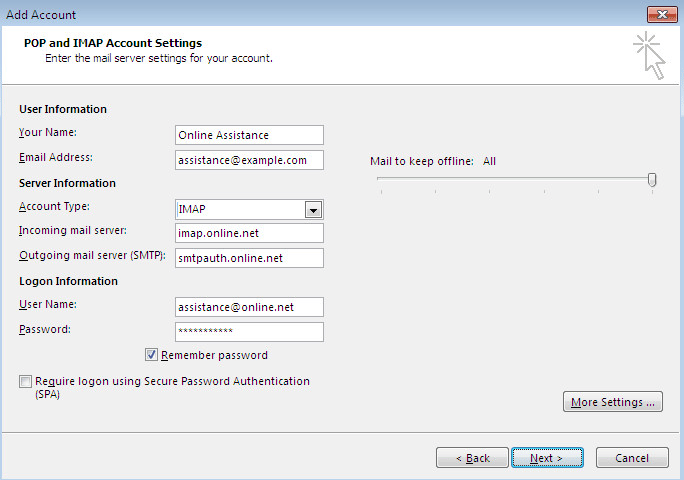
- IMAP server (incoming mail):
-
Click More settings, then select Advanced to configure the ports:
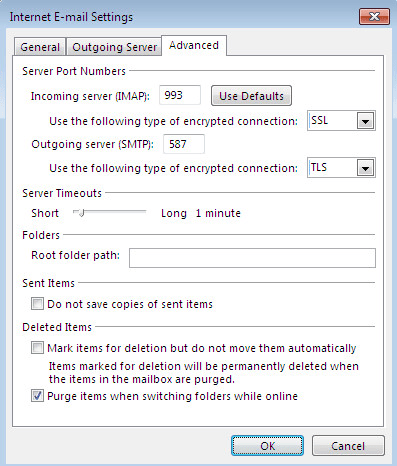
-
Click Outgoing server and tick the box My outgoing server requires authentication. Then click OK to validate.
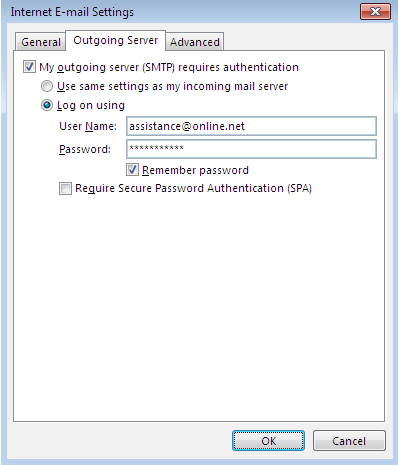
See Also
Still need help?Create a support ticket