How to access the logcenter
The logcenter allows you to visualize real-time error logs of your hosting. That way, you can quickly troubleshoot potential issues linked to your code.
Before you start
To complete the actions presented below, you must have:
- A Dedibox account logged into the Online console
- Created a Webhosting Classic plan
How to create or reset a password for the logcenter
- Click Hosting. A list of your webhosting accounts displays.
- Click Manage next to the hosting you want to configure. The webhosting overview page displays.
- Click Statistics and logs in the side menu. The statistics and logs overview page displays.
- Go to the Logs section and click Define password. If you want to reset your password, click Reset password.
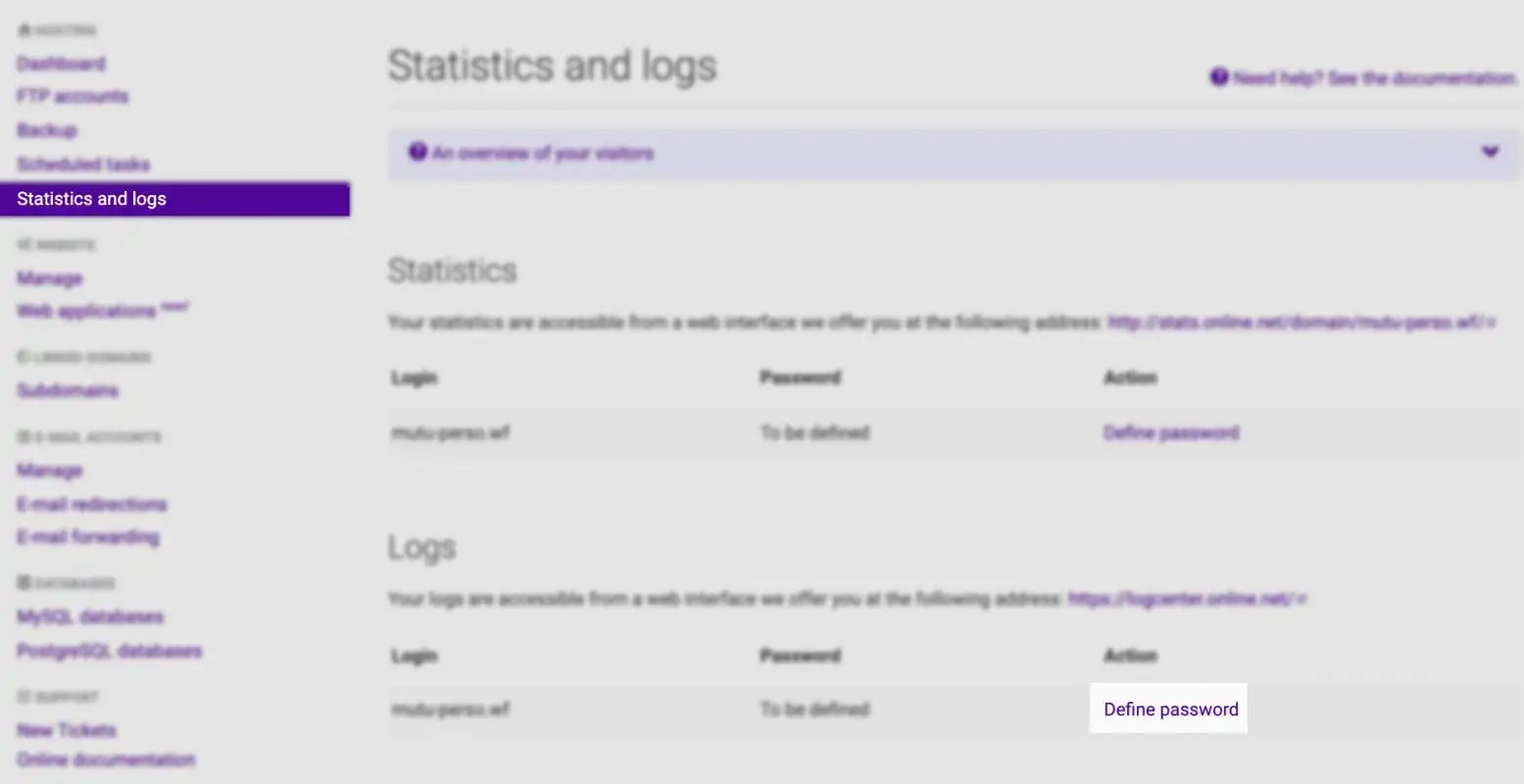
- Enter a password and its confirmation, then click Edit account.
How to access the logcenter
- Access the logcenter.
- Enter your domain name as login and the password set in the previous step. Then click Connexion. The logs of your webhosting display.
How to download the log files
We provide full access to your website's logs (access.log). This allows interested parties to have access to the raw data regarding visits to your website.
You can find the connection details on the statistics overview page in your console.
The log files can be downloaded via FTP access. Enter the required connection details to download them using an FTP client:
FTP host: stats.online.net
User: webmaster@domain.tld
Password: The statistics password | see above
Remember to replace domain.tld with your own domain (for example: mydomain.com).
See Also
Still need help?Create a support ticket