How to create an IAM group
An IAM group is a grouping of users and/or applications. Groups allow you to attach policies to multiple users at the same time.
Before you start
To complete the actions presented below, you must have:
- A Scaleway account logged into the console
- Owner status or IAM permissions allowing you to perform actions in the intended Organization
-
Click IAM & API keys on the top-right drop-down menu of the Scaleway console. The Users tab of the Identity and Access Management dashboard displays.
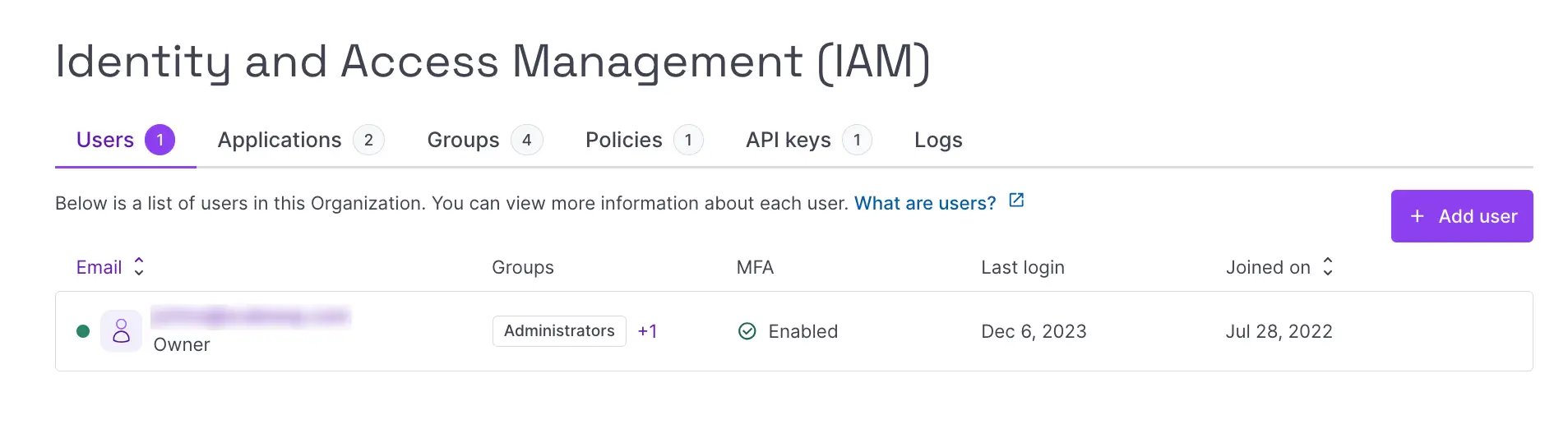
-
Click the Groups tab. A list of the Organization's existing IAM groups displays:
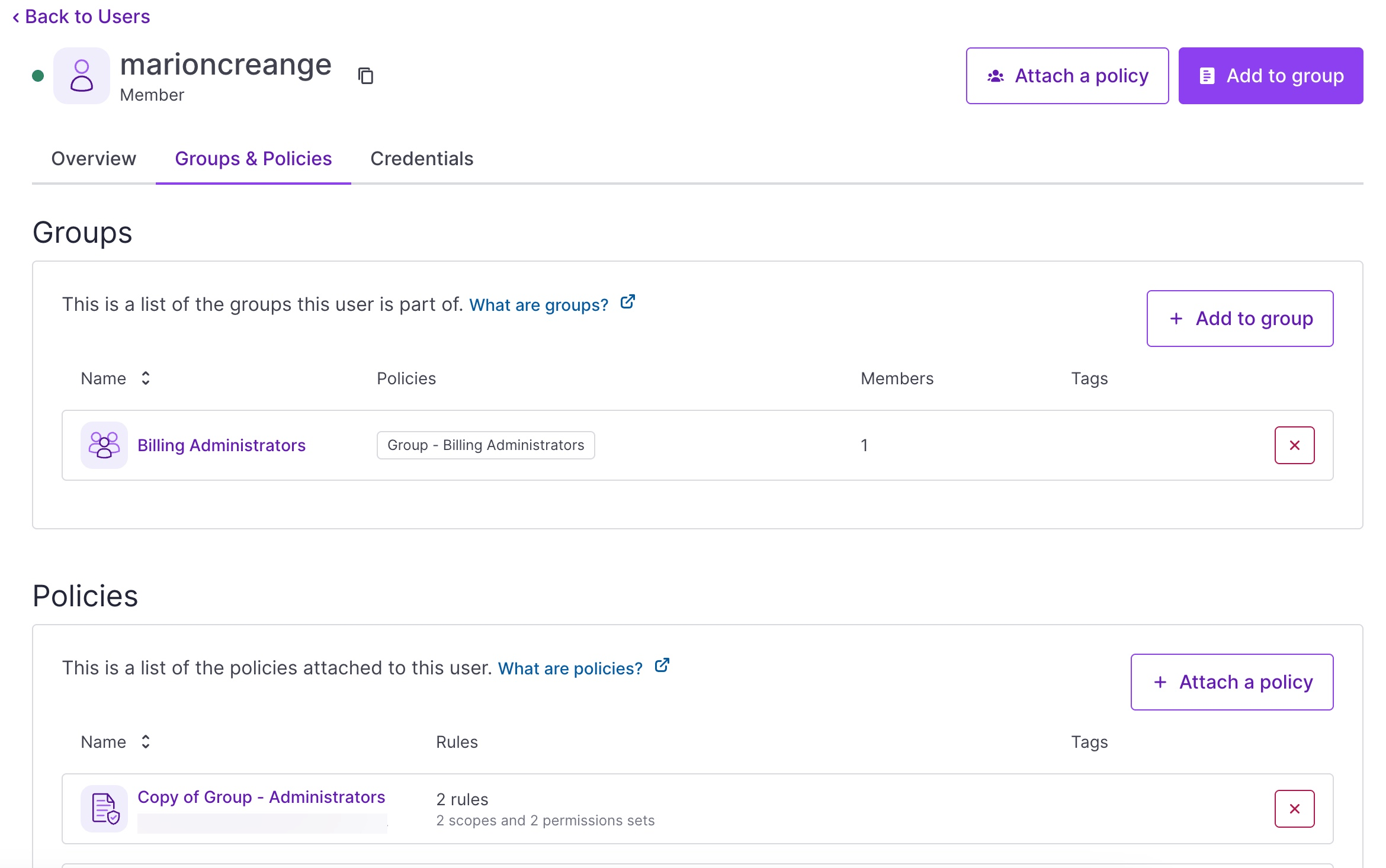
-
Click + Create group. The group creation wizard displays:
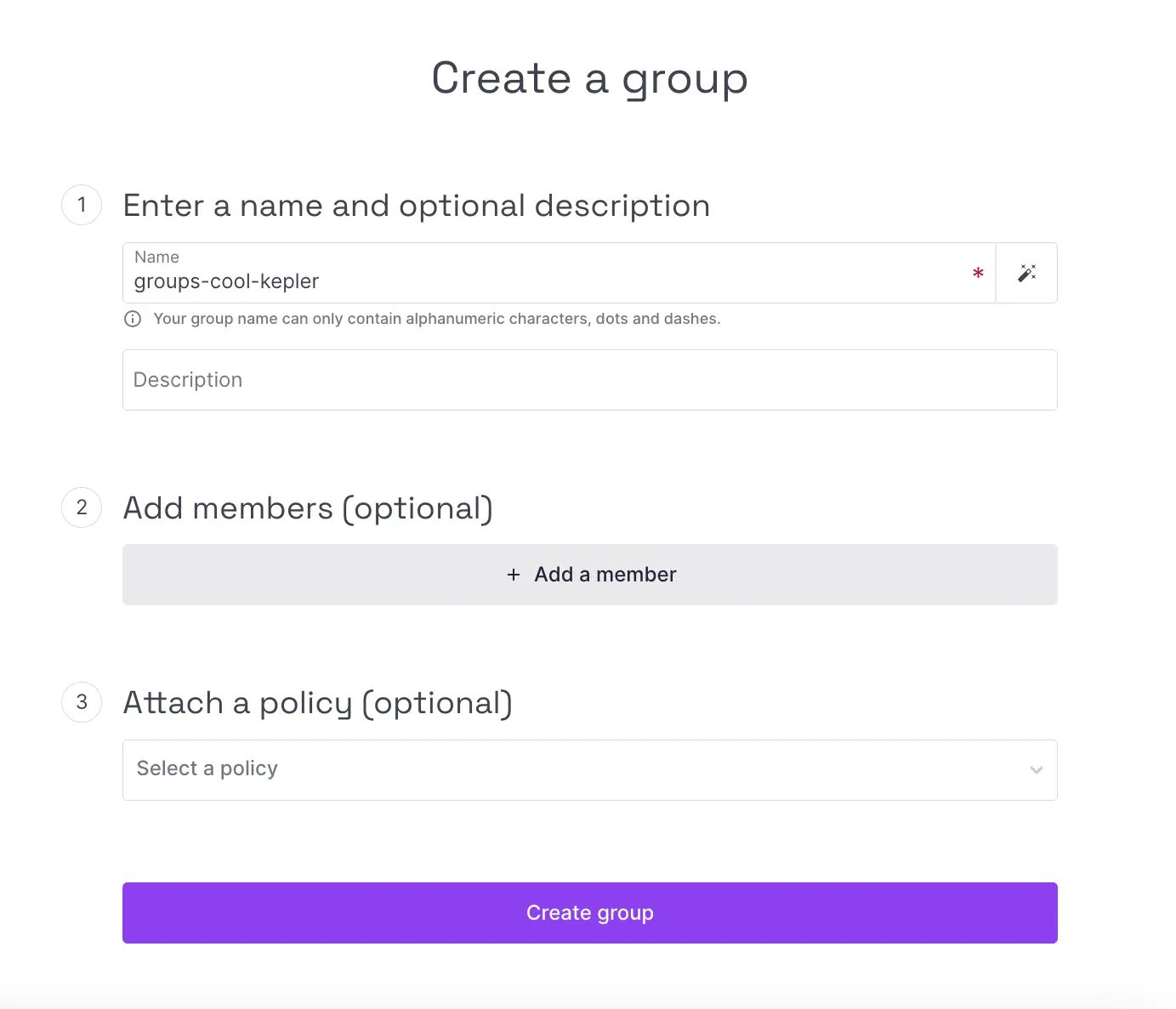
-
Complete the steps of the creation wizard:
- Enter a name for the group, or use the auto-generated name suggested for you,
- Add a tag (optional),
- Enter a description (optional),
- Add members to the group (optional) by first selecting the type of member you want to add (user or application) and then selecting the specific user or application from the drop-down list. Click Add another member and repeat the process until you have added all the members you want,
- Attach an existing policy to the group (optional). The members of the group will benefit from the access rights defined in this policy. Alternatively, you can choose not to attach a policy now and do so at a later stage.
-
Click Create group to finish.
You are returned to the list of your groups, where your newly created group now appears.
See Also
Still need help?Create a support ticket