How to use the KVM DELL iDRAC 9
This page shows you how to use KVM on a Dedibox with DELL iDRAC 9.
Requirements
- A Dedibox account logged into the console
- A Dedibox server with a DELL iDRAC 9 KVM-over-IP device
Creating an iDRAC 9 session
- Click Server > Server List in your Dedibox console. The list of your dedicated servers displays.
- Click the name of the server you want to access. The server's status page displays.
- Click iDRAC in the menu on the right. A pop-up displays.
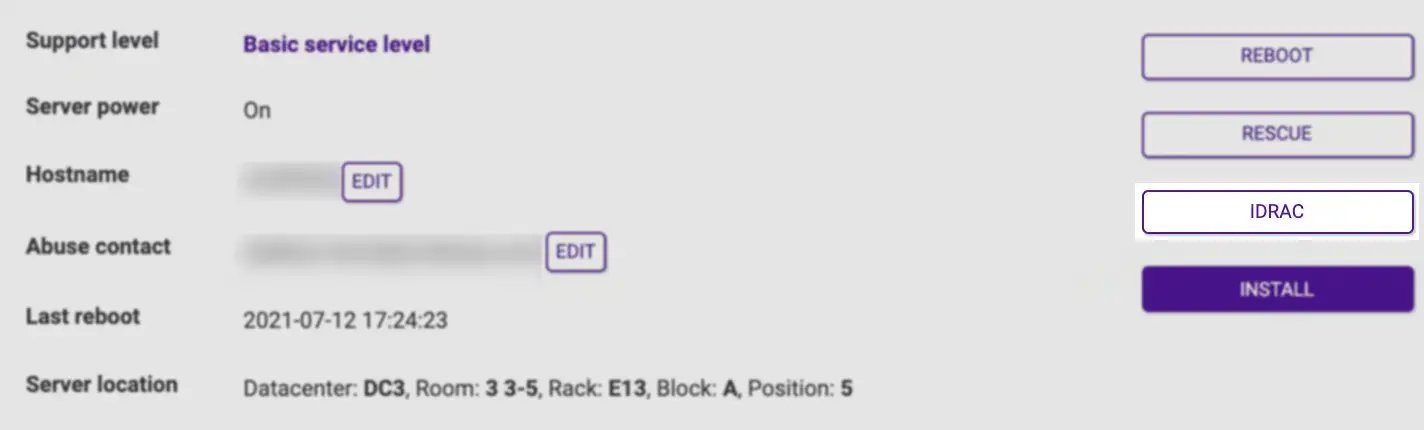
- Accept the terms for iDRAC access by clicking I Accept.
- Enter the authorized IPv4 address for the iDRAC connection. The IP address of your internet connection is already pre-filled in the form. Then click Create to generate your credentials.
The connection URL and your credentials display. Click on the link to access the iDRAC interface.
Accessing the KVM-over-IP device (HTML5)
- Open the connection URL of your iDRAC in your web browser, then log in using the credentials displayed during access creation.
- Click Configuration in the top menu, then Virtual Console. The virtual console page displays. Click Launch Virtual Console.
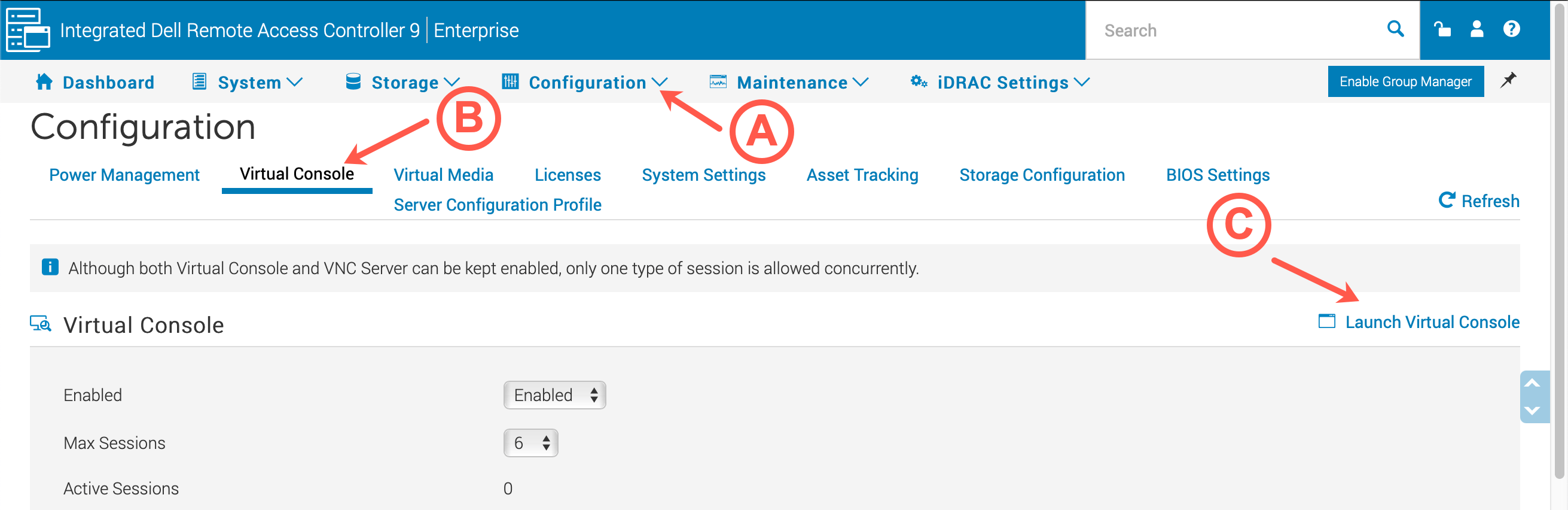
- Click Console Controls, choose the Ctrl-Alt-Del keyboard macro and click Apply to reboot the server.
Accessing the KVM-over-IP device with ISO mounting
- Open the connection URL of your iDRAC in your web browser, then log in using the credentials displayed during access creation.
- Click Configuration in the top menu, then Virtual Console. The virtual console page displays. Click Launch Virtual Console.
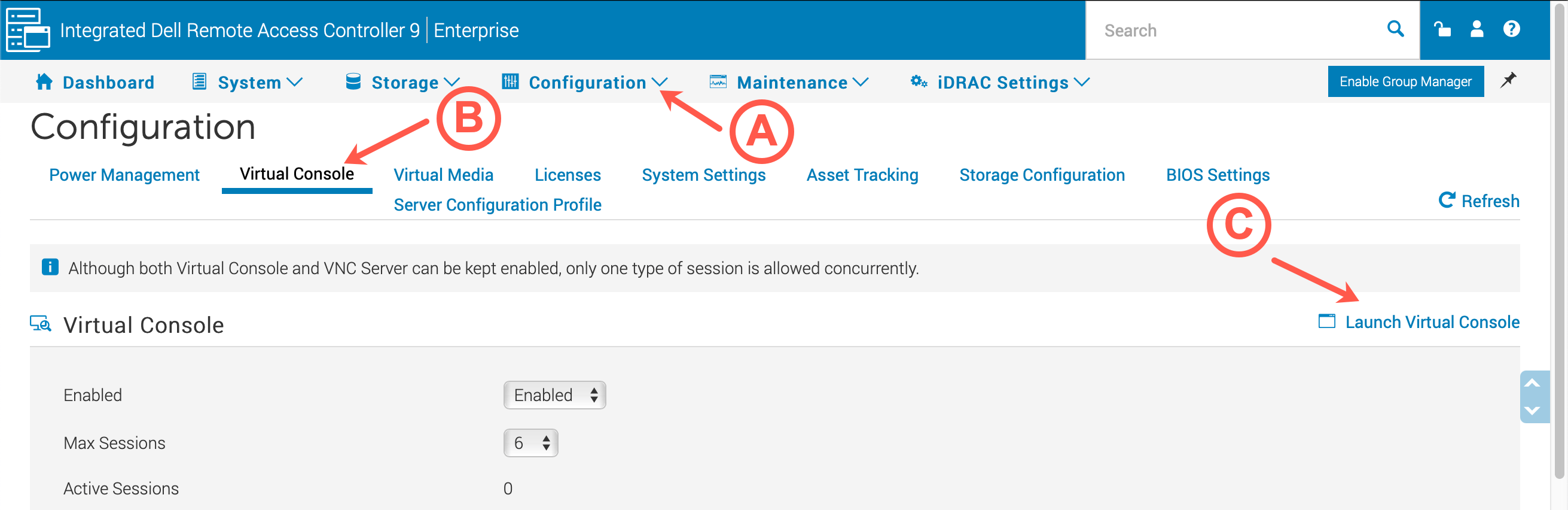
- Click Connect Virtual Media in the virtual console window. The virtual media configuration displays.

- Click Choose file (A) in the Map CD/DVD section and select your ISO file. Then click Map Device. Once the device is mapped, click Close.
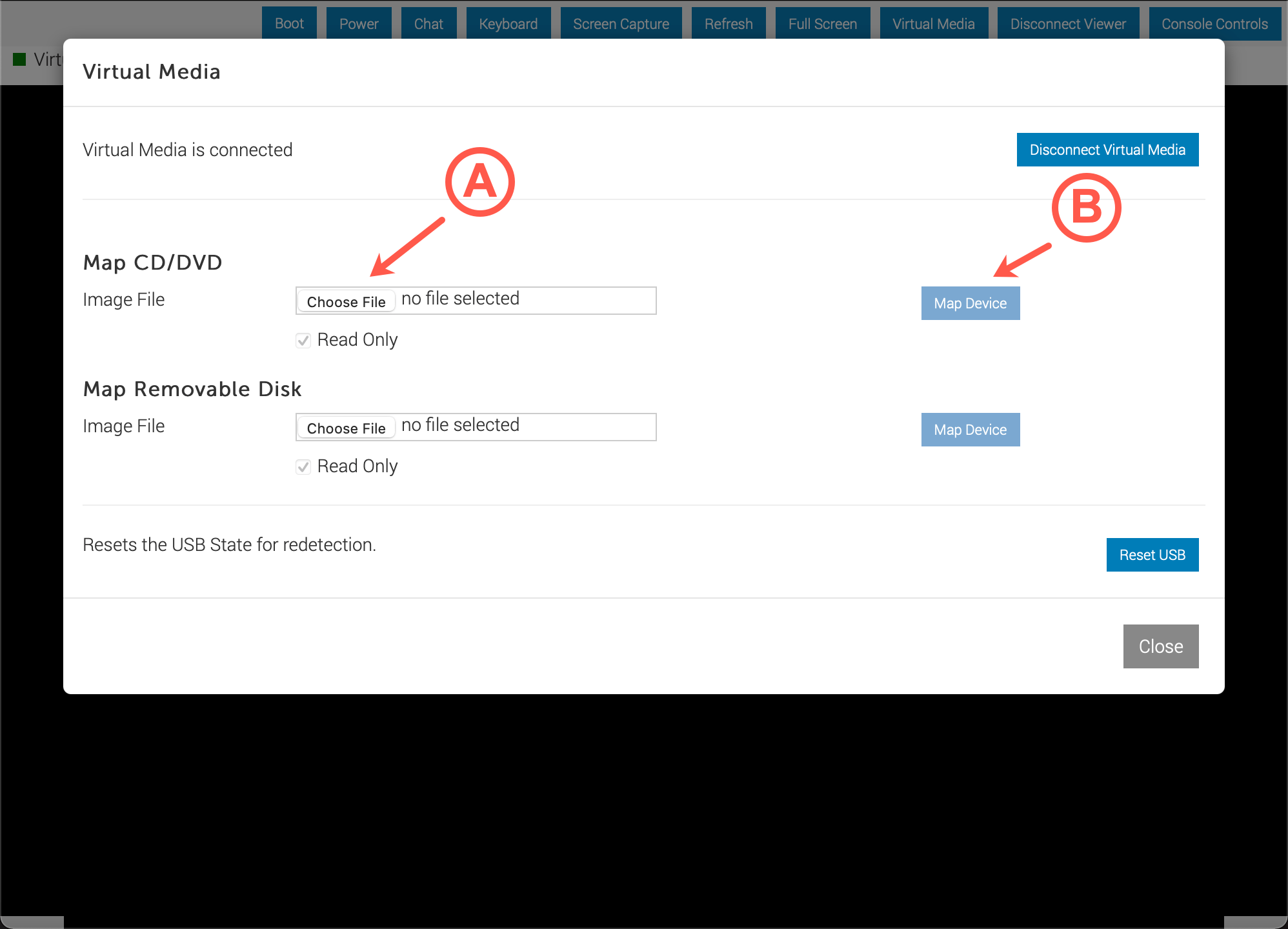
- Click Console Controls, choose the Ctrl-Alt-Del keyboard macro and click Apply to reboot the server.
- Press F11 during the boot process to enter the boot manager.
- Click One-shoot UEFI Boot Menu:
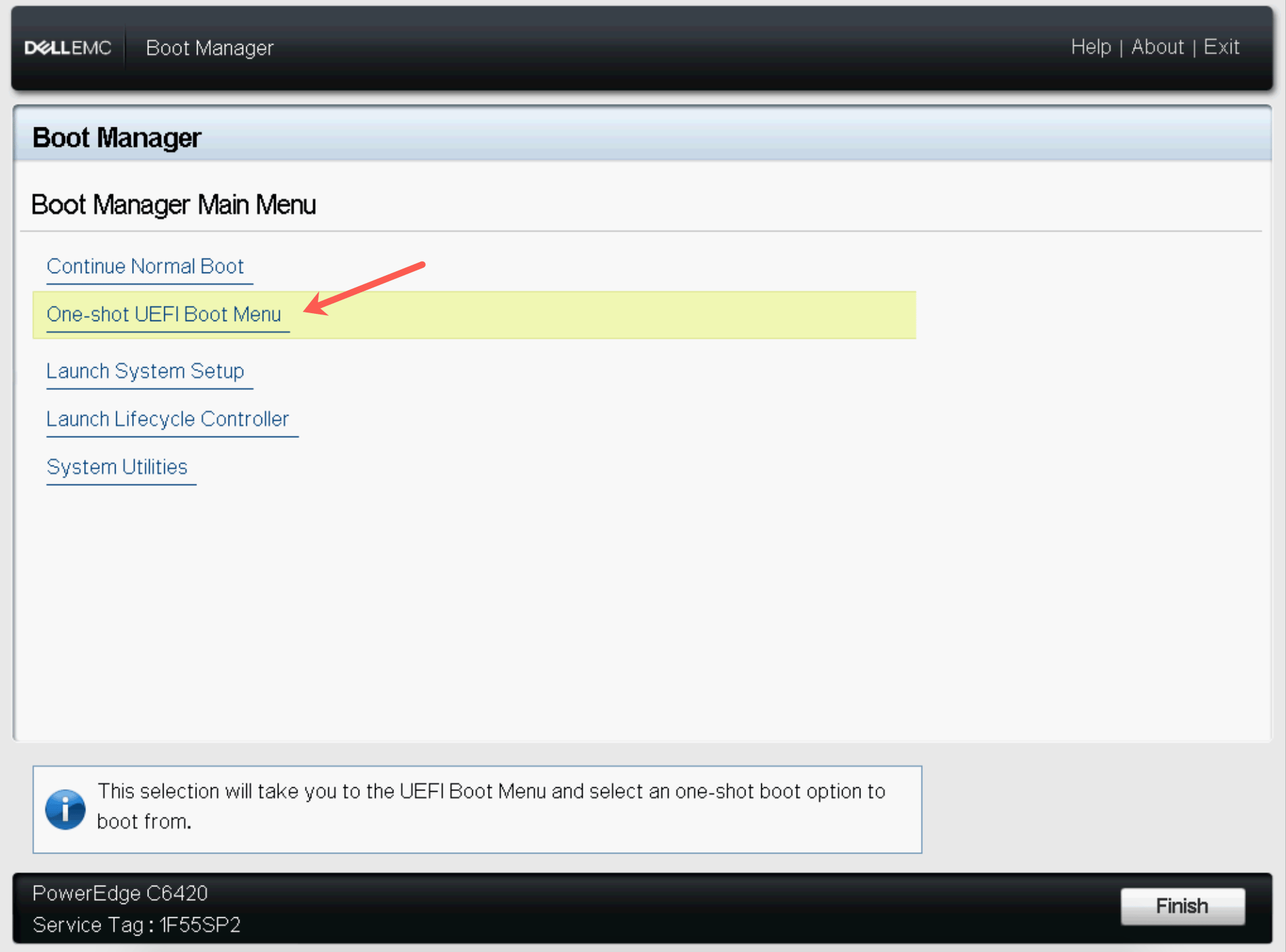
- Click Virtual Optical Drive. Your server boots from the ISO file, and you can complete the installation of your operating system.
See Also
Still need help?Create a support ticket