How to connect to your Instance
This page shows how to connect to your Scaleway Instance via SSH. Thanks to the SSH key that you created and uploaded, you can use a terminal application on your local computer to remotely connect to your Instance as root. This enables you to use your Instance as you wish.
Before you start
To complete the actions presented below, you must have:
- A Scaleway account logged into the console
- Owner status or IAM permissions allowing you to perform actions in the intended Organization
- An SSH key
- An Instance
How to connect to Linux Instances from OSX (Mac) and Linux
-
Open a terminal program.
-
Enter the command below into the terminal. Make sure you replace
your_private_keywith the filename of your private key (oftenid_ed25519) andyour_instance_ipwith the IP address of your Instance.ssh -i ~/.ssh/your_private_key root@your_instance_ip -
If / when prompted, allow connection to the host by typing
yes, then press Enter.The authenticity of host 'myhost.ext (212.47.226.35)' can't be established. RSA key fingerprint is 4f:ba:65:cf:14:64:a7:1e:b6:07:7c:00:71:95:21:fa. Are you sure you want to continue connecting (yes/no)?You are now connected to your Instance.
How to connect to Linux Instances from Windows
To connect to your Instance from Windows, you will need to use a small application called PuTTY, an SSH client.
-
Launch PuTTY on your computer. The main screen of the application displays:
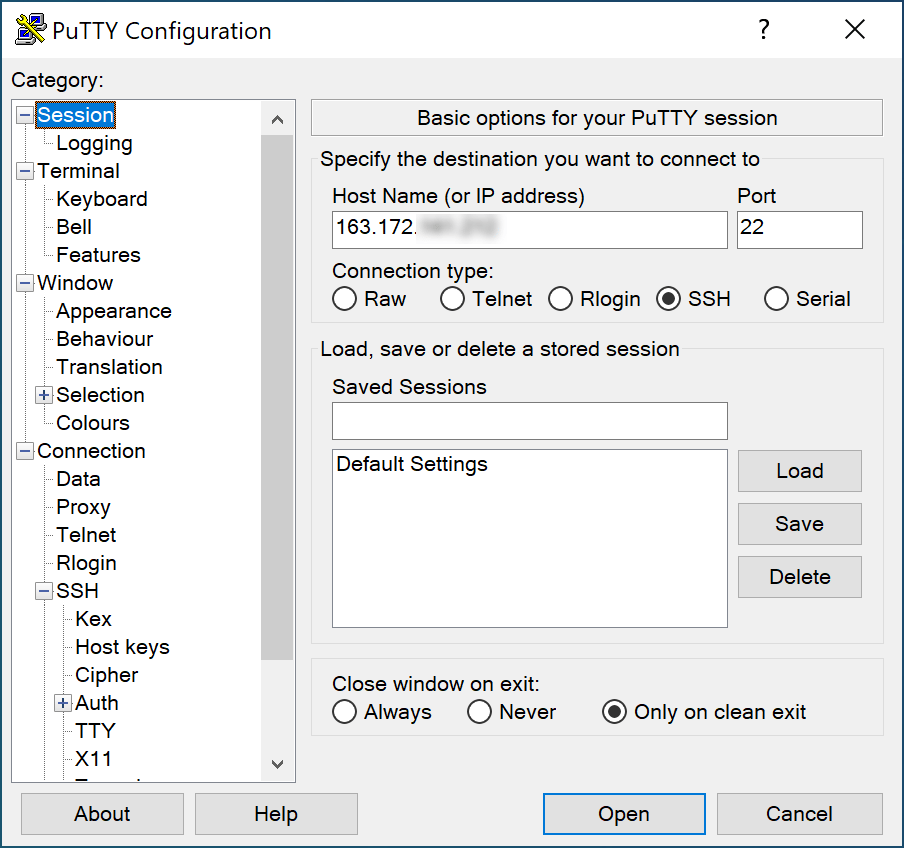
-
Enter your Instance's IP address in the Hostname field.
-
In the side menu, expand the Connection, SSH and Auth submenus, then click Credentials:
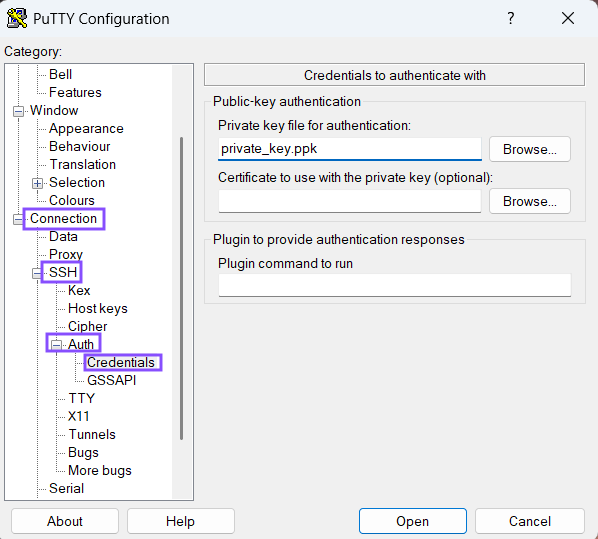
-
Click the Browse button and select the private key file you generated previously.
-
Click Open at the bottom of the screen to open a connection to the Instance. Upon the first connection, PuTTY asks you to allow the connection to the host.
-
Click OK to confirm.
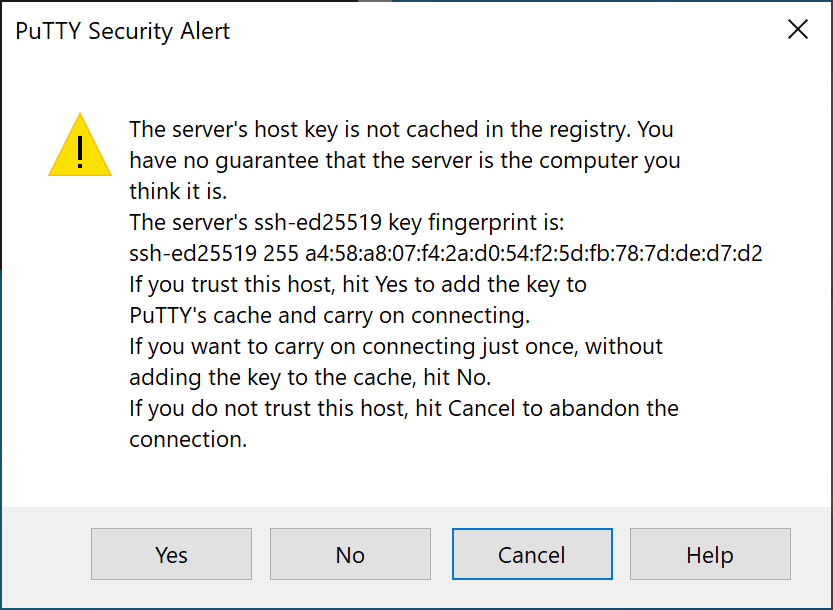
The terminal window displays.
-
Enter the username
rootand press Enter to authenticate against the server with your SSH key.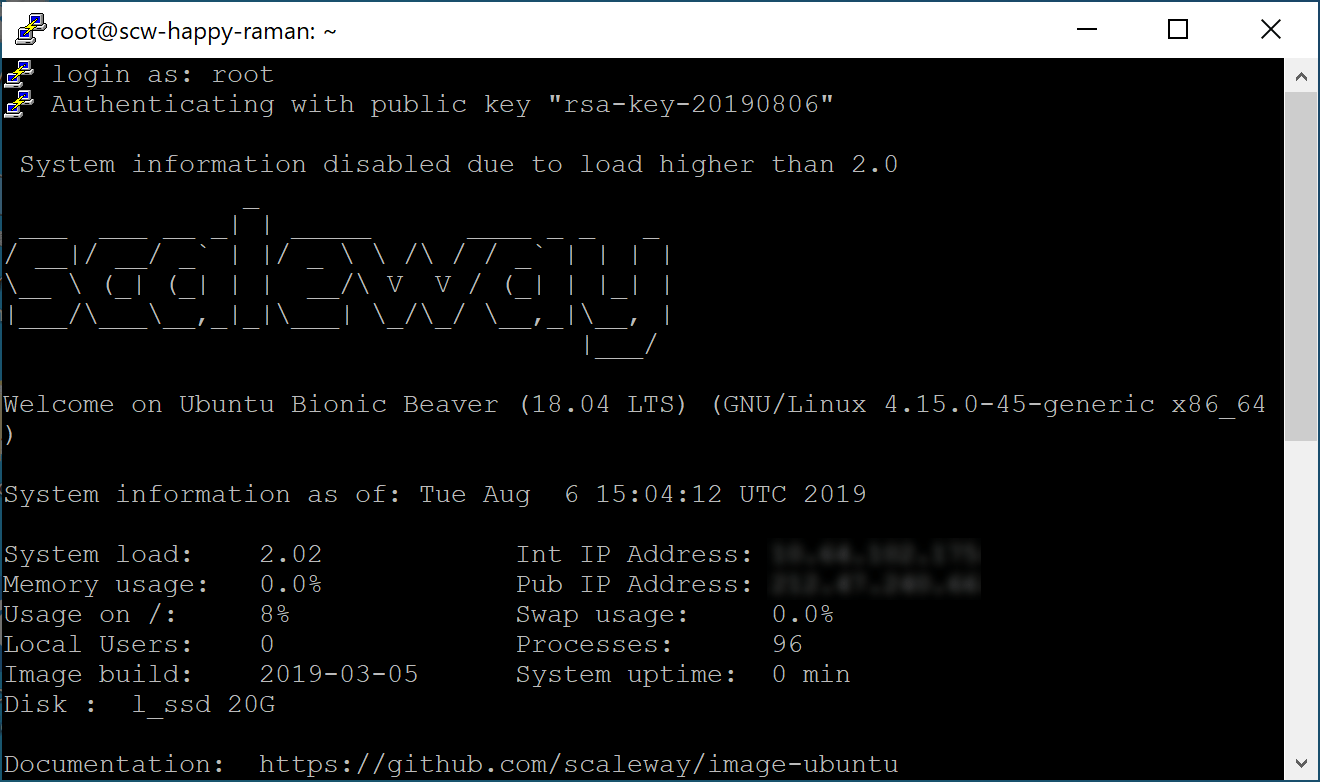
You are now connected to your Instance.
How to connect to Windows Instances
- Click CPU & GPU Instances in the Compute section of the left side menu. The Instances dashboard displays.
- Select the name of the Instance you wish to connect to.
- Click Get password to retrieve the password for your Instance. A popup will display a command for retrieving your initial password using the Scaleway CLI:
scw instance server get-rdp-password <YOUR_INSTANCE_ID> zone=<YOUR_AVAILABILITY_ZONE> key=<YOUR_PRIVATE_RSA_SSH_KEY_FILE> - Open a terminal and paste the command. Replace
<YOUR_INSTANCE_ID>,<YOUR_AVAILABILITY_ZONE>, and<YOUR_PRIVATE_RSA_SSH_KEY_FILE>with your Instance ID, the corresponding Availability Zone, and the path to your private RSA SSH key, respectively:$ scw instance server get-rdp-password e48c5e3e-f3d6-49e5-93be-eacfe4c427fd zone=fr-par-1 key=~/.ssh/id_rsa - The initial Administrator password will be displayed. Copy and save this password:
Username Administrator Password nlW_=v->I"mWuEz SSHKeyID 73f6f13e-0f34-45d0-a61c-463e0289b4a4 SSHKeyDescription My RSA SSH key - Launch your Remote Desktop client and enter your Instance's IP address, the username Administrator, and the initial password.
- Enter the username Administrator and the password, then click Login. The Windows desktop displays.
Troubleshooting connection problems
If you have any problems connecting to your Instance via SSH, refer to our dedicated troubleshooting document.