Webhosting Classic - Quickstart
Webhosting Classic is Scaleway's historical web hosting service. It allows you to host your personal website and create personalized email addresses using your domain name.
Before you start
To complete the actions presented below, you must have:
- A Dedibox account logged into the Online console
- A Webhosting Classic and a domain name
How to create an email account
-
From your Dedibox console, click Hosting. A list of your webhosting accounts displays.
-
Click Manage next to the hosting you want to configure. The webhosting overview page displays.
-
Click Manage in the E-mail accounts section of the side menu. The email accounts overview page displays.
-
Click Add account. A pop-up displays.
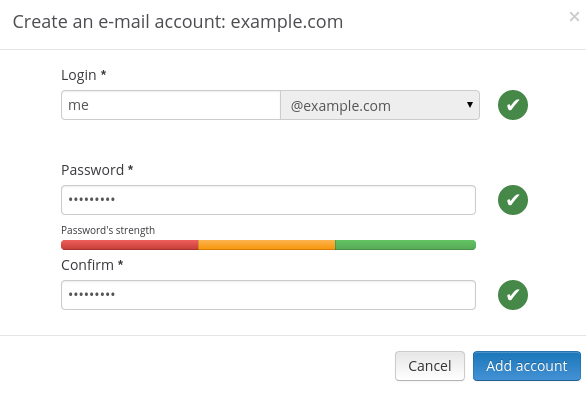
-
Enter the login (the part before the
@) for your email address, your password and confirm your password. Then click Add account.
How to access your email using the webmail client
-
The webmail client is available at https://webmail.online.net. Open it in a browser.
-
Log into the webmail client by entering your complete email address and its password in the form.
The webmail interface displays. You can now read and send your emails from your web browser.
How to change the password of my email account
- Click Hosting then click Manage next to the relevant hosting.
- Scroll down to E-mail accounts and click Manage.
- Click the settings icon next to the email account you wish to update. A drop-down menu displays.
- Click Update password. A confirmation pop-up displays.
- Type in your new password and confirm it, then click Update Password. Your new password is now registered.
How to create an FTP account
- Click Hosting then click Manage next to the relevant hosting.
- Click FTP accounts.
- Click Add account. A form displays. Fill it out to create your FTP account.
- Enter the following values:
- Your username
- Your password
- The path which has to be an already existing directory on your FTP
- Click Add account.
When you connect to your FTP account, the following folders display:
awffull(contains your old access statistics, if they were activated)www(should contain your website)logs(contains your old access statistics, if they were activated)UPLOAD_YOUR_SITE_IN_THE_REPERTORY_WWW(this directory only serves as a reminder)
How to create a MySQL database
- From your Dedibox console, click Hosting. A list of your webhosting accounts displays.
- Click Manage next to the hosting you want to configure. The webhosting overview page displays.
- Click MySQL databases under the Databases section in the side menu. The list of your databases displays.
- Click Add database. A pop-up displays.
- Enter the database name, the database password, and its confirmation. Then click Create MySQL database.
Your database is being created and displays in the list of your MySQL databases.