How to use standby mode
Standby mode temporarily stops an Instance. The Instance remains allocated to your account and all data remains on the Local Storage of the Instance.
Before you start
To complete the actions presented below, you must have:
- A Scaleway account logged into the console
- Owner status or IAM permissions allowing you to perform actions in the intended Organization
- An Instance
How to put an Instance into standby mode
-
Click CPU & GPU Instances in the Compute section of the side menu. The Instances page displays.
-
Select the Availability Zone (AZ) from the drop-down menu (e.g.,
PAR1) to view resources in the selected AZ. -
Click the Instance you want to put into standby mode. The Overview page for that Instance displays.
-
Scroll down to the Standby mode section
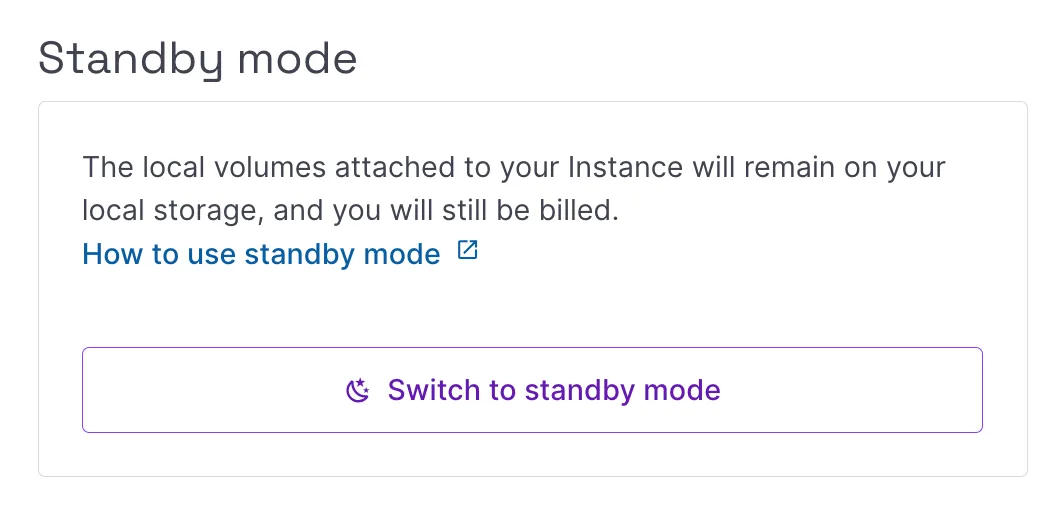
-
Click Switch to standby mode. A pop-up displays asking you to confirm the action.
-
Click Switch Instance to standby mode to confirm.
Your Instance is now in standby mode.
See Also
Still need help?Create a support ticket