How to enable multifactor authentication (MFA) for Dedibox accounts
Multifactor authentication helps make your account safer. When enabled, after entering your password, a security code generated by your phone is required each time you log in. This authentication method ensures your account remains protected even in case of leaked passwords.
Before you start
To complete the actions presented below, you must have:
- A Dedibox account logged into the console
- Downloaded a multifactor authenticator application to your phone
-
Click your username, next to logged in as, in the top right corner of the Dedibox console. Then click Security in the pop-up menu.
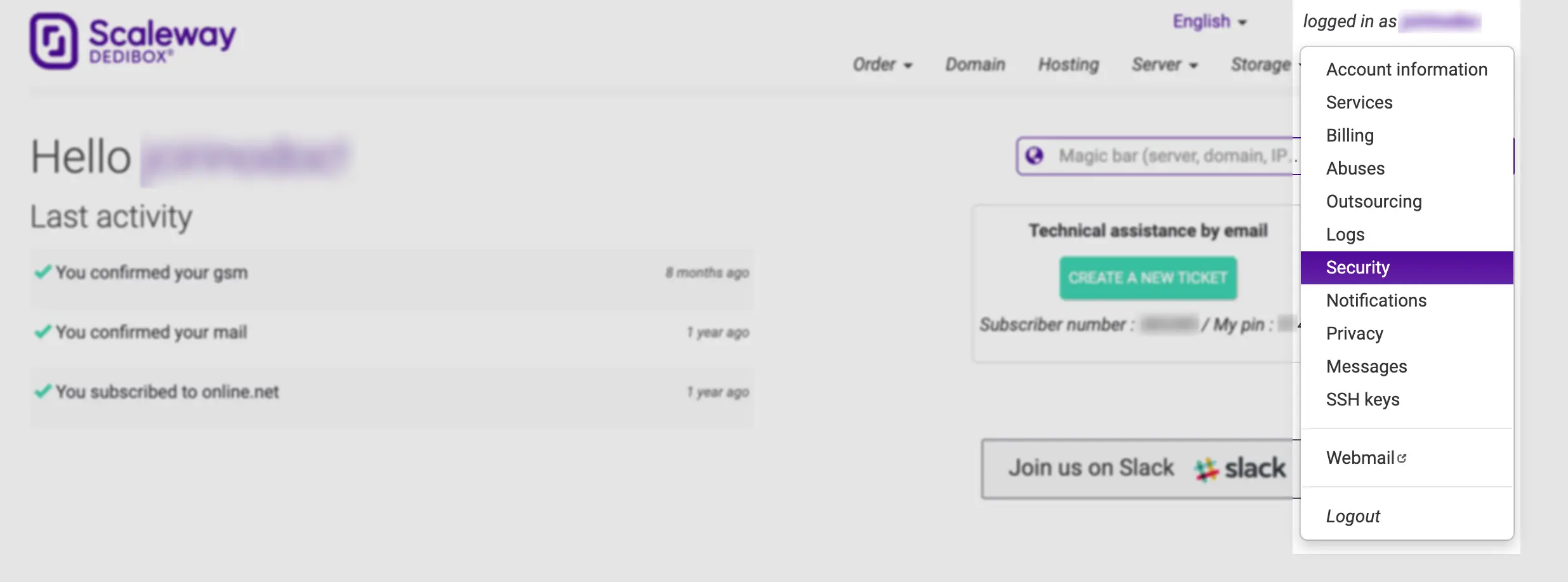
-
The security page displays. Click Show QR code to display the QR code and add the Scaleway Dedibox console to your authenticator application.
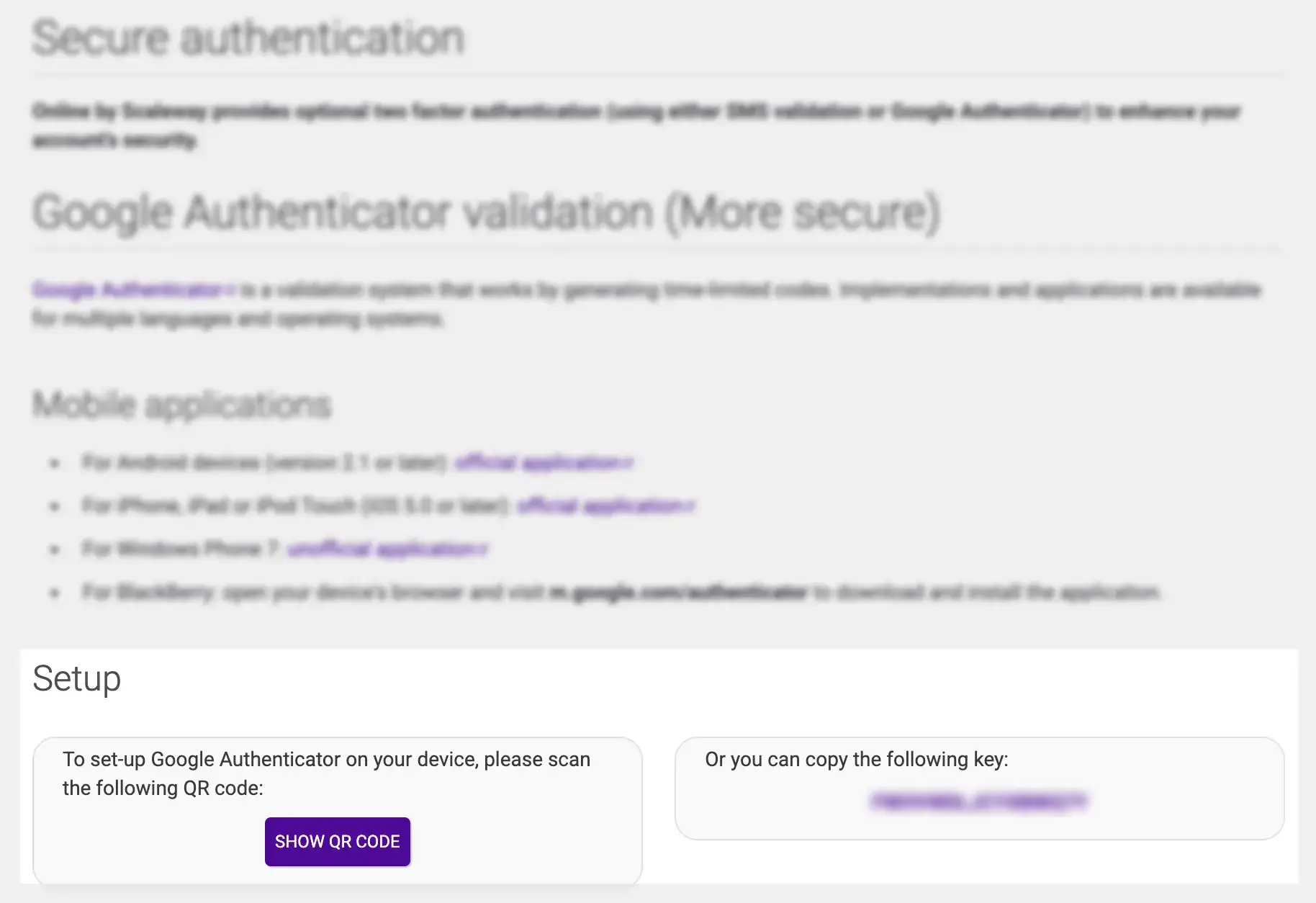
-
Open the authenticator application on your phone and scan the code using the application.
-
A registration code is displayed on your phone's display. Enter this code in the activation form and click Enable to validate.
Your account is now protected by multifactor authentication, and a security token will be requested upon your next login.