How to configure reverse DNS on Dedibox
Reverse DNS is the opposite of classic "forward" DNS, and maps an IP address to a hostname. This can be useful if, for example, you want to send emails from your server. If you are using the default reverse (*.poneytelecom.eu), you may experience problems with deliverability of your mails and during the subscription of certain tools like JMRP.
Before you start
To complete the actions presented below, you must have:
- A Dedibox account logged into the console
- Created a corresponding A record for your reverse DNS at least 24 hours ago
-
From the console, click Server in the top menu, then select Server list.

-
Click Manage next to the relevant server.
-
Under Network, click Edit Reverses.
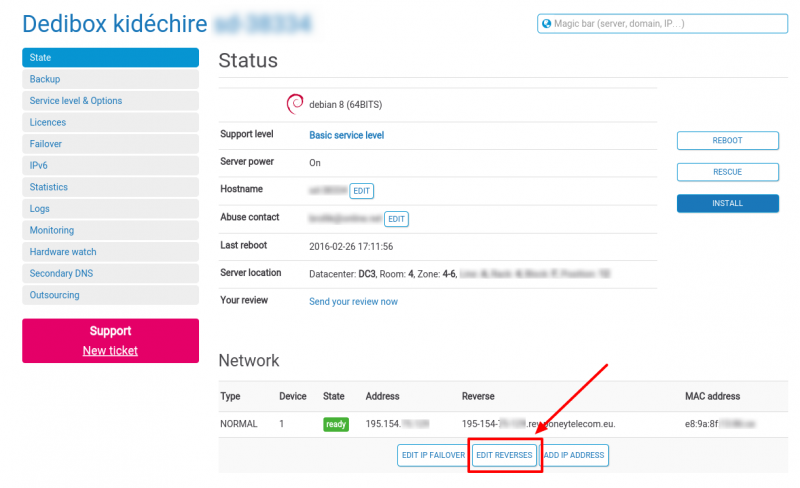
-
Enter the new reverse DNS of your IP (generally this corresponds to your hostname) and click Update.
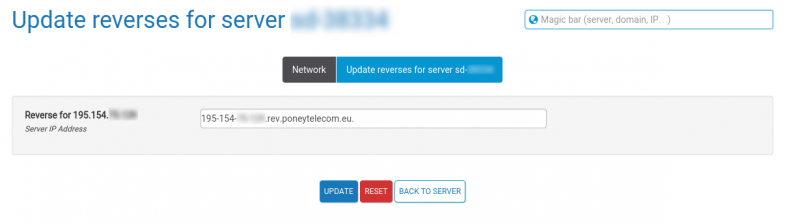
Your reverse DNS is now updated.
See Also
Still need help?Create a support ticket