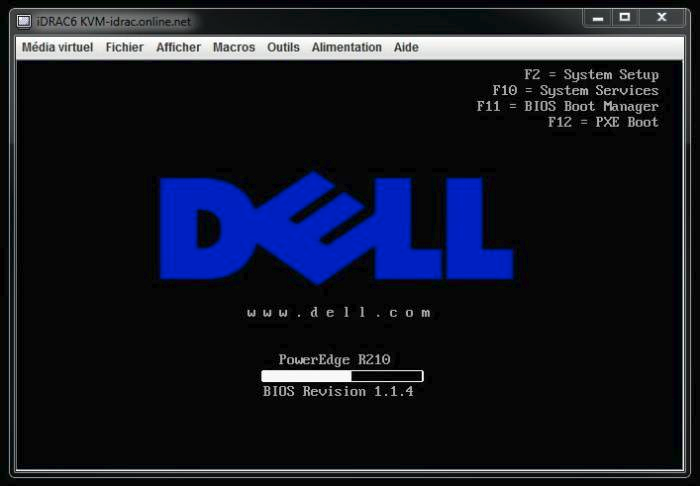How to disable boot errors using iDRAC
This document shows you how to disable boot errors, where your server is stuck and displays the following message: “trike the F1 key to continue, F2 to run the system setup program.
Before you start
To complete the actions presented below, you must have:
- A Dedibox account logged into the Online console
- Created and installed a dedicated server with a Dell iDRAC controller
-
Click System, on the side menu.
-
Click the Console/Media tab, then Launch virtual console.
Your server will boot until it gets stuck as previously described:
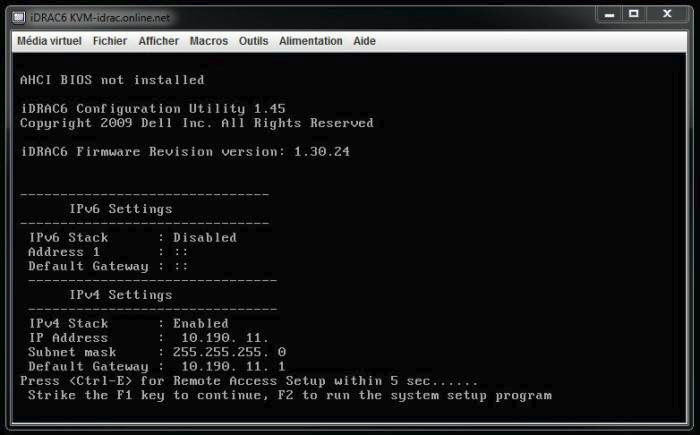
-
Click in the KVM window, then press F2. This allows you to enter the BIOS of your server and make configuration changes.
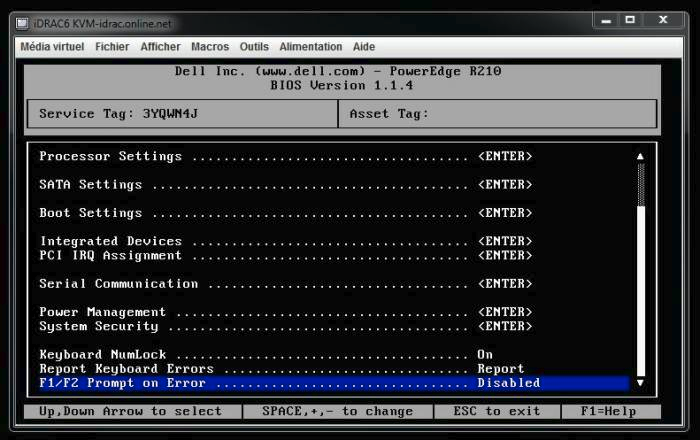
-
Use the arrow keys to go to the line F1/F2 Prompt on Error.
-
Press the spacebar to change the value of the line to Disabled.
-
Press ESC. You are prompted to save your modifications to the BIOS.
-
Press Enter to save your modifications.
The server reboots. You can watch the boot process in the KVM to make sure the server loads the OS correctly.