How to add an external domain to Domains and DNS
Domains and DNS allows you to manage and register your internal and external domains and configure and manage their DNS zones.
Before you start
To complete the actions presented below, you must have:
- A Scaleway account logged into the console
- Owner status or IAM permissions allowing you to perform actions in the intended Organization
- Click Domains & DNS in the Domains & Web Hosting section of the Scaleway console side menu.
- Click the External domains tab, then click + Manage new domain.
- Enter the external domain name in the box and click the search icon to check whether the domain exists. If it does, the estimated cost to add it displays.
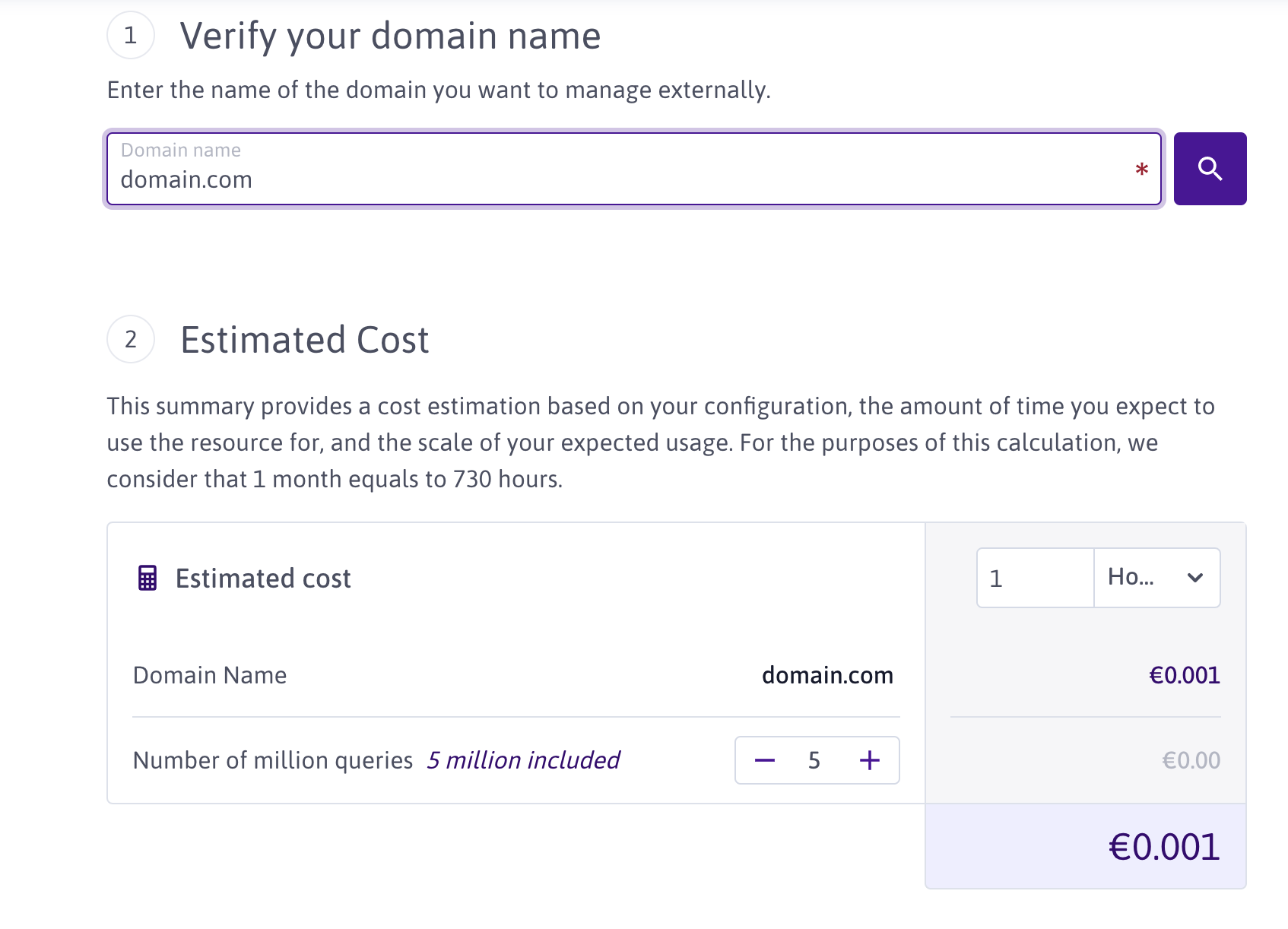
- Click Manage as external. The instructions to set up your external domain display. Add a
TXTrecord to the root zone of the domain at your current registrar to validate the domain ownership. Copy the token displayed and create aTXTrecord with the name_scaleway-challengewithin your current DNS zone as instructed:
- Click Back to external domains once you have set up the record in your current DNS zone. The list of your external domains displays.
Once the TXT record is validated, the dot next to your domain turns green, and you will receive an email with instructions on how to update your domain's DNS name servers.
Update the name server information at your current registrar once your domain is validated to link your existing domain name with your Scaleway DNS zone.
You can verify that the association of your domain has been completed by checking the Name servers section on the Domain information page.
See Also
Still need help?Create a support ticket