How to create credentials for Scaleway Queues
This page shows how to create credentials for Scaleway Queues. Credentials give their bearer (e.g. services and platforms) access to your messaging queue service.
You can create multiple sets of credentials for Scaleway Queues. Credentials for Queues are granular: you can define the level of access that they should give. Credentials give the specified level of access to all queues that you create in the region they are scoped to.
Before you start
To complete the actions presented below, you must have:
- A Scaleway account logged into the console
- Owner status or IAM permissions allowing you to perform actions in the intended Organization
-
Click Queues in the Integration Services section of the Scaleway console side menu. A list of your queues displays.
-
Click the Credentials tab.
-
Click Generate credentials. A pop-up displays:
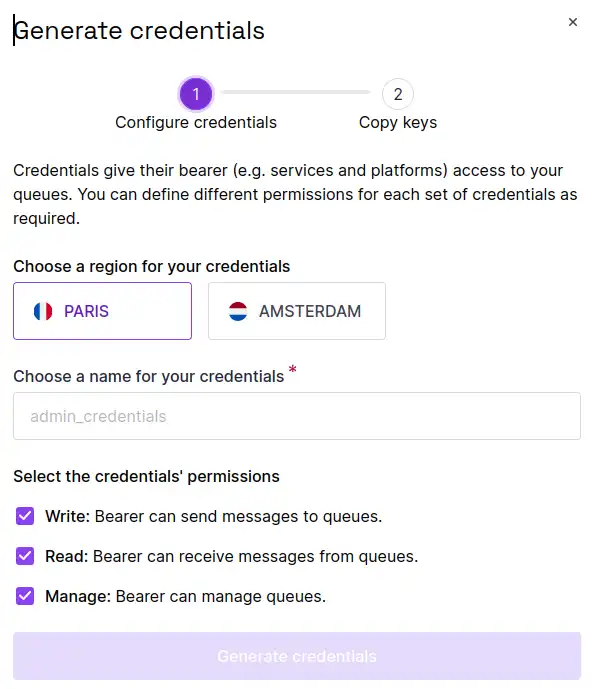
-
Choose a region that these credentials should be scoped to.
-
Enter a name for these credentials.
-
Select the required permissions for the credentials. You must choose at least one of Write, Read and Manage. You are free to select any combination of these permissions.
-
Click Generate credentials.
The credentials are created. The access key and secret key are displayed, and you are invited to copy them.
-
Copy and save the credentials, before closing the window.
You are returned to the Credentials tab. The name of your newly-generated credentials, along with the access key and access level are displayed.