Using Bash to display a Christmas tree
Bash, short for Bourne Again Shell, represents an improved version of Sh (Bourne Shell) and comes built-in with Linux and macOS operating systems. Serving as a shell, it furnishes a command line interface (CLI) for engaging with the computer's operating system. This interface deciphers commands in plain text format, conveying the instructions to the operating system to execute corresponding actions.
A bash script essentially constitutes a plain text file containing a sequence of commands. These commands may include ones typically manually inputted in the shell (like ls or cd), as well as more complex commands that are usually avoided due to their intricacy. Essentially, any command accessible within the shell environment can be employed within a bash script, and vice versa.
Writing bash scripts does not require any special skills. You just write down the commands you want the computer to execute in a text file instead of individually typing them. This is handy for automating tasks, like managing files or folders. Bash scripts usually end with *.sh.
Writing the script
- Connect to your Instance using SSH:
ssh root@<Instance Public IP>- Update the
aptpackage cache and the software already installed on the Instance:apt update && apt upgrade -y - Create a new bash script and open it in a text editor, for example
nano:nano xmas.sh - Copy the following bash code into the script:
# The following line tells the shell what program to interpret the script with #!/bin/bash # tput is a command to manipulate the terminal, it can be used to change the color of text, apply effects, and generally brighten things up. trap "tput reset; tput cnorm; exit" 2 clear tput civis lin=2 col=$(($(tput cols) / 2)) c=$((col-1)) est=$((c-2)) color=0 # Set the text color to green to write the tree tput setaf 2; tput bold # Write the tree for ((i=1; i<40; i+=2)) { tput cup $lin $col for ((j=1; j<=i; j++)) { echo -n \* } let lin++ let col-- } ## Set the color to brown for the trunk tput sgr0; tput setaf 130 # Write the Trunk in three lines for ((i=1; i<=3; i++)) { tput cup $((lin++)) $c echo 'mWm' } # Write a greeting tput setaf 93; tput bold tput cup $lin $((c - 15)); echo SCALEWAY wishes you Merry christmas tput cup $((lin + 1)) $((c - 11)); echo And a Happy New Year 2026 let c++ k=1 # Configure lights and decorations while true; do for ((i=1; i<=35; i++)) { # Turn off the lights [ $k -gt 1 ] && { tput setaf 2; tput bold tput cup ${line[$[k-1]$i]} ${column[$[k-1]$i]}; echo \* unset line[$[k-1]$i]; unset column[$[k-1]$i] # Array cleanup } li=$((RANDOM % 9 + 10)) start=$((c-li+2)) co=$((RANDOM % (li-2) * 2 + 1 + start)) tput setaf $color; tput bold # Switch colors tput cup $li $co echo o line[$k$i]=$li column[$k$i]=$co color=$(((color+1)%8)) } k=$((k % 2 + 1)) done - Paste the copied file and press
CTRLandsto save. - Exit nano by pressing
CTRLandx. - Make the script executable using the
chmodcommand (necessary because, by default, plain text files are not executable):chmod +x xmas.sh
Running the script
-
Run the script from your terminal by typing the following code:
./xmas.shThe script writes an animated tree on the terminal window:
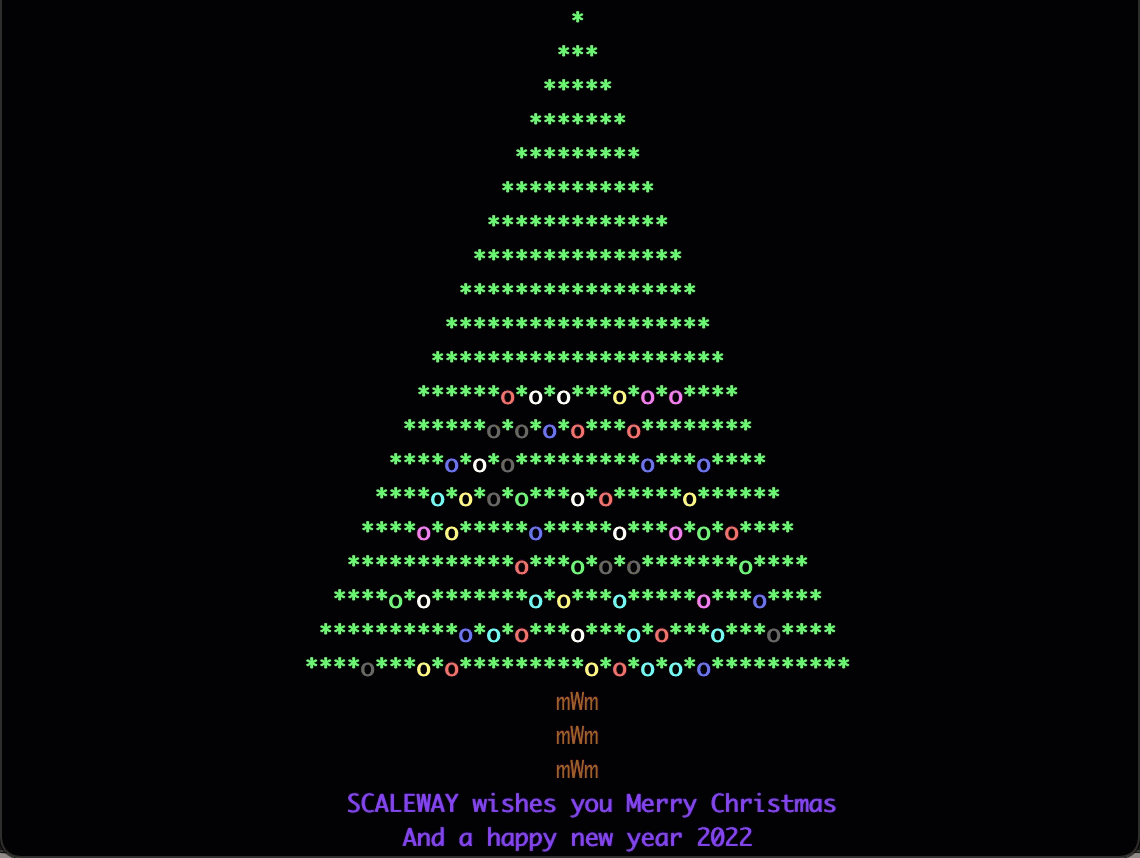
-
Exit the script by pressing
CTRL+c.
Visit our Help Center and find the answers to your most frequent questions.
Visit Help Center