cPanel Webhosting - Quickstart
cPanel is a website management control panel tool, providing users with a graphical interface and fast access icons which allow the configuration and monitoring of their hosting solutions. Features like publishing websites, launching databases, creating emails, and managing files are available through the cPanel interface with elevated performance.
Getting started
Not sure where to begin? Take a look at our Frequently Asked Questions, which guide you to the relevant official cPanel documentation.
- How do I use cPanel?
- How do I set up SSH Access?
- How do I manage my e-mail accounts?
- How do I configure my FTP accounts (create, access & delete)?
- How do I manage my databases?
- How do I manage my domains?
How to access cPanel via the console
Click Dashboard to access the link to your cPanel administration interface which is available in your hosting homepage.
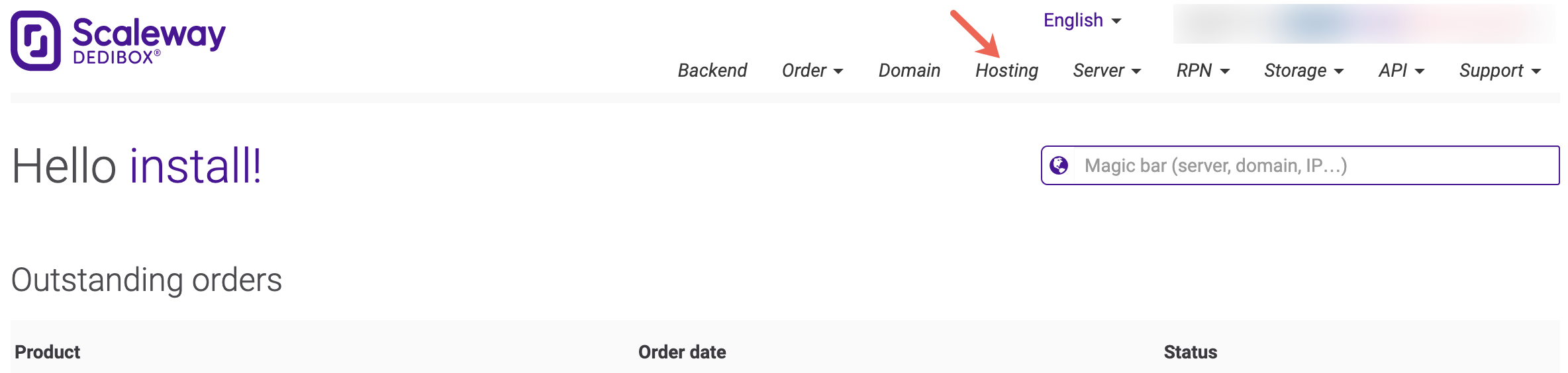
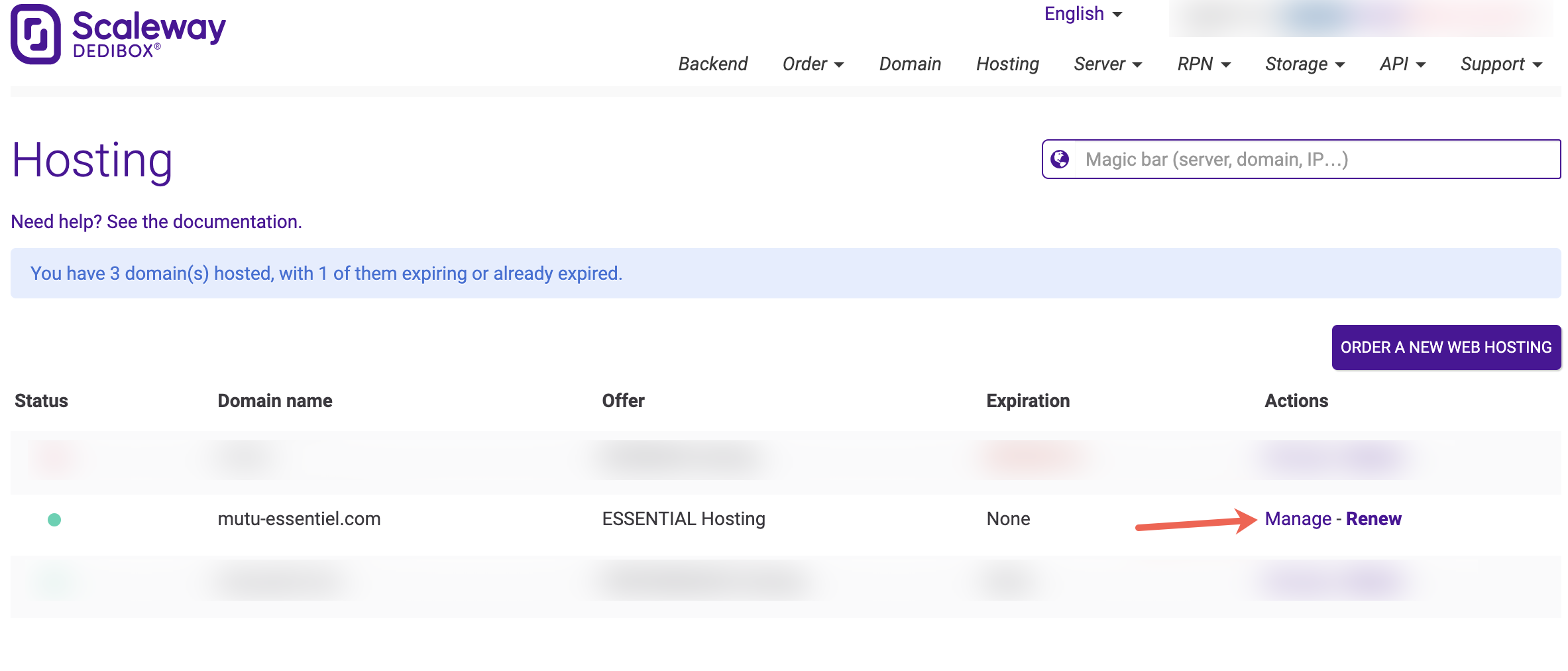
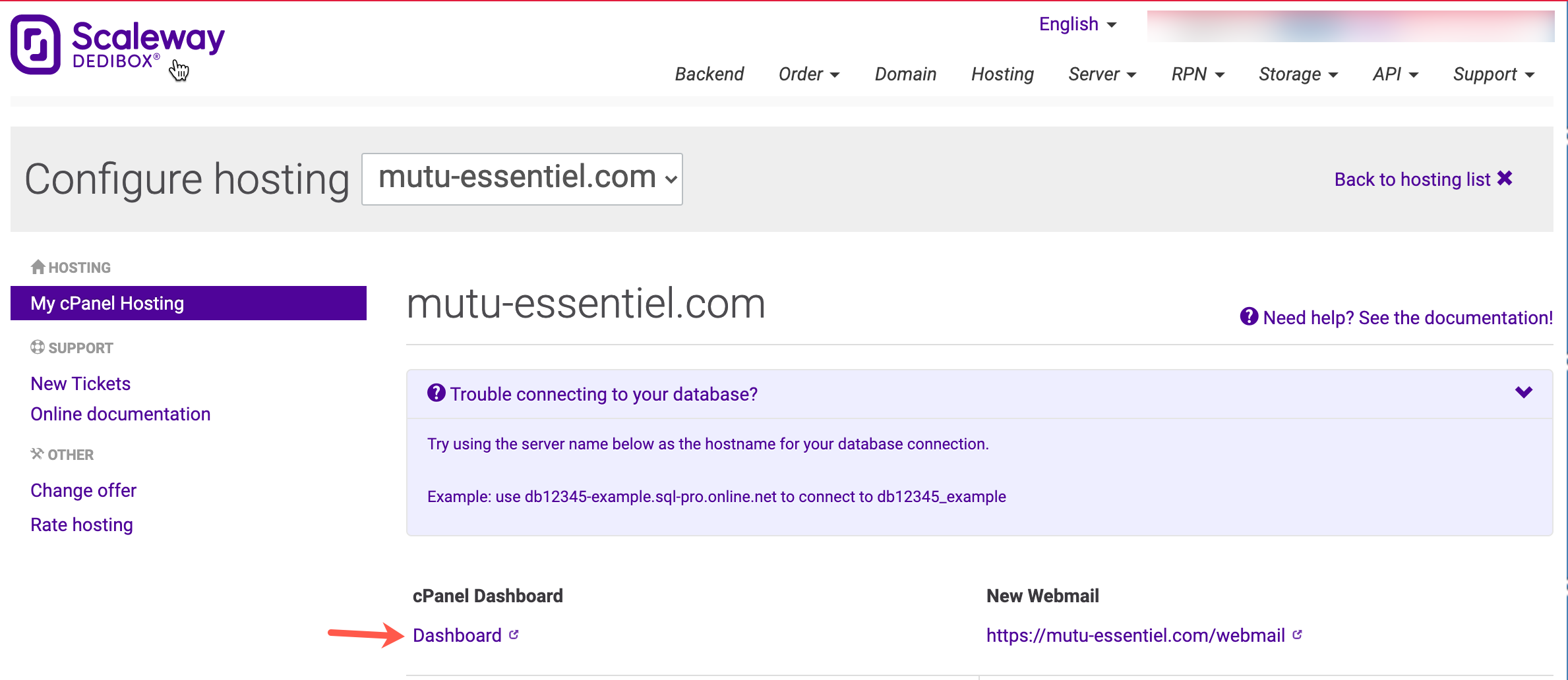
How to access the webmail
The classic Scaleway Dedibox webmail interface will remain available via the website. If you wish to manage your e-mails through cPanel, you can access the webmail platform directly via the cPanel dashboard.
How to configure the nameserver
Nameservers are servers used to translate domain names into IP addresses. When you enter a URL in a browser, they show you where the website is located, instead of memorizing entire numerical sequences in the form of IP addresses.
- From the console, click Domain on the upper menu of the Scaleway Dedibox console. A list of your domain names displays.
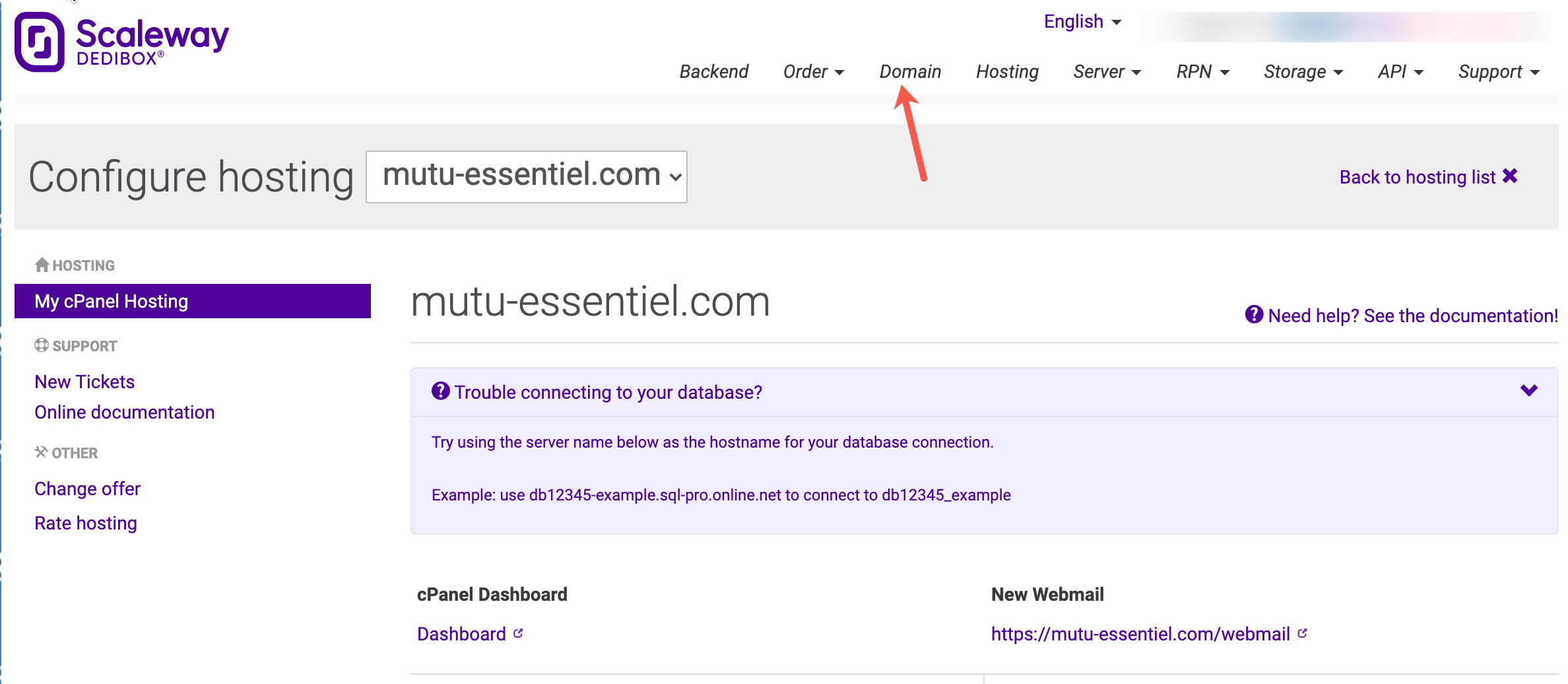
- Click the Configure domain name action of the domain you wish to set up. The Status of domain name page displays.
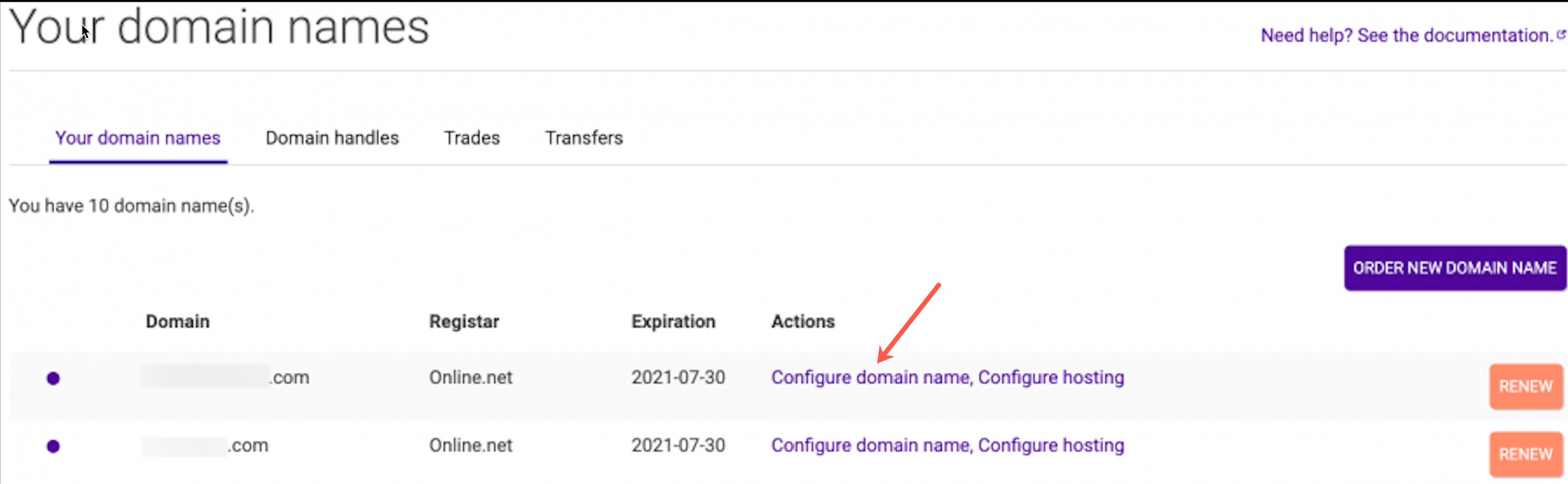
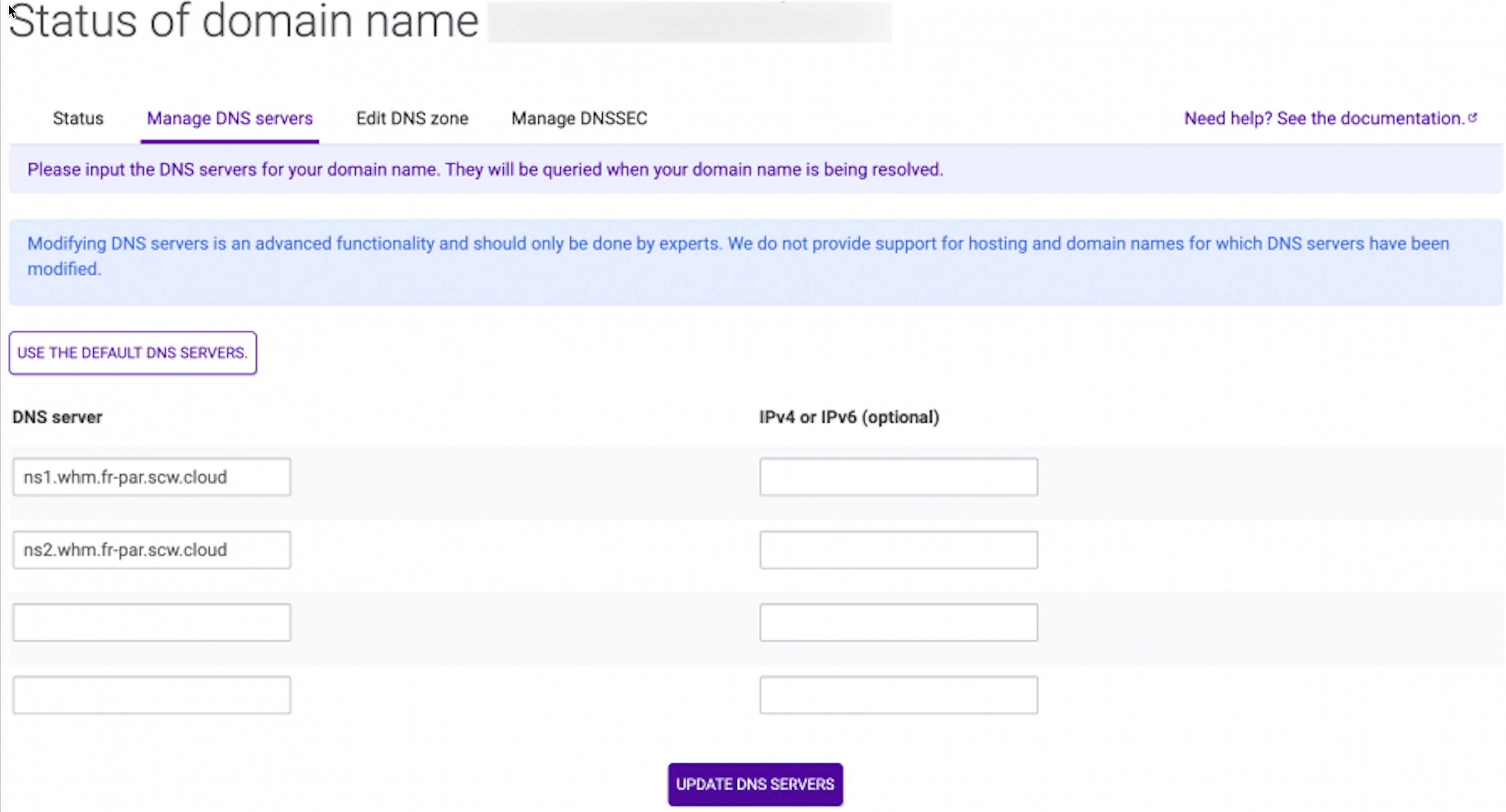
- Click the Manage DNS Servers tab to find a list of your nameservers.
- Erase the old addresses.
- Include the new cPanel nameservers.
- Click Update DNS Servers to update the information.