How to allow remote access to your Web Hosting databases
This page shows you how to allow remote access to your Web Hosting databases.
By default, Web Hosting databases can only be accessed from within your hosting environment for security reasons. If you want to connect to your MySQL database remotely (for example, from your computer or a third-party server), you need to add the IP address of the device as an authorized host in cPanel.
Before you start
To complete the actions presented below, you must have:
- A Scaleway account logged into the console
- Owner status or IAM permissions allowing you to perform actions in the intended Organization
- Ordered a cPanel Web Hosting plan
- Created at least one database
- The IPv4 or IPv6 address of the device you want to use to connect to the database
How to allow remote access to your Web Hosting database
-
Click Web Hosting in the Domains & Web Hosting section of the console side menu.
-
Click more icon and More info, or the domain name of the Web Hosting you want to configure. The Hosting information page displays.
-
Click the Overview tab, then click Open hosting dashboard. The cPanel login page displays in a new tab.
-
Log in to cPanel using your username and password.
-
In the cPanel search bar type
Remote Database Accessand click the first result that displays in the drop-down.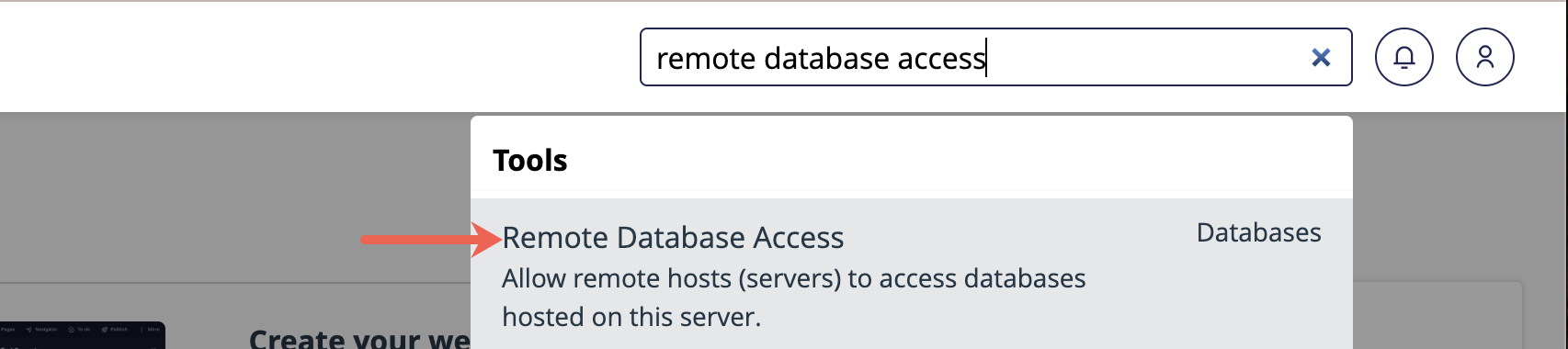
-
In the Host field, enter the IPv4 or IPv6 address of the device or server you want to allow to connect to your MySQL database remotely.
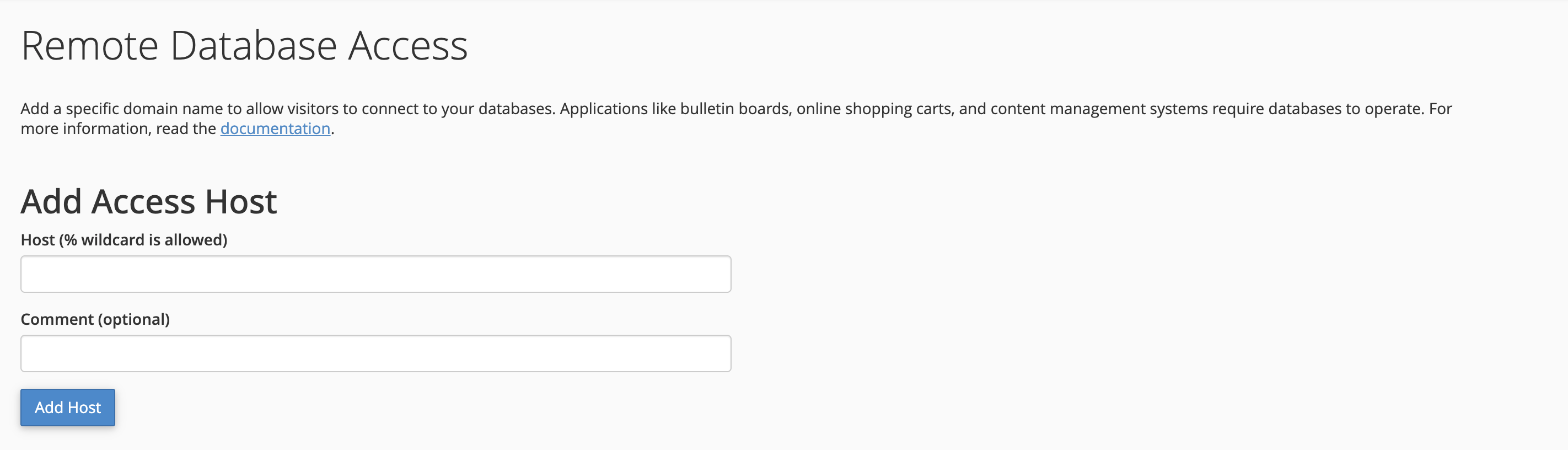
-
Optionally, add a comment in the Comment field. For example you can specify who the host is (
my-computer,IP-address-from-work, etc.) -
Click Add Host to confirm. A green message box displays informing you that the IP address was added as a host.