How to access to the remote desktop of a Mac mini
This guide provides detailed instructions on how to access your Mac mini using remote desktop clients.
The macOS on your Mac mini uses the VNC protocol with additional Apple-specific enhancements to provide a remote desktop access. Remote desktop allows you to visualize the graphical screen output of a remote computer and interact with it using your local keyboard and mouse. The VNC protocol is platform-independent, supporting Linux, Windows, and macOS, ensuring a seamless connection experience regardless of your operating system.
Before you start
To complete the actions presented below, you must have:
- A Scaleway account logged into the console
- Owner status or IAM permissions allowing actions in the intended Organization
- An SSH key
- A Mac mini
Accessing the remote desktop
Accessing the remote desktop from a macOS client
If your local machine runs macOS, you can use the Scaleway console to connect to your Mac mini using the built-in Apple ARD client.
- Click Apple silicon in the Bare Metal section of the side menu. A list of your Mac minis displays.
- Click the Mac mini you want to connect to. The Overview page of your Mac mini displays.
- Click Open remote desktop in the Access remote desktop from macOS ① section to launch Apple's built-in screen sharing client for a seamless remote desktop experience.
Once your screen displays in your remote desktop client, log in to the graphical environment of macOS using the remote user and your password (available on the Overview page of your Mac mini).
You are now logged in and can use your Mac mini as if you were physically present.
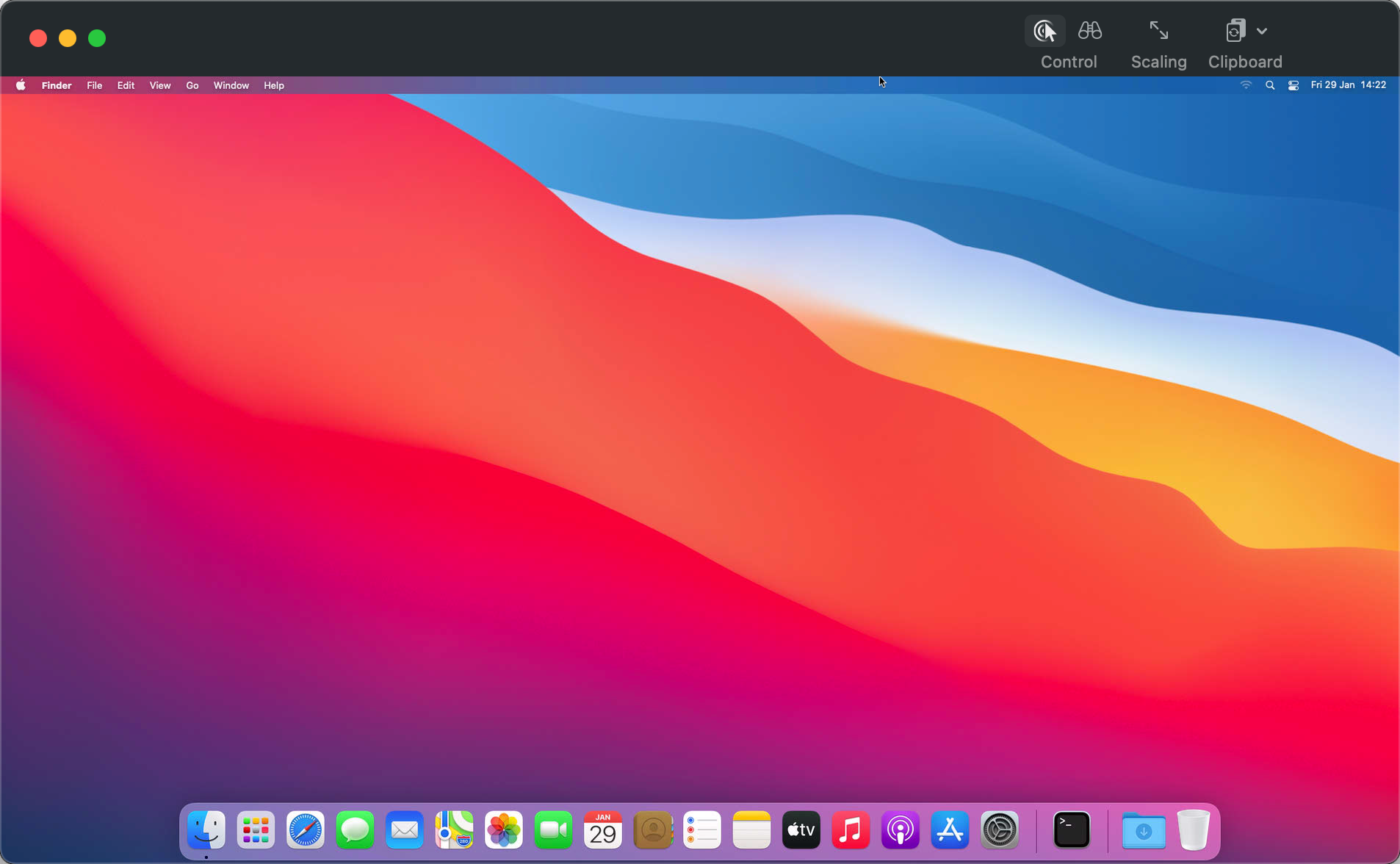
Accessing the remote desktop from a Windows client
If your local machine runs Windows, you will need to install a remote desktop client to access the remote desktop of the Mac mini.
- Click Apple silicon in the Bare Metal section of the side menu. A list of your Mac minis displays.
- Click the Mac mini you want to connect to. The Overview page of your Mac mini displays.
- Configure your remote desktop client for Windows for the connection. We suggest using one of these two remote desktop clients:
-
Devolutions Remote Desktop Manager:
- Download Devolutions Remote Desktop Manager
- Download .NET Desktop Runtime if needed
- Open Remote Desktop Manager
- Click + and New Entry
- Choose ARD
- Enter the Mac mini's IP address in the Host field. Then, specify the port in the Port field, along with your username and password (located in the console).
- Open the session
-
RealVNC:
- Download RealVNC Viewer
- Open RealVNC Viewer (no sign-in required)
- Click File and New Connection
- In the VNC Server field, enter the Mac mini's IP address followed by the port (e.g.,
192.168.1.100:5901), then create the connection. - Go back to the dashboard and find the Mac mini remote desktop in the Address book
- Open the remote desktop with the username and password (found in the console)
Accessing the remote desktop from a Linux client
If your local machine runs Linux, you will need to install a remote desktop client to access the remote desktop of the Mac mini.
- Click Apple silicon in the Bare Metal section of the side menu. A list of your Mac minis displays.
- Click the Mac mini you want to connect to. The Overview page of your Mac mini displays.
- Configure your remote desktop client for the connection. We suggest using one of these two remote desktop clients:
-
Remmina:
- Download and install Remmina, if necessary.
- Open Remmina and click the + icon in the top left to create a new quick connection.
- Enter the following parameters:
- Protocol: Remmina VNC Plugin
- Server: Your Mac mini's public IP address (found on its Overview page in the Scaleway console), followed by the port number, separated by a colon (e.g.,
192.168.1.100:5901). - Username: The remote desktop password of your Mac mini, available on its Overview page in the Scaleway console.
- Password: The remote desktop password of your Mac mini, displayed on its Overview page in the Scaleway console.
- Color depth: High color (16 bpp) or better, otherwise the connection will fail.
- Click Save and connect to save these settings for future use and launch a connection to your Mac mini.
- You can now log in to the graphical environment of macOS using the user and the remote desktop password displayed in your Scaleway console.
-
Devolutions Remote Desktop Manager:
- Download Devolutions Remote Desktop Manager
- Download .NET Desktop Runtime if needed
- Open Remote Desktop Manager
- Click + and New Entry
- Choose ARD
- Enter the Mac mini's IP address in the Host field. Then, specify the port in the Port field, along with your username and password (located in the console).
- Open the session
-
Comparison matrix of remote desktop clients
Below is a matrix comparing features of the free versions of various remote desktop clients:
| Client | Compatible OS | Copy and paste | Audio streaming* | Security/Tunneling mode | High-quality compatibility | Display responsiveness |
|---|---|---|---|---|---|---|
| ARD (integrated) | macOS | Yes (except for password) | No | Automatic security/tunneling | High | High |
| RealVNC | Windows, Linux, macOS | Partial (some issues) | No (not available in free version) | Manual tunnel required | Low | Low (not recommended) |
| Remmina | Linux | Yes (manual, only from local to server) | No | Manual tunnel required | Low | Low |
| Devolutions Remote Desktop Manager | Windows, Linux, macOS | Yes | No | Requires additional setup (SSH tunnel) | Low | Medium |
* These remote desktop clients do not support audio streaming. If you need audio streaming, we recommend using Reemo. To configure the connection with Reemo, use a VNC connection. We suggest setting up another VNC connection with this remote desktop client before configuring Reemo.