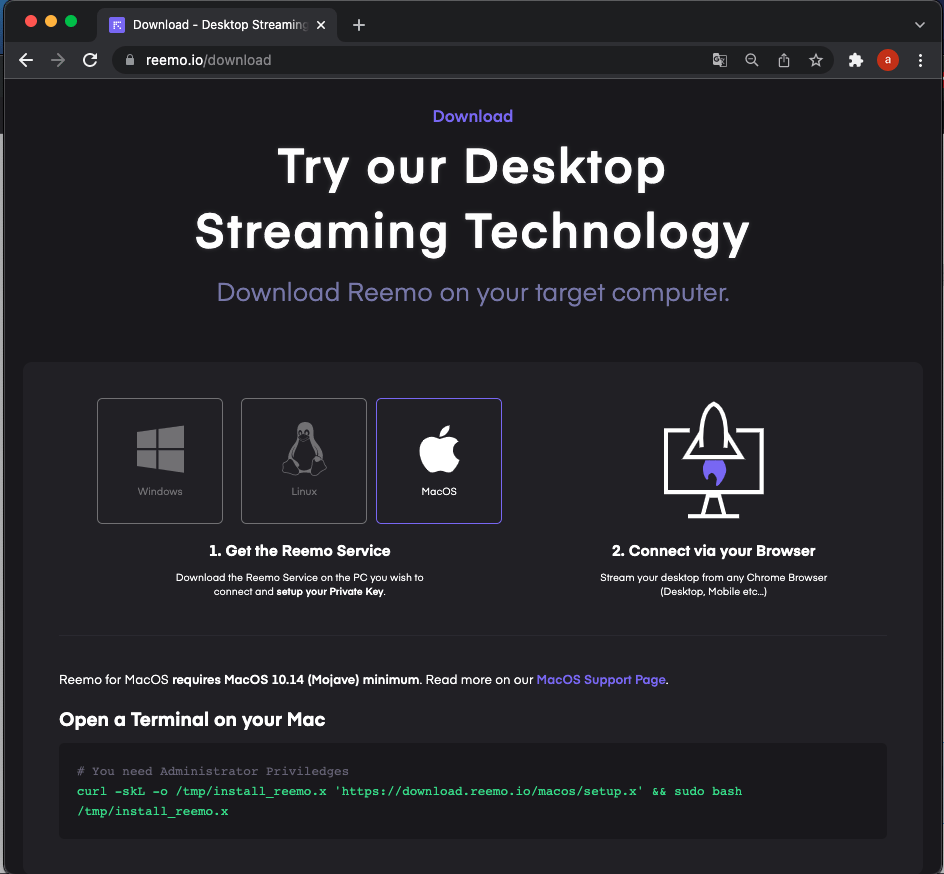Accessing a remote Mac mini with Reemo
Reemo is an ultra-low latency, high-performance desktop platform designed to allow anyone to connect to any computer and virtual environment from a Chrome browser to work and play freely from anywhere, on any device. Reemo works perfectly on macOS, Linux, and Windows and supports multiple peripherals.
Scaleway's Apple silicon as-a-Service offer is highly compatible with Reemo.io. Scaleway's Mac mini is built using the latest generation of Apple Mac mini hardware. These dedicated Mac mini are designed for developing, building, testing, and signing applications for Apple devices, including iPhones, iPads, Mac computers, and much more. Reemo.io can be installed easily on Scaleway's Mac mini which allows you to instantly connect to your Mac mini remotely from a Chrome browser while keeping its performance and efficiency.
In this tutorial, you will learn how to launch your Mac mini development environment on Reemo.io.
Before you start
To complete the actions presented below, you must have:
- A Scaleway account logged into the console
- Owner status or IAM permissions allowing you to perform actions in the intended Organization
- A Mac mini
- A working existing remote desktop connection to your Mac mini
Creating your Reemo account
- Go to the Reemo portal and click Register now to create your Reemo account.
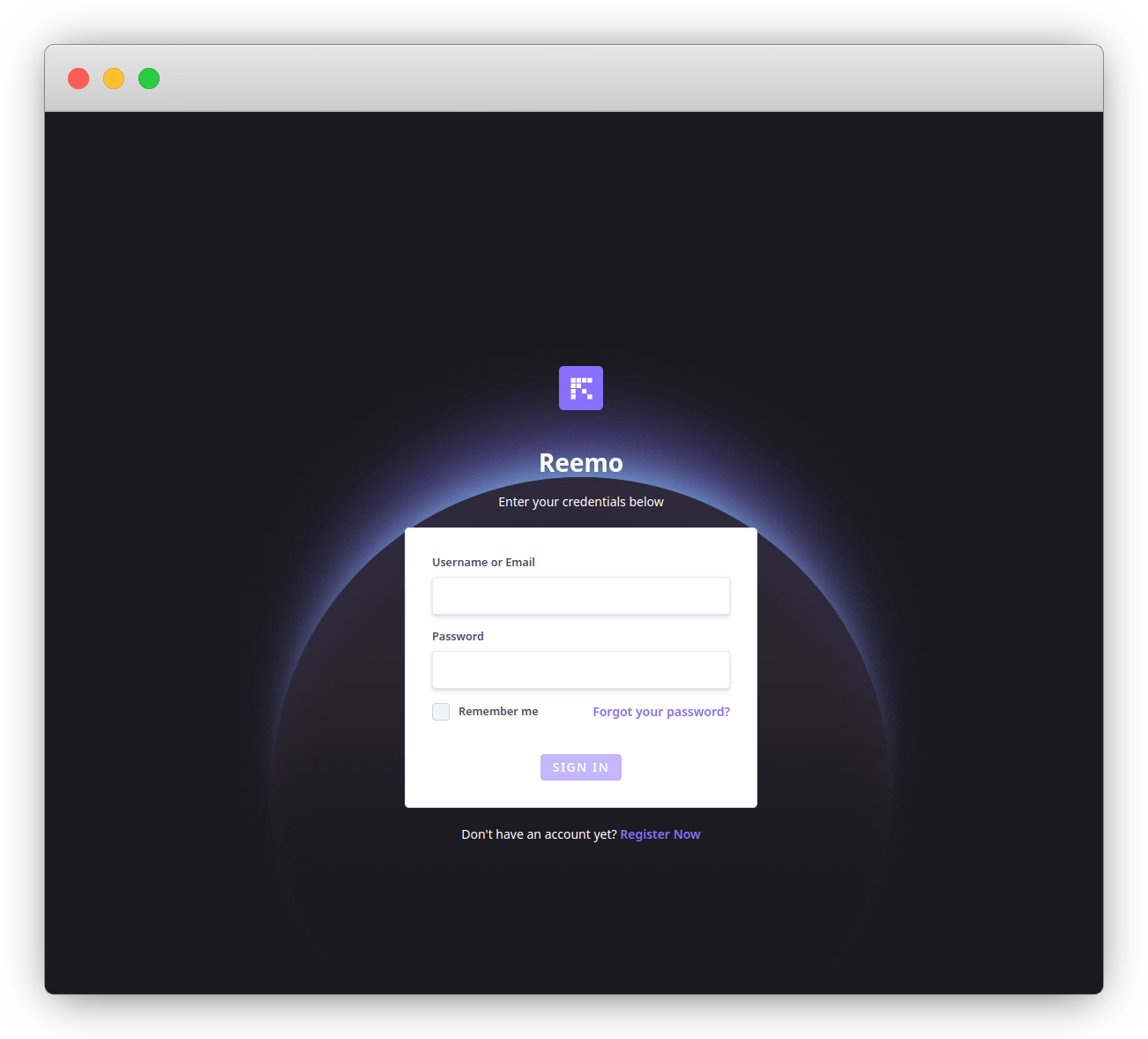
- Enter your personal details and click Register. You will receive an email with a confirmation code.
- Open your email account and check your security code. Then enter the code in the form and click Validate to confirm the account creation.
- Click My private key to display your private key which you need during the installation of the Reemo client on your Mac mini. The private key is also known as personal key when Reemo is used freely for personal use.
Installing the Reemo client
- Log into your Mac mini using an exsiting remote desktop connection.
- Open a terminal once logged into your Mac mini, open a terminal.
- Run the following command to install the Reemo client on your machine:
# For older MacOS version (pre ventura) you can install this audio driver for audio capture support brew install blackhole-2ch # You need Administrator Priviledges curl -skL -o /tmp/install_reemo.x 'https://download.reemo.io/macos/setup.x' && sudo bash /tmp/install_reemo.x - Enter the private key of your Reemo account when prompted. Press Enter to validate.
- Give Reemo access to screen recording (necessary for it to work). This needs to be done on macOS GUI using your existing remote desktop connection. Then, in System Settings, click Privacy & Security in the sidebar (you may need to scroll down). Turn on Screen Recording and Accessibility for the Reemo app. Your remote computer is now displayed on your Reemo dashboard and ready to be streamed from any Chrome Browser (Desktop, Mobile etc.).
Connecting to your Mac mini using Reemo
- Open the Reemo portal in a Chrome browser on a device of your choice.
- Click on your Mac mini to open a session. The remote connection is established directly from your Chrome browser.
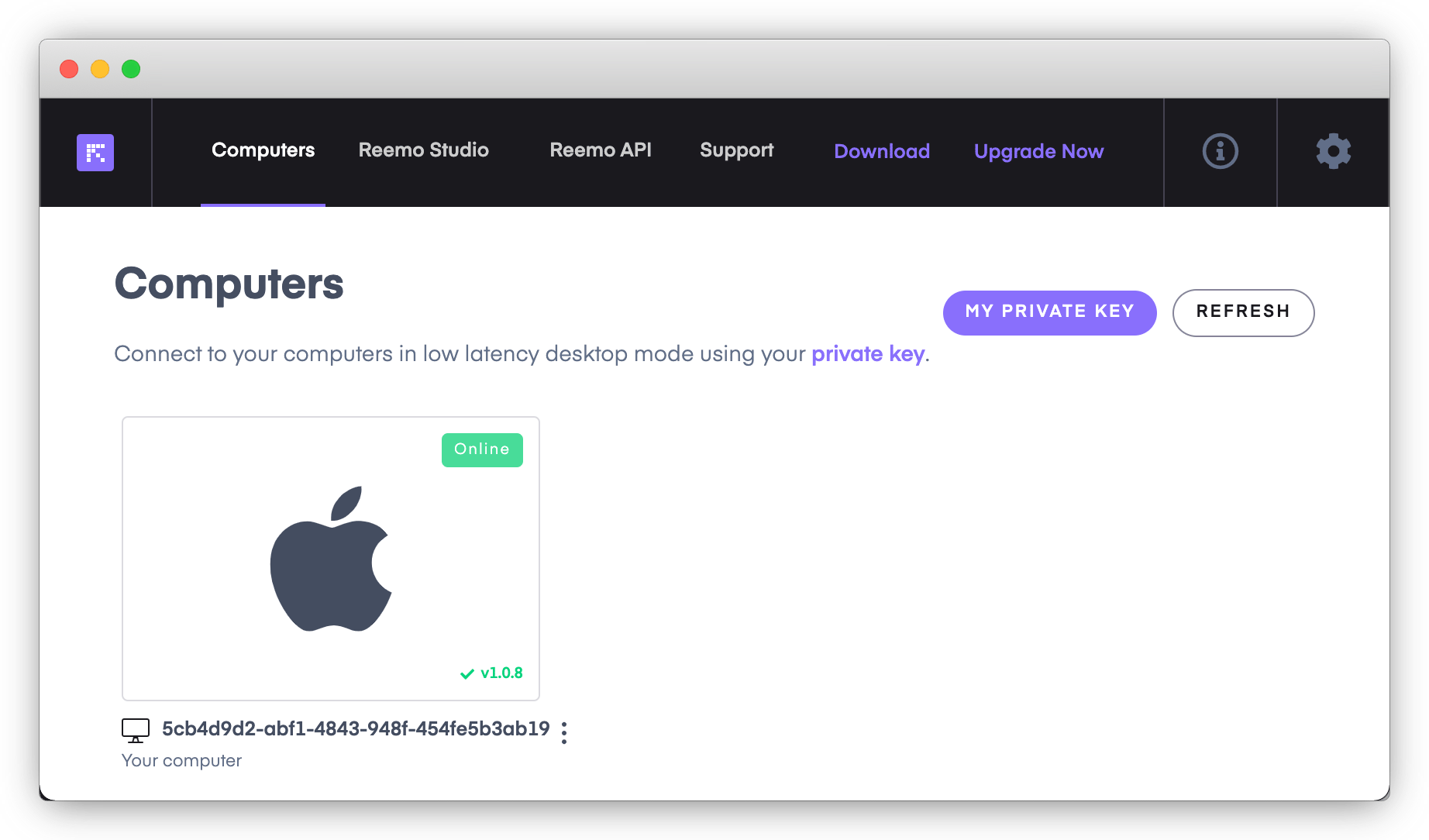
- Log in your macOS using your credentials.
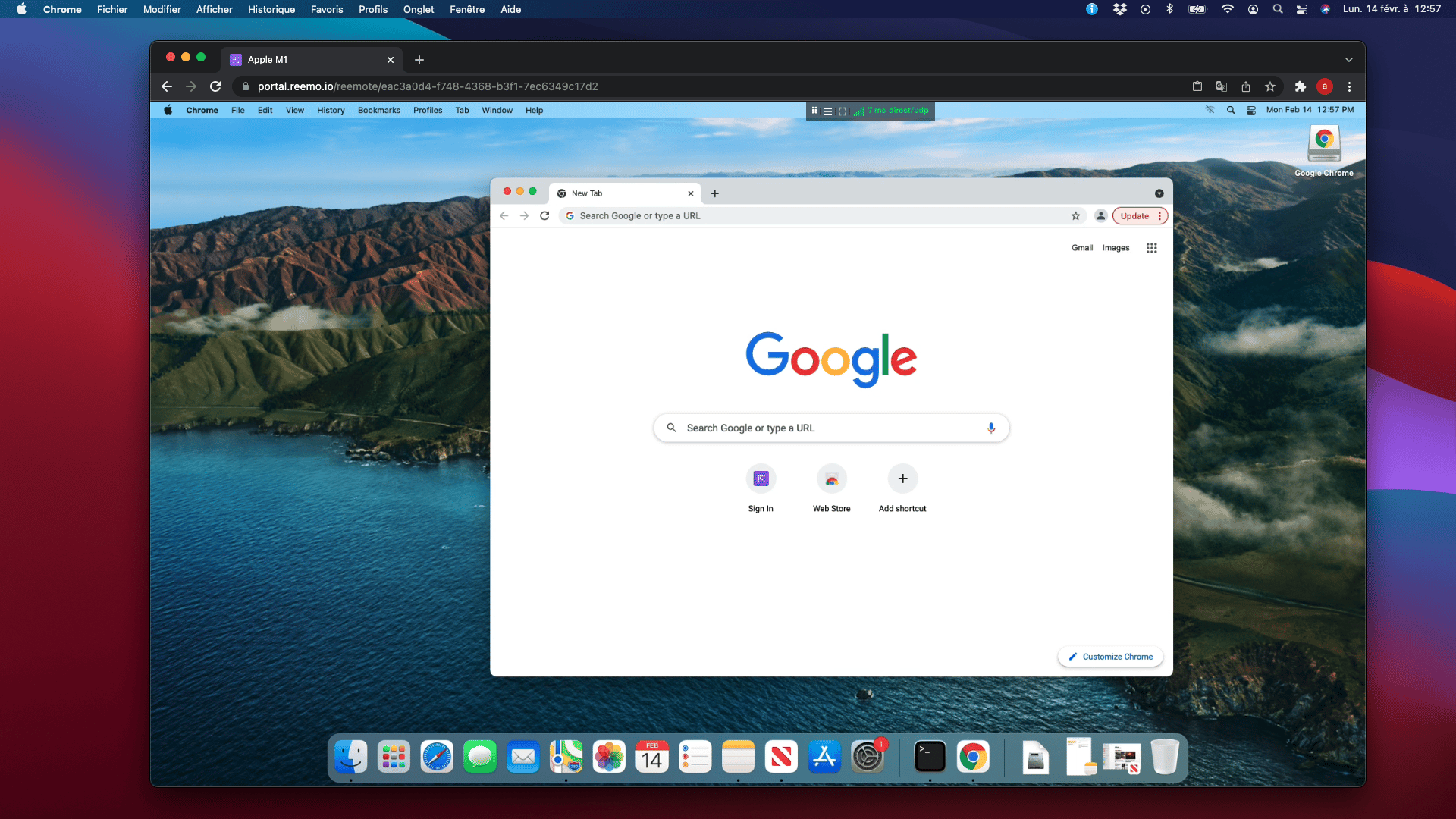
Your Mac mini will be displayed through Chrome.
For more information about Reemo, refer to the official Reemo documentation.
Visit our Help Center and find the answers to your most frequent questions.
Visit Help Center