How to monitor your server
Your management console includes a monitoring system that can notify you by e-mail or SMS when a potential incident or anomaly occurs with your server. In addition, you can also view your server's logs from the console, which shows you a history of past actions carried out on your server.
Before you start
To complete the actions presented below, you must have:
How to use the monitoring page
Access the page
-
From the console, click Server > Server list. A list of your servers displays.
-
Click Manage next to the server you want to monitor.
-
Click Monitoring on the left-side menu. The monitoring page displays.
- Under Monitoring list, you can see a list of your current monitoring services.
- Under Add service monitoring, you can add new monitoring services to your server.
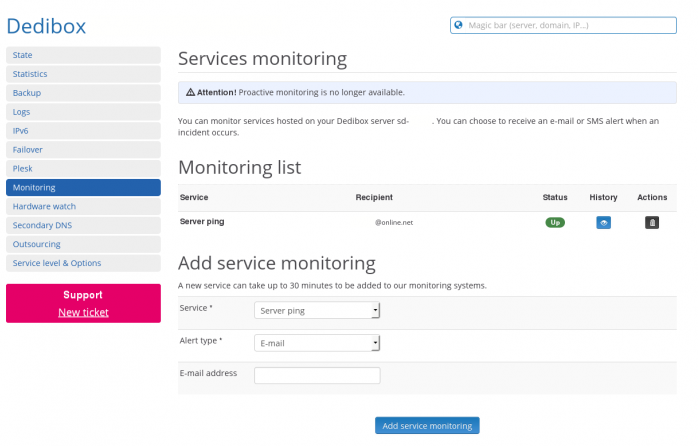
Add a new monitoring service
You can add an unlimited number of monitoring services and contacts.
-
From the Monitoring page, scroll down to Add service monitoring.
-
In the Service drop-down menu, choose the service you want to add. The following monitoring services are available:
- Ping ⇒ Verification that your server replies to “ping”
- DNS ⇒ Verification that your DNS server works correctly
- FTP ⇒ Verification that your FTP server works
- HTTP ⇒ Verification that your httpd answers
- IMAP ⇒ Verification of your IMAP server
- RDesktop ⇒ Verification of the availability of Remote Desktop
- POP ⇒ Verification of your POP server
- SMTP ⇒ Verification of your SMTP server
- SSH ⇒ Verification that your SSH server responds
-
In the Alert type drop-down menu, select "E-mail" or "SMS".
-
According to your chosen alert type, enter either your e-mail address or phone number in the final box.
-
Click Add service monitoring.
Your new service is added to your monitoring list.
Delete a monitoring service
From the Monitoring page, click the delete icon icon next to the service you want to delete.
How to view your server's logs
Viewing your server's logs from the console shows you a list of actions carried out on it in the past. This can help you to diagnose hardware problems, such as reboot problems or network issues.
- From the console, click Server > Server list. A list of your servers displays.
- Click Manage next to the server you want to monitor.
- Click Logs on the left-side menu. The logs page displays.
