How to resize your Load Balancer
You can resize an existing Scaleway Load Balancer if you want to switch to a different offer type. This will allow you to access higher bandwidth, better performance and potentially multi-cloud backend servers. Resizing a Load Balancer can be done via the Scaleway console by following the steps below.
Before you start
To complete the actions presented below, you must have:
- A Scaleway account logged into the console
- Owner status or IAM permissions allowing you to perform actions in the intended Organization
- Created a Load Balancer
-
Click Load Balancers in the Network section of the Scaleway console side menu. A listing of your Load Balancers displays.
-
Use the region selector at the top of the page to filter for the region of the Load Balancer you want to resize, then click the Load Balancer in the listing. The Load Balancer's Overview page displays.
-
Scroll down to the Resize panel, and click Resize. A pop-up displays:
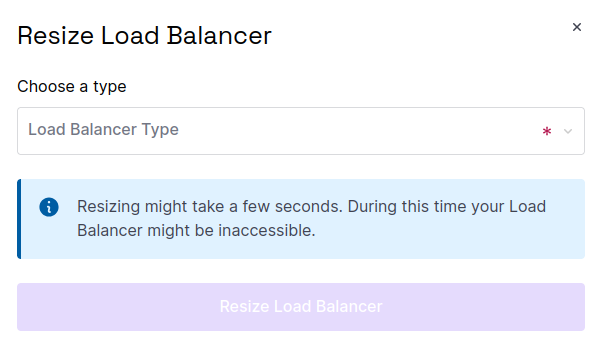
-
Choose the Load Balancer type that you want to resize to. For full details of available types, their features and the cost, see our pricing page.
-
Click Resize Load Balancer.
Your Load Balancer is resized, and you are returned to its Overview tab.