Storing objects with Scaleway Object Storage and Cyberduck
Scaleway Object Storage offers a versatile solution for storing a wide array of objects, including documents, images, videos, and more, with the convenience of retrieval from any location.
For example, images stored in Object Storage become readily accessible via HTTP protocols. Manage your storage through the intuitive control panel, while also benefiting from various tools designed to streamline interactions with Object Storage. Among these tools, Cyberduck stands out as a reliable and efficient option for seamless integration and management of your stored objects.
Before you start
To complete the actions presented below, you must have:
- A Scaleway account logged into the console
- Owner status or IAM permissions allowing you to perform actions in the intended Organization
- A valid API key
Retrieving your credentials
To access Object Storage using s3md, you require your API key.
Downloading Cyberduck
A good solution to begin with Object Storage is to use the Cyberduck tool, which is a graphical client for Object Storage.
Cyberduck allows you to create, list, and delete buckets, download, upload, and delete objects inside the Object Storage.
Configuring Cyberduck
- To use Cyberduck with Object Storage, you need to import a configuration file. Copy & paste the following code into a file where the
region,hostname, anddescriptionare updated with your valuesscaleway.cyberduckprofile:<!DOCTYPE plist PUBLIC "-//Apple//DTD PLIST 1.0//EN" "http://www.apple.com/DTDs/PropertyList-1.0.dtd"> <plist version="1.0"> <dict> <key>Protocol</key> <string>s3</string> <key>Vendor</key> <string>poc</string> <key>Description</key> <string>s3.nl-ams.scw.cloud</string> <key>Default Hostname</key> <string>s3.nl-ams.scw.cloud</string> <key>Default Port</key> <string>443</string> <key>Username Placeholder</key> <string>Access Key</string> <key>Password Placeholder</key> <string>Secret Key</string> <key>Authorization</key> <string>AWS4HMACSHA256</string> <key>Region</key> <string>nl-ams</string> <key>Regions</key> <array> <string>nl-ams</string> </array> </dict> </plist> - Save the file and double-click it to open Cyberduck.
- Fill
<Access Key ID>with your access key and<Secret Key ID>with your secret key.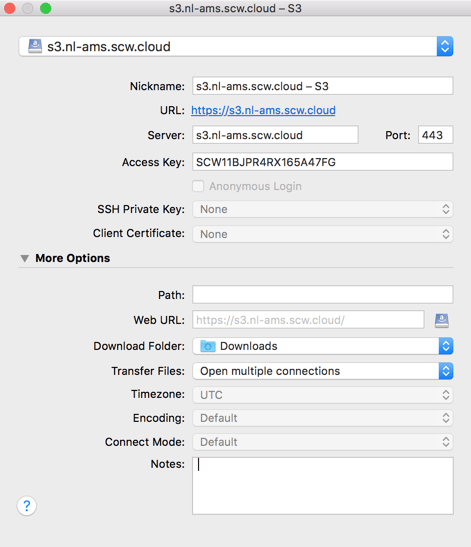
You can now create a bucket and store objects inside.
Visit our Help Center and find the answers to your most frequent questions.
Visit Help Center