How to attach/detach a Dedibox failover IP from the Scaleway console
Each failover IP can be routed to any of your Dedibox servers at any time by using the Scaleway console or the API.
Before you start
To complete the actions presented below, you must have:
- A Scaleway account logged into the console
- Owner status or IAM permissions allowing you to perform actions in the intended Organization
- Configured your SSH key
- Linked your Dedibox and Scaleway accounts
- Ordered a Dedibox server and a failover IP
How to attach a failover IP
- Click Dedibox in the Bare Metal section of the side menu.
- Click the Failover IPs tab to display a list of your failover IPs.
- Move your mouse over the failover IP you want to attach to your Dedibox server. Click the IP and drop it on the Dedibox you want to attach it to.
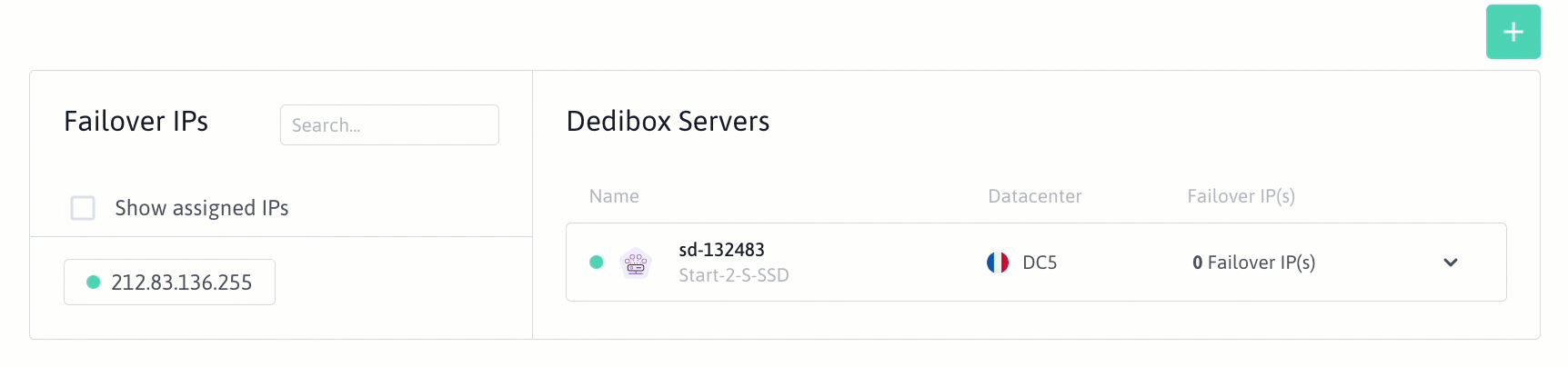
The routing of your failover IP will be updated. Once the blue dot turns green, your IP is operational, and you can configure it on your machine.
How to detach a failover IP
-
Click Dedibox in the Bare Metal section of the side menu.
-
Click the Failover IPs tab to display a list of your failover IPs.
-
Move your mouse over the failover IP you want to detach from a Dedibox server. Click the IP and drop it in the failover IP list on the left of the screen.
The routing of your failover IP will be updated. Once the blue dot turns green your IP is no longer routed to the Dedibox and is ready to be attached to another machine.