How to enable SMTP for Elastic Metal servers
By default, the SMTP ports (25, 465, 587) for outgoing emails on your Elastic Metal server are closed and cannot be reached from our infrastructure.
If you want to send emails from your server, you can enable SMTP for each Availability Zone from the console.
Before you start
To complete the actions presented below, you must have:
- A Scaleway account logged into the console
- Owner status or IAM permissions allowing you to perform actions in the intended Organization
- An installed Elastic Metal server
- Verified your identity
-
Click Elastic Metal in the Bare Metal section on the side menu of the Scaleway console.
-
Click the General Settings tab. The SMTP configuration displays.
-
Toggle the switch to ON beside each Availability Zone for which you want to enable SMTP.
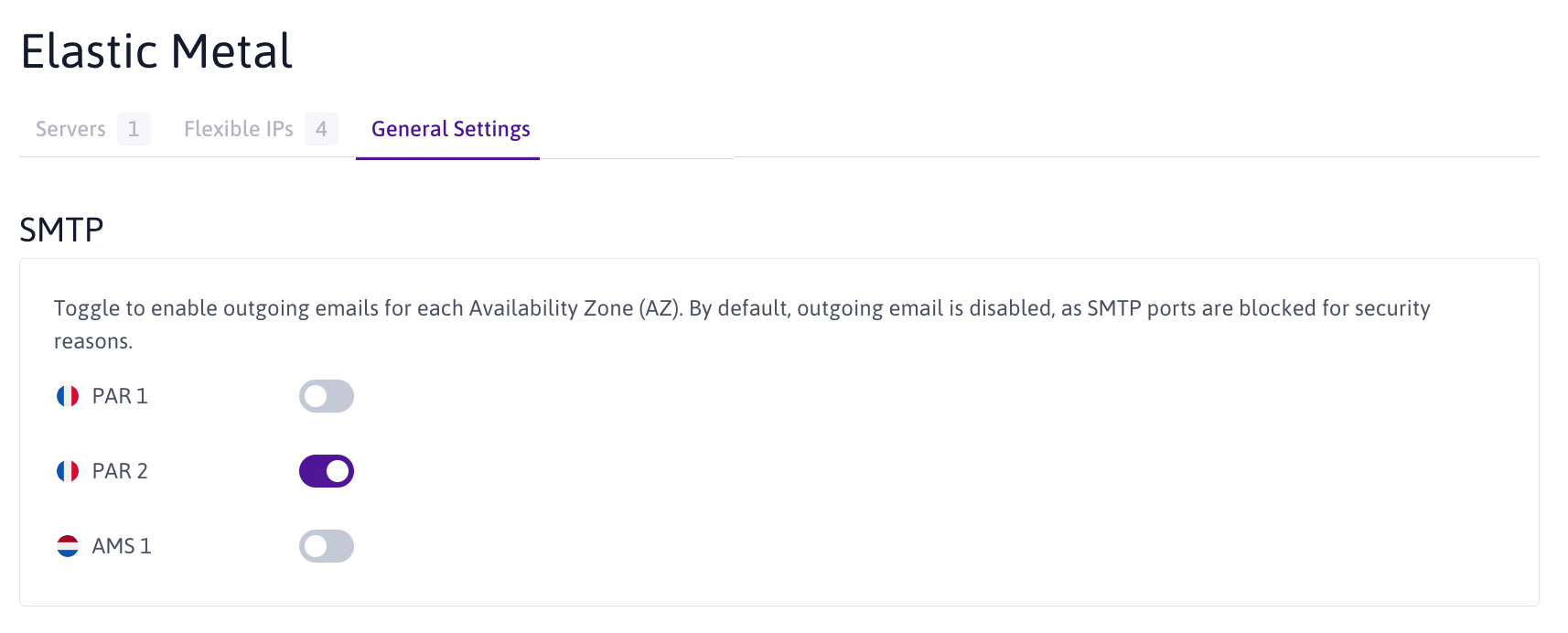
See Also
Still need help?Create a support ticket