How to create an email redirection
A redirection is an alternative email address for one or multiple email accounts of the same domain. For example, you can create the alias contact@example.com, which will redirect the email to the personal email account firstname.lastname@example.com.
This allows you to have multiple email addresses without needing to have multiple email accounts. It is also possible to deliver the email to multiple recipients. This means, for our example, we can get the email sent to “contact” delivered to the email accounts “firstname.lastname” and also to “firstname2.lastname2”.
Before you start
To complete the actions presented below, you must have:
- A Dedibox account logged into the Online console
- Created a Webhosting Classic
-
Click Hosting, then click Manage next to your webhosting.
-
Scroll down to the E-mail accounts section in the side menu, then click E-mail redirections.
-
Click Add e-mail redirection.
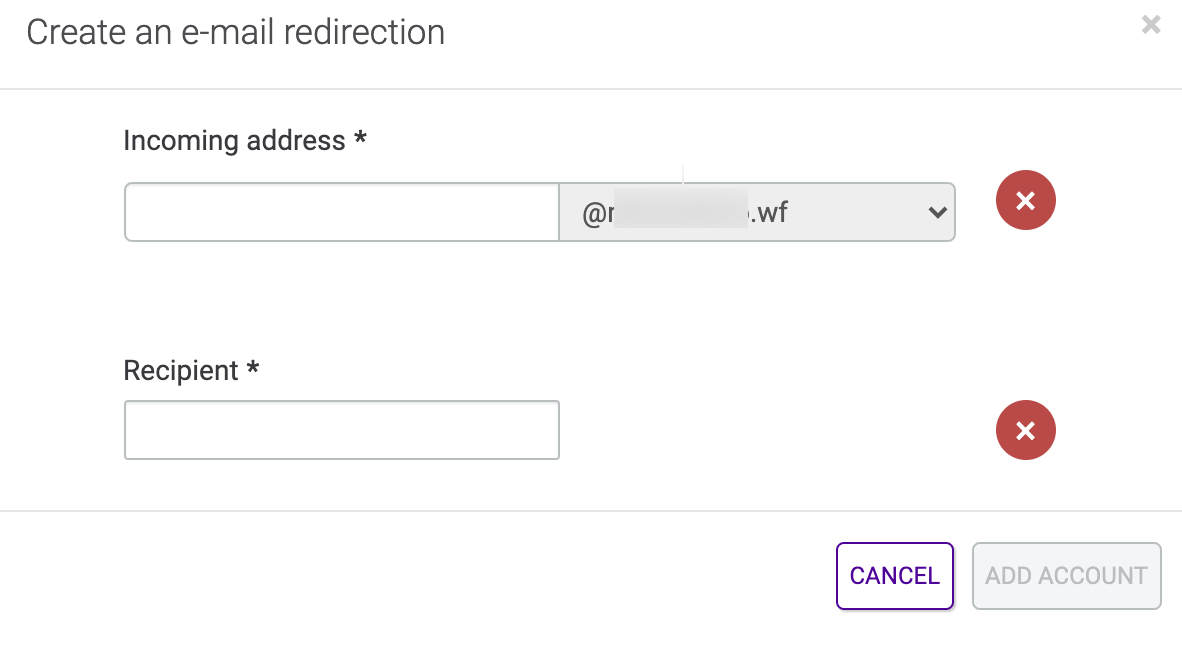
-
Enter the required information for the alias (the name of the redirection and the recipient) to create the redirection.
-
Click Add account to confirm.
The redirection may take up to one hour complete. Once the redirection is activated, the yellow dot next to your alias will turn green.