How to enable HTTPS for Webhosting Classic
Before you start
To complete the actions presented below, you must have:
- A Dedibox account logged into the Online console
- Created a Webhosting Classic
Scaleway Dedibox offers HTTPS on all its webhosting services by default. HTTPS allows you to secure the exchanges between the client (visitor of your site) and the server (our platform).
It is usually preferred for online shops, but HTTPS is becoming more and more a standard on the web.
The certificate is issued by Let's Encrypt, an initiative that allows the generation of free SSL certificates known by all browsers.
How to force HTTPS for the whole website
To force a site to accept SSL, such as a CMS, simply add the following code to the .htaccess file:
RewriteEngine On
RewriteCond %{HTTP:HTTPS} !on
RewriteRule (.*) https://%{SERVER_NAME}/$1 [QSA,L,R=301]How to disable HTTPS for the whole website
To disable SSL, you need to put the following code in the .htaccess file
RewriteEngine On
RewriteCond %{HTTP:HTTPS} on
RewriteRule (.*) http://%{SERVER_NAME}/$1 [QSA,L,R=301]How to troubleshoot HTTPS issues
How to fix the mixed content issue
When using HTTPS, it needs to be used everywhere. It means that all the loaded elements on the webpage (pictures, CSS, JavaScripts) have to be loaded through HTTPS as well.
A website that loads, for example, JavaScript scripts or external images by HTTP, will display an HTTPS alert in the browser (e.g.: “non Secure Content”).
In some cases, it could not display it (Chrome did that in some cases).
How to fix the "insecure connection" issue

This may happen for example if the subdomain does not exist in the certificate.
In this case, you need to add the subdomain in the console, or if it exists already to add/delete it - or to create another subdomain (this will force the regeneration of the certificate).
How to fix the "connection error" issue
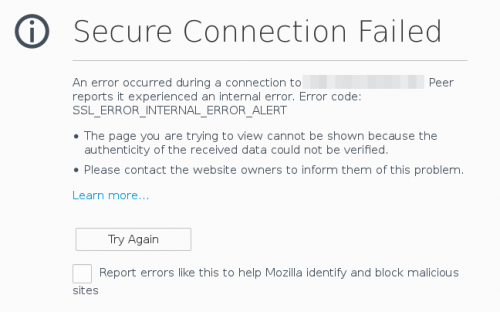
This error message means that there is no certificate for this domain. You need to verify the DNS records and force the regeneration by creating a subdomain from the Dedibox console.
How to fix the "too many redirections" issue
When using WordPress, you may encounter Too many redirections errors in your web browser.
This can be fixed by installing the Really Simple HTTPS plugin.
When using the plugin, make sure that the following lines are not present in your .htaccess file:
RewriteEngine On
RewriteCond %{HTTP:HTTPS} !on
RewriteRule (.*) https://%{SERVER_NAME}/$1 [QSA,L,R=301]