How to change the ownership of a domain name
You must always keep the contact details relating to the owner of your domain name accurate and up to date. This can be done by following the instructions here. If you wish to change details about the owner’s identity, such as full name(s) or corporate name, this must be done by the change of ownership process described below.
Before you start
To complete the actions presented below, you must have:
- A Dedibox account logged into the console
- A Scaleway domain you want to transfer to a new owner, who must have created a Dedibox account
How to check and update the contact email
- From the console, click Domain near the top right of the screen.
- Click Configure domain name next to the relevant domain.
- Click the link next to Handle. You are directed to the contact details page.
- Check the details (particularly the email address), rectifying any that are incorrect.
- Ensure the anti spam feature is set to Inactive.
- If you have made changes, scroll to the bottom of the page and click Update handle data.
How to change the ownership of a domain
- From the console, click Domain at the top right of the screen.
- Click Trades. Trading is the procedure that allows you to change the ownership of a domain.
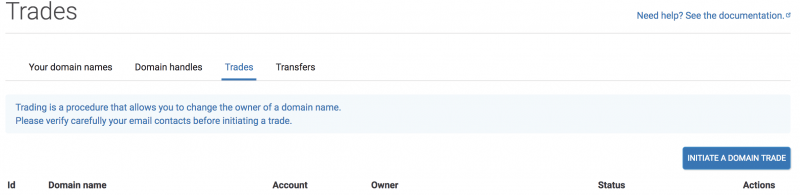
- Click Initiate a domain trade.
- Select the relevant domain name and click Order.
- Select the account of the new owner, searching for it via the account login if necessary, and click Confirm.
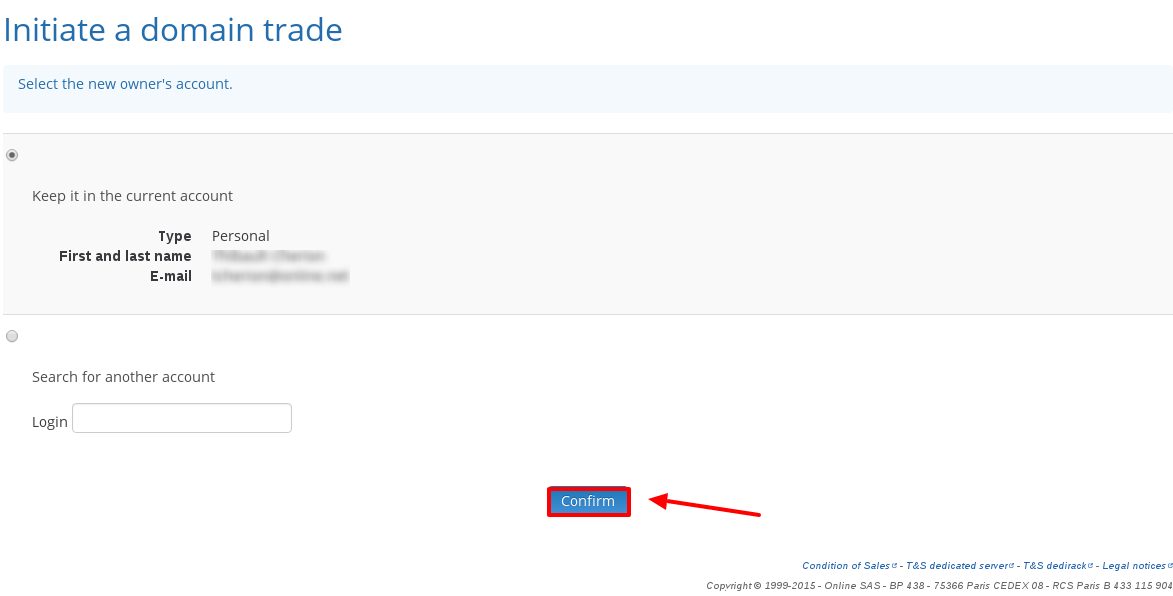
- Create a handle for the new owner, including all their contact details, and click Confirm.
- Confirm the ownership trade and pay the administrative fee.
- For the extensions
.fr,.eu, and.be, emails will be sent to both the old and new owners of the domain. Both parties are required to validate the trade by clicking the enclosed link. Without this action, the change of ownership will not be validated.
For the extensions .com, .net and .org, the validation is done directly once your change of ownership request is confirmed.
You can check if the change of ownership was successful on Who.is.
See Also
Still need help?Create a support ticket