How to manage API keys
All users are able to view and delete their own API keys as necessary. API keys can also be edited, to change the description or preferred Project. Instructions for these actions are given below. If you are the Owner of your Organization, or have sufficient permissions to do so, you can also view, edit and delete the API keys of other IAM users / applications.
Before you start
To complete the actions presented below, you must have:
- A Scaleway account logged into the console
How to edit an API key
-
Click IAM & API keys on the top-right drop-down menu of the Scaleway console. You are taken to your Identity and Access Management dashboard.
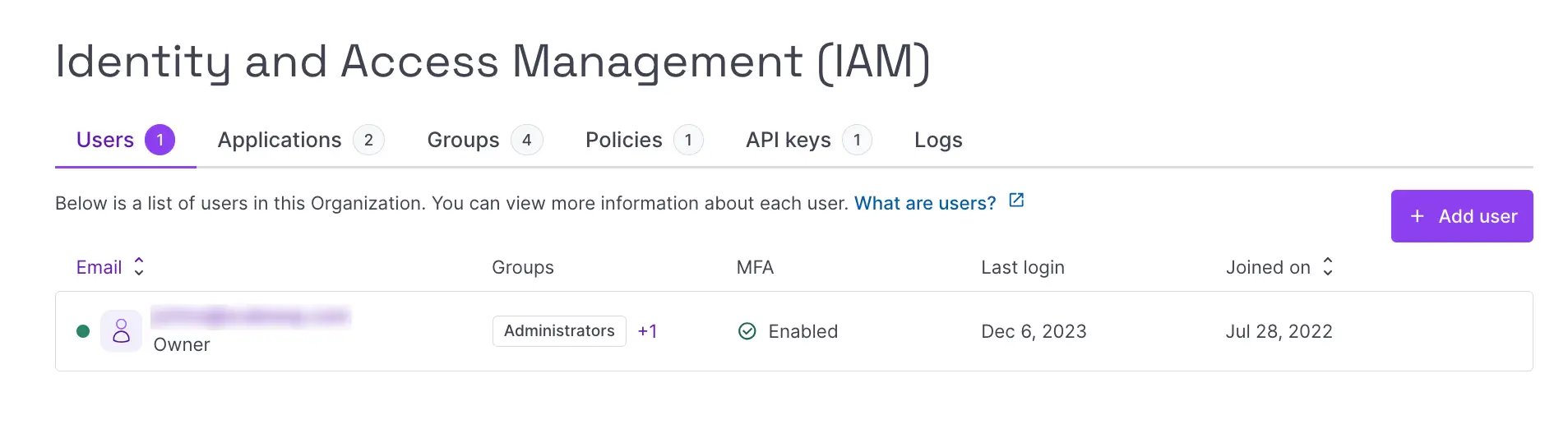
-
Click the API keys tab.
-
Click the more icon icon next to the API key you want to edit, and select Edit. The following screen displays:
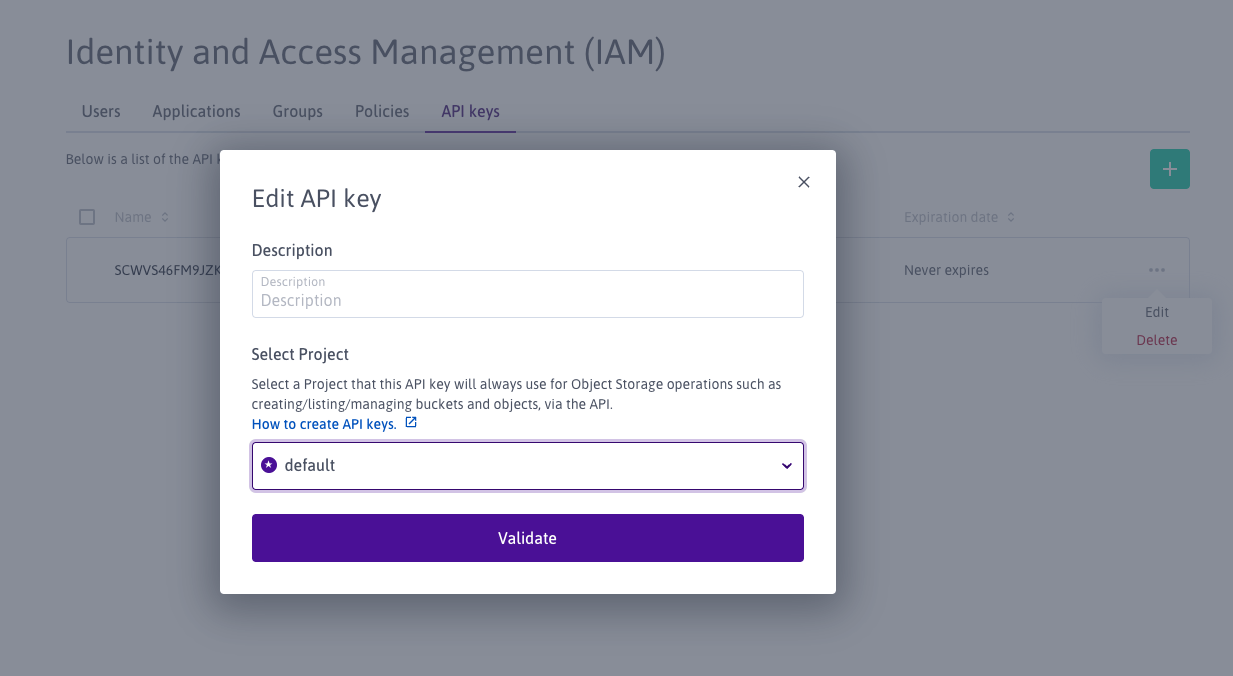
-
Edit the API key as required:
- Edit the description, and/or
- Change the preferred Project for Object Storage
-
Click Validate to finish. The API key is edited, and you are returned to the list of API keys.
How to delete an API key
-
Click IAM & API keys on the top-right drop-down menu of the Scaleway console. You are taken to your Identity and Access Management dashboard.
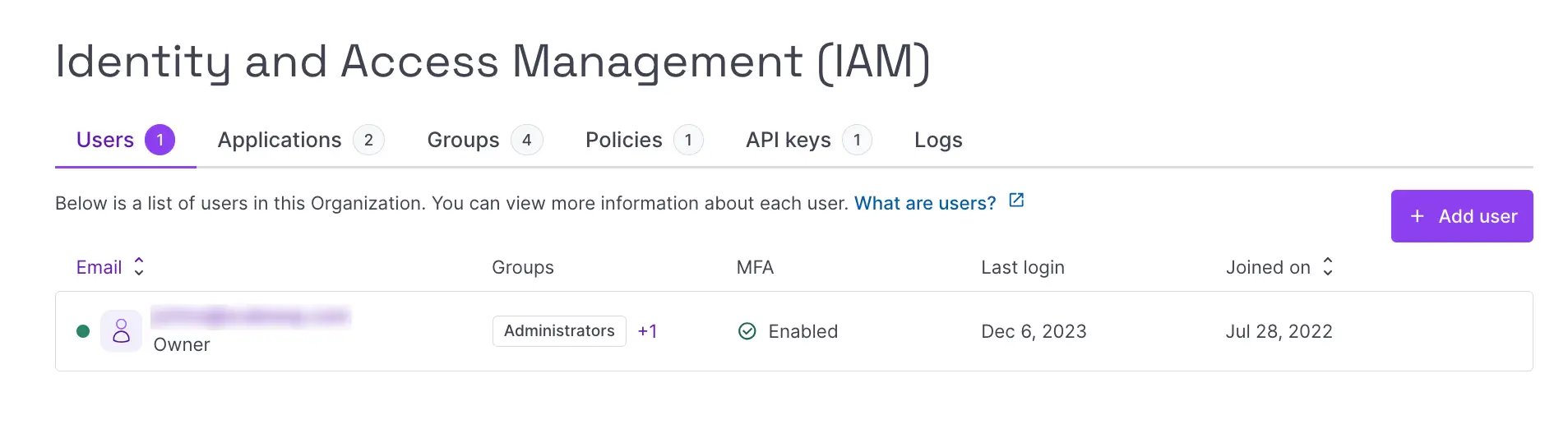
-
Click the API keys tab.
-
Click the more icon icon next to the API key you want to edit, and select Delete.
-
Type DELETE to confirm, and click Delete API key.
The API key is deleted, and you are returned to the list of current API keys.