How to view permission sets
You can view the permission sets granted to API keys (via policies) through the Scaleway console, the API, and the Scaleway CLI.
Before you start
To complete the actions presented below, you must have:
- A Scaleway account logged into the console
- Owner status or IAM permissions allowing you to perform actions in the intended Organization
- Click IAM & API keys on the top-right drop-down menu of the Scaleway console. The Users tab of the Identity and Access Management dashboard displays.
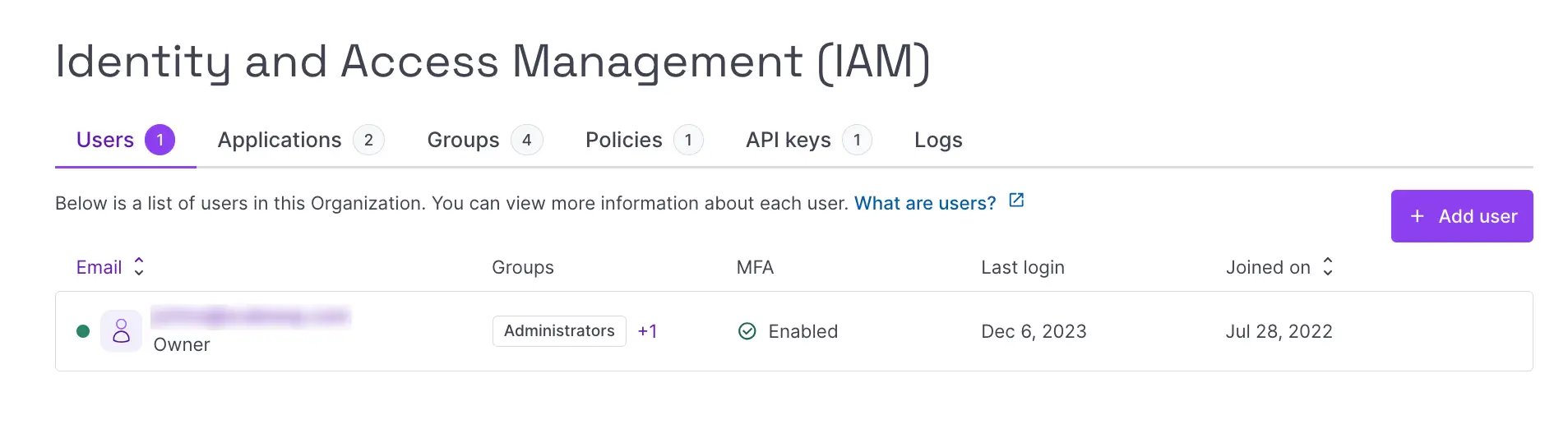
- Click the name of the user whose permissions you want to view. The user information page displays.
- Scroll to the Permission sets section.
A list of your permission sets for the selected Organization displays. You can see the scope of the permissions, in which IAM policy they were defined, and to which principal they are attached to.
Before you start
To complete the actions presented below, you must have:
- A Scaleway account logged into the console
- An SSH key
- Owner status or IAM permissions allowing you to perform actions in the intended Organization
- An SSH key
- A valid API key
- Installed and configured the Scaleway CLI on your local machine
Run the following command in a terminal. Make sure you replace <access_key> with the access key of the API key for which you wish to know the permission sets.
scw iam api-key get <access_key>You should get an output like the following:
User Type:
member
Api Key:
AccessKey SCW13J04TP146R5FRANZ
UserID 17eacf3b-22ae-4d15-a21f-125f2d787146
Description -
CreatedAt 6 months ago
UpdatedAt 6 months ago
DefaultProjectID 210407a4-d22b-4382-a224-07a2fda2e14c
Editable true
Deletable true
Managed false
CreationIP 192.0.2.0
Policies:
Editors AllProductsFullAccess OrganizationReadOnly ProjectManager SupportTicketReadOnlyYou can see the list of permission sets for the policy attached to the access key.
See Also
Still need help?Create a support ticket