How to manage Organization quotas
Before you start
To complete the actions presented below, you must have:
- A Scaleway account logged into the console
- Owner status or IAM permissions allowing you to perform actions in the intended Organization
How to view Organization quotas
- Click the Quotas tab of the Organization Dashboard. A list of all quotas displays.
- Click the name of the product you want to view the quotas for.
- Click more icon > More info next to the name of your resource of choice. A pop-up appears.
In the pop-up you can find more information about the quota, such as Name, Technical name, Product, Max quota per Availability Zone, Current usage, and Description.
You can also use the menu at the top of the page to search and filter your quotas.
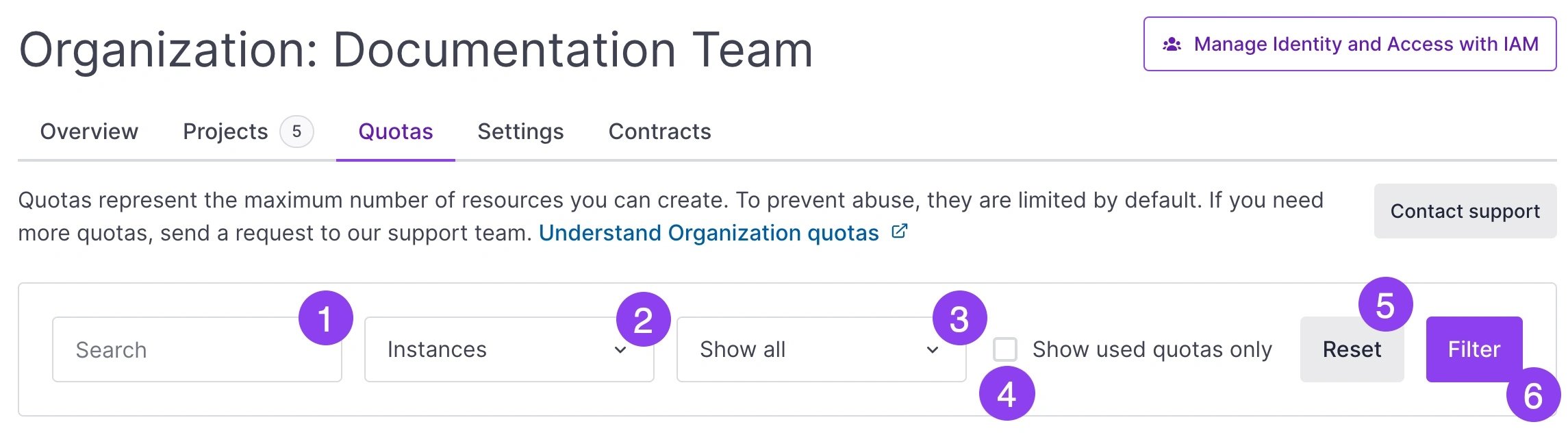
As shown in the image above, you can:
- Search by the precise name of the resource.
- Specify the product you want to see the quotas for.
- Specify the location of your resources. This includes regions, Availability Zones, or all locations.
- Check the box to see used quotas only.
- Reset your filters.
- Click Filter to apply your choices.
How to increase quotas
Quotas are assigned by default according to each account level.
There are two ways you can increase your account level:
For a detailed list of available quotas and the account levels necessary to increase quota capacity, as well as availability per location, refer to the Understanding Organization Quotas documentation page.
See Also
Still need help?Create a support ticket