How to set up and use a Sigfox network
The Sigfox network type allows devices communicating with the Sigfox protocol to exchange messages with the IoT Hub. Sigfox will collect messages from your devices, and relay them to your IoT Hub.
Before you start
To complete the actions presented below, you must have:
- A Scaleway account logged into the console
- Owner status or IAM permissions allowing you to perform actions in the intended Organization
- Created an IoT Hub
- A Sigfox account
How to set up a Sigfox network
- Click IoT Hub in the Integration Services section of the side menu. The list of your IoT Hubs displays.
- Click the name of the IoT Hub that you want to configure. The hub's overview page displays.
- Click the Networks tab on the hub's overview page.
- Click the Add network button to access the network creation wizard.
- Complete the form by specifying the network's details:
- Enter a name for your network.
- Choose Sigfox as the type of network you want to create.
- Choose a topic prefix your network should publish to. You may leave this empty. All the messages published to this network will have their topics prefixed with this value.
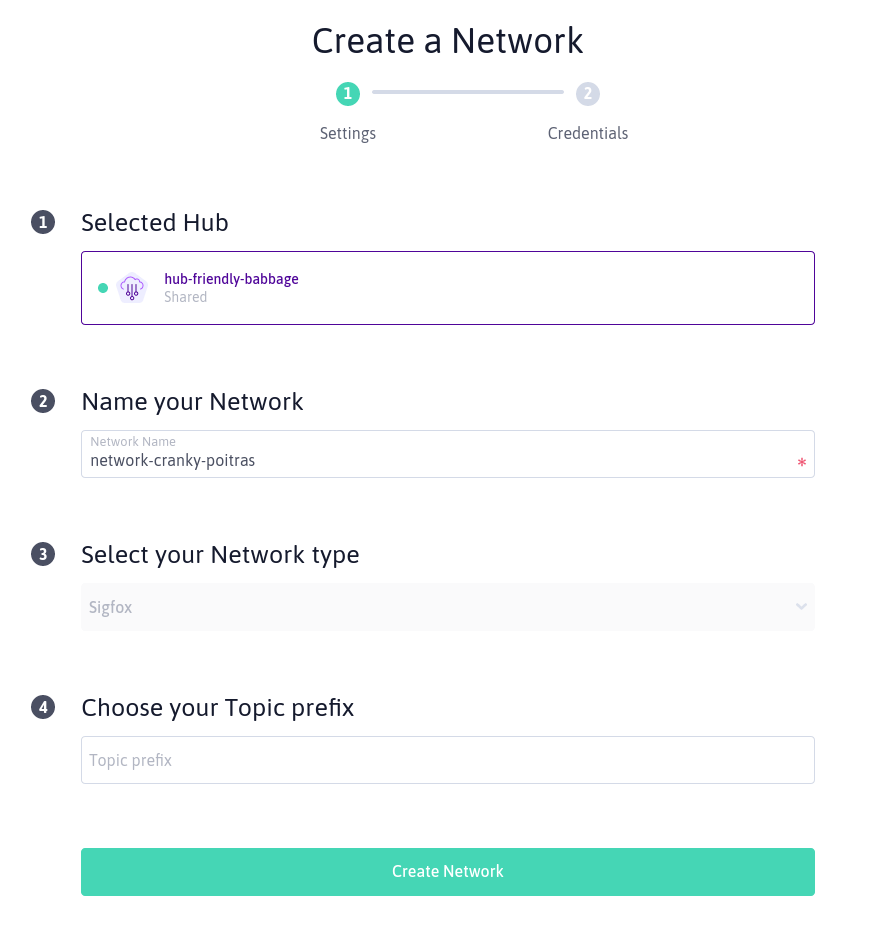
- Click Create network. A summary of the network you created, displays. Take note of the two key parameters:
- The network endpoint.
- The network secret. Be careful, this secret will only be shown once!
This information is required to configure the Sigfox backend.
How to configure the Sigfox backend
Now you have successfully created your Sigfox network, it is time to configure the Sigfox callbacks to relay messages to your IoT Hub.
- Log into the Sigfox backend.
- Go the DEVICE TYPE tab
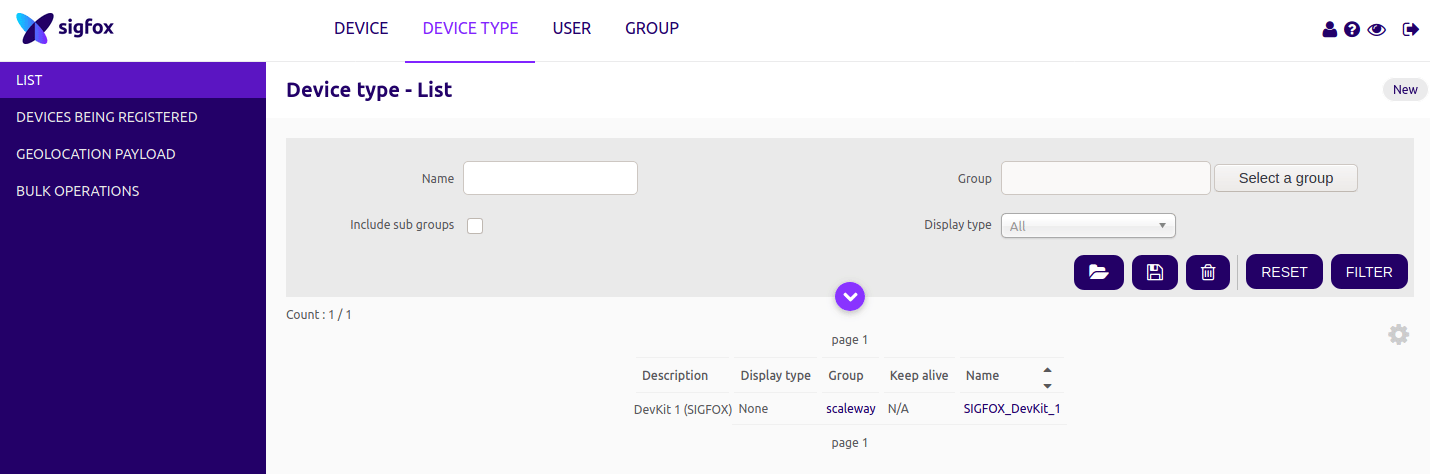
- Click the CALLBACKS entry in the left menu
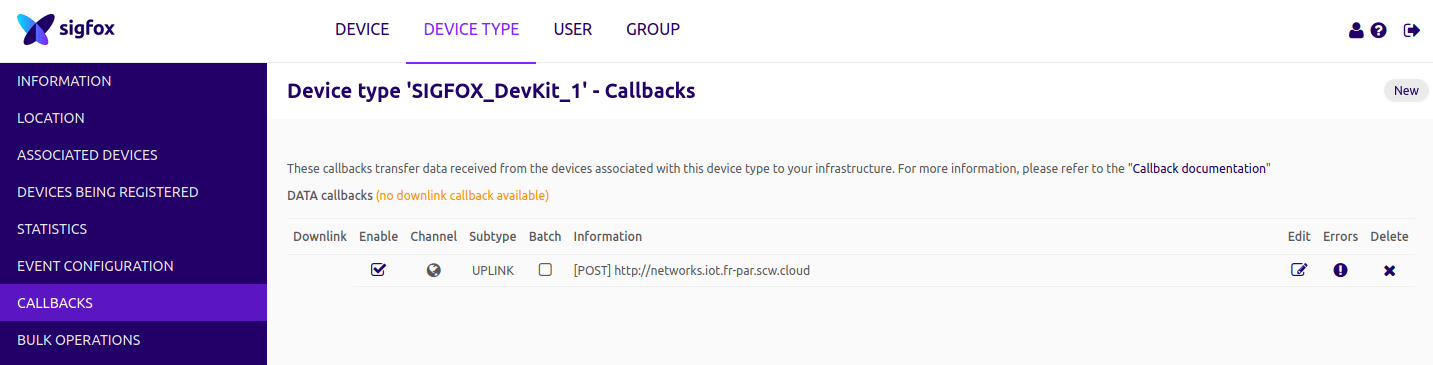
- Select the Custom callback option
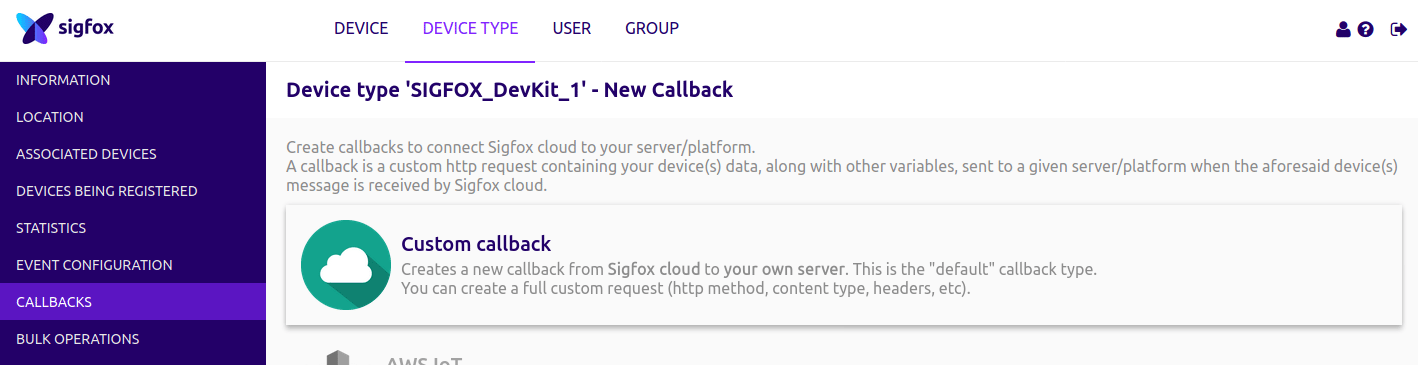
- Fill-in the form like the example below.
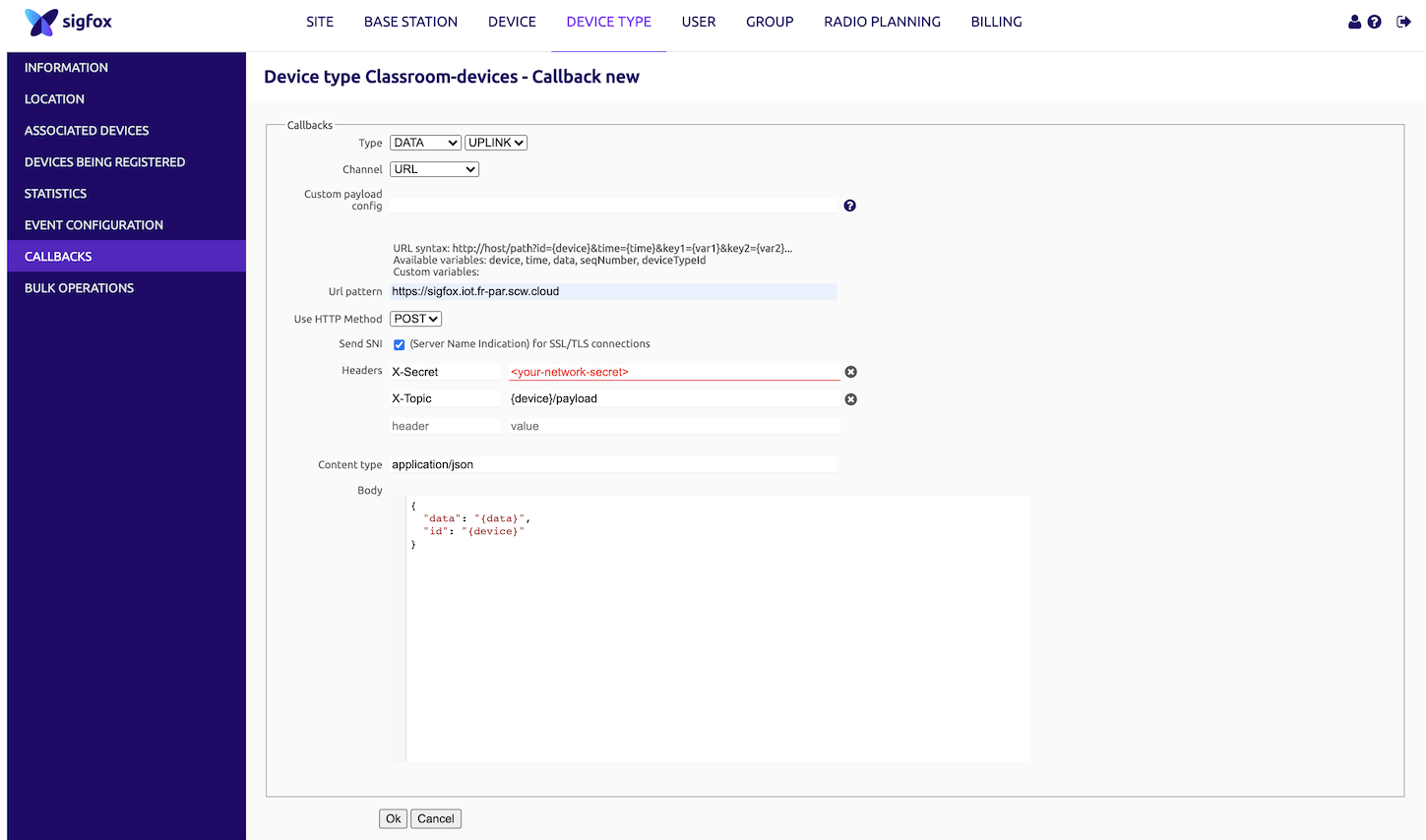
Let us go through each field:
- Type:
DATAUPLINKas we do not yet supportBIDIRcallback (will be available soon) - Channel:
URL. - Custom payload config: Leave it empty.
- URL pattern: Enter the network endpoint in this field, for example
https://sigfox.iot.fr-par.scw.cloud. - URL method:
POST. - Send SNI: Check this box.
- Headers: In this section, we need to define three headers. Do not worry if you only see a single line, once you click it a new empty line will appear.
| Header | Value |
|---|---|
X-Secret | Enter here the network secret that was given when you created the network on your hub. |
X-Topic | Choose here the topic that suits your needs. Note that you may use Sigfox-provided variables here if needed. For example, app/{device}/payload. This topic will be prefixed with the network topic. |
- Choose a content type and body that fits your needs. In the example above we chose to send a JSON payload.
In this example, if the device ID is A1234B, the sensor payload is ABCDEF01, the topic header is {device}/payload, and the network prefix is myapp, then a message will be received on the myapp/A1234B/payload topic, containing the following payload:
{
"data": "ABCDEF01",
"id": "A1234B"
}See Also
Still need help?Create a support ticket