How to add SPF and DKIM records to your domain
This page shows you how to set up SPF and DKIM records to your domain to verify it.
After you have configured your domain with Transactional Email, you are prompted to verify your domain by adding SPF, DKIM, DMARC and MX. You can choose to do so right after you have validated your domain, or at a later time.
Before you start
To complete the actions presented below, you must have:
- A Scaleway account logged into the console
- Owner status or IAM permissions allowing you to perform actions in the intended Organization
- A domain name
- Configured your domain with Transactional Email
-
Click Transactional Email in the Domains & Web Hosting section of the console side menu. Your newly-added domain displays.
-
Click your domain. You are redirected to the SPF, DKIM, DMARC and MX configuration page.
-
Copy the value that applies to your case to add an SPF record.
-
Add a
TXTrecord type in the root zone of your domain on your DNS zone. -
Paste the value you have copied in the root zone of your domain.
-
Add an additional
TXTrecord type in the root zone of your domain on your DNS zone. -
Copy the name that displays in the console.
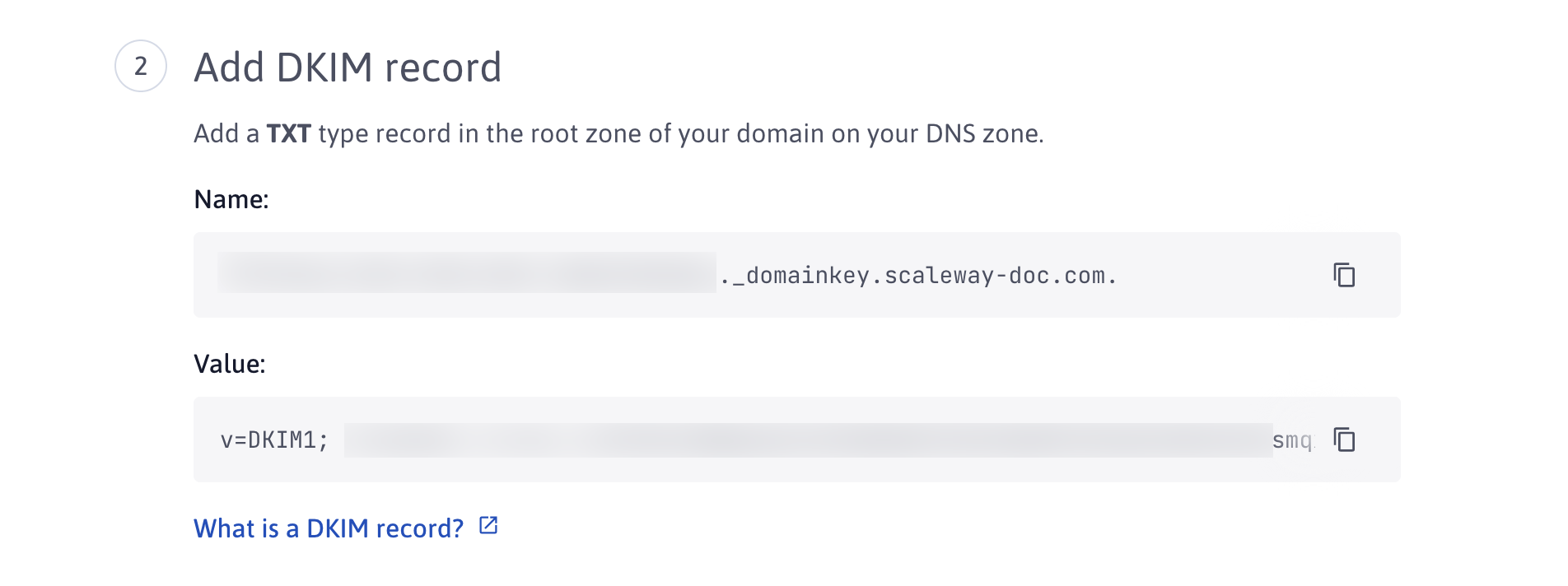
-
Paste the name you have copied in the root zone of your domain on your DNS zone.
-
Copy the value that displays in the console and paste it in the root zone of your domain on your DNS zone.

-
Add an MX record.
-
Check the box "I have added these DNS records to my DNS zone" to confirm.
-
Click Verify domain. Your domain displays in the list of your domains.