How to transfer an external domain
This page shows you how to transfer domains to Scaleway Domains and DNS.
Before you start
To complete the actions presented below, you must have:
-
A Scaleway account logged into the console
-
Owner status or IAM permissions allowing you to perform actions in the intended Organization
-
Added a credit card to your account
-
External domains to transfer
-
Requested the authorization code to transfer your domain from your registrar
How to transfer .fr domains
- Click Domains and DNS in the Domains & Web Hosting section of the Scaleway console side menu. The Domains and DNS dashboard displays.
- Click + Register new domain.
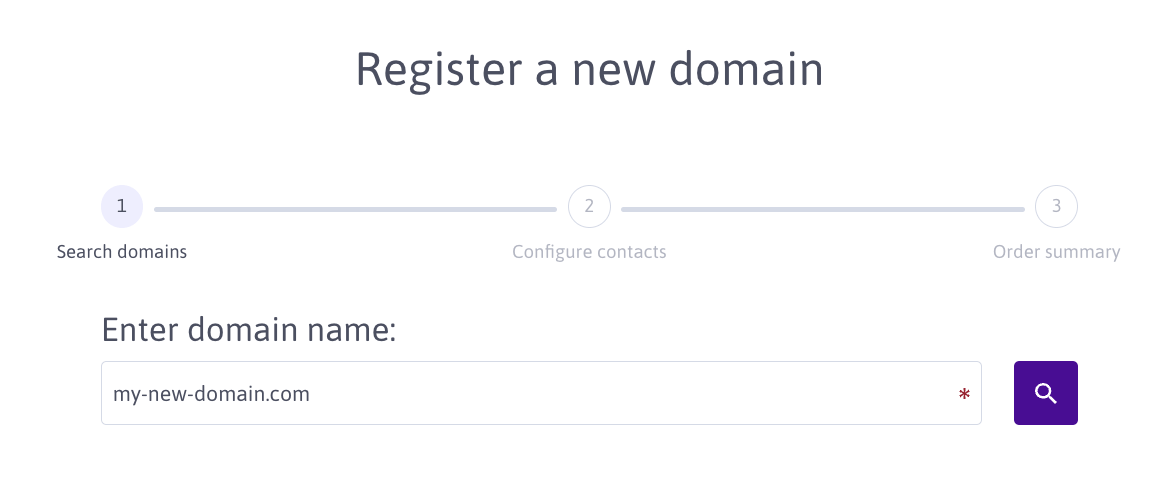
- Enter the domain name you wish to transfer in the box and click the search icon to verify that the domain is available. A selection of available domains displays.
- Click Transfer next to the domain you wish to transfer. A screen displays to help you prepare your transfer.
- Click Initiate transfer once you are ready to proceed.
- Enter your authorization code and click Validate. Your order summary displays.
- Tick the box confirming you accept to be debited.
- Click Transfer domain. Once your domain transfer is approved, your domain will display in your Internal domains tab.
How to transfer domains with other extensions
- Click Domains and DNS in the Domains & Web Hosting section of the Scaleway console side menu. The Domains and DNS dashboard displays.
- Click + Register new domain:
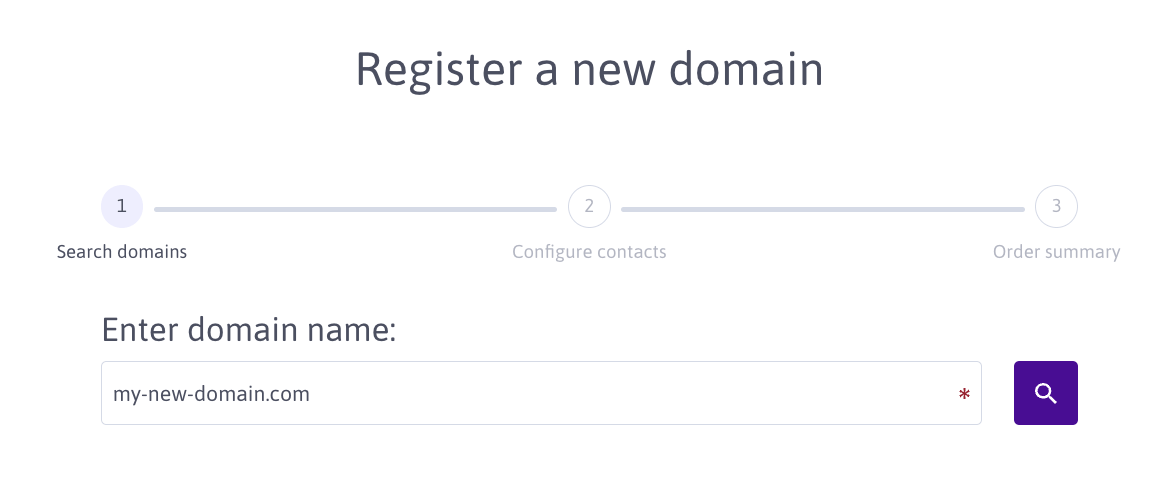
- Enter the domain you wish to transfer in the box and click the search icon to verify that the domain is available. A selection of available domains displays.
- Click Transfer next to the domain name you wish to transfer. A screen displays to help you prepare your transfer.
- Click Initiate transfer once you are ready to proceed.
- Enter your authorization code and click Configure registrant contact.
- Select an existing registrant contact or create a new one and click Validate. Your order summary displays.
- Tick the box confirming you accept to be debited.
- Click Transfer domain. Once your domain transfer is approved, your domain will display in your Internal domains tab.
Going further
If you experience issues transferring your domain, check our troubleshooting documentation on the subject.
See Also
Still need help?Create a support ticket