How to create an Edge Services pipeline for an Object Storage bucket
Edge Services is an additional feature for Scaleway Load Balancers and Object Storage buckets. Creating an Edge Services pipeline towards your Object Storage bucket brings you a number of possible benefits:
- Customize your bucket's endpoint using a subdomain of your own domain
- Add your own SSL/TLS certificate, safeguarded in Scaleway Secret Manager, or generate a managed Let's Encrypt certificate, so your subdomain can serve content from your bucket over HTTPS
- Enhance performance by caching your stored objects, to be served directly by Edge Services from the cache
- Finely control your cached objects via purging (cache invalidation)
Read on to learn how to create an Edge Services pipeline for your Object Storage bucket.
Before you start
To complete the actions presented below, you must have:
- A Scaleway account logged into the console
- Owner status or IAM permissions allowing you to perform actions in the intended Organization
- An active Edge Services subscription
- An Object Storage bucket
How to create an Edge Services pipeline
-
Click Edge Services in the Network section of the Scaleway console side menu.
-
Click Create pipeline. The pipeline creation wizard displays.
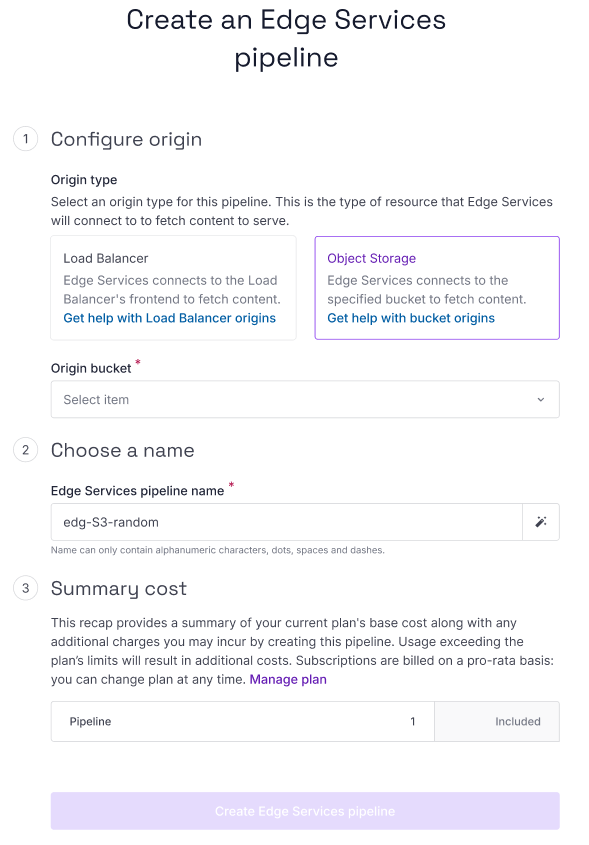
-
Select Object Storage as the origin type.
-
Choose the bucket you want this pipeline to serve content for, under Origin bucket.
-
Enter a name for the pipeline, or leave the randomly generated name in place.
-
Optionally, configure Advanced Settings:
- Cache: When enabled, content from your origin bucket is cached with Edge Services and served directly to users from Edge Services' servers. Set a Lifetime value, in seconds, to dictate how long objects should remain in the cache before being freshly retrieved from the origin. Find out more about caching.
-
Check the summary cost for the pipeline, and click Create Edge Services pipeline.
You are returned to the Pipelines tab, where the newly created pipeline now displays.
Click on the pipeline to go to its Overview page and start configuration.
How to access your bucket via Edge Services
Once you have created an Edge Services pipeline for your bucket, you can access your bucket and its content via the following endpoints. Make sure that you replace bucket-name or pipeline-id with relevant details for your bucket/pipeline.
| Endpoint | Where to find this endpoint in the console | Notes |
|---|---|---|
https://bucket-name.s3.nl-ams.scw.cloud | The Bucket settings tab | Edge Services is bypassed when the bucket is accessed via this endpoint |
https://pipeline-id.svc.edge.scw.cloud | The Edge Services tab | Edge Services serves bucket content when this endpoint is used |
The two endpoints shown above are available as standard. However, with Edge Services, you can also choose to configure a custom domain from which your bucket can be accessed. Read more about this in How to configure a custom domain.