How to manage your private IP addresses
IPAM acts as a single source of truth for the IP addresses of your Scaleway resources. You can use IPAM in the console Scaleway console to manage private IP addresses that are either attached to one of your resources on a Private Network, or reserved via the IPAM API.
The management actions currently available include:
- Viewing the details of a private IP address, including its ID, tags, creation date and to which resource (if any) it is attached
- Editing the tags of a private IP address
Learn how to reserve a private IP address.
Before you start
To complete the actions presented below, you must have:
- A Scaleway account logged into the console
- Owner status or IAM permissions allowing you to perform actions in the intended Organization
- At least one resource attached to a Private Network.
How to view the details of a private IP address
-
Click IPAM in the Network section of the Scaleway console side menu.
A list of your private IP addresses for the region and VPC pre-selected in the filters displays. Addresses are displayed here if they are reserved in IPAM (either manually reserved via the IPAM API), or attached to a resource on a Private Network.
-
Modify the filters of the list using the drop-down menus at the top if necessary to display the required IP address.
-
Click the more icon icon next to the IP address whose details you want to view, then click More info.
A screen similar to the following displays:
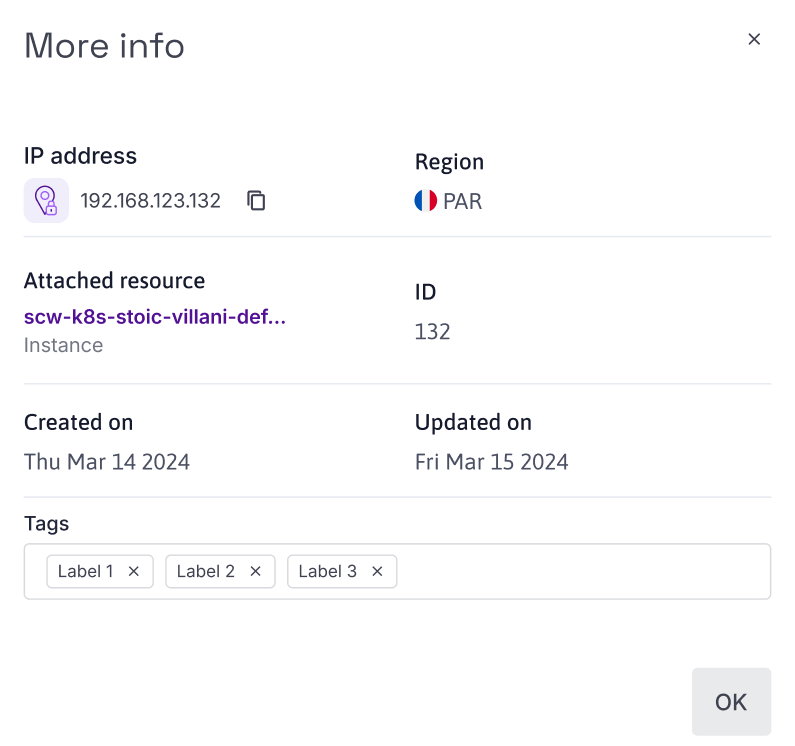
You can view the following information:
- The IP address
- The region of the IP address
- Which resource (if any) it is attached to
- The ID of the IP address
- The date on which the IP was created. This corresponds to the date it was reserved in IPAM, either via a manual API reservation or when it was attached to a resource on a Private Network.
- The date on which the IP was last updated
- The tags associated with the IP address.
-
Click OK to exit the screen.
How to edit the tags of a private IP address
Tags help you organize your IPAM IP addresses. You can assign as many tags as you want to each reserved IP, and use them for identification and sorting purposes.
-
Follow steps 1 to 3 above.
-
Click into the Tags box, and type the tag(s) you want to add. Alternatively, click the x symbol to remove any existing tags.
-
Click OK to exit the screen.