IPAM - Quickstart
IP Address Manager (IPAM) is Scaleway's tool for planning, tracking and managing the IP address space of Scaleway products. It acts as a single source of truth for the IP addresses of Scaleway resources.
Read more about IPAM and its current and future planned functionality.
You can currently use IPAM in the Scaleway console to list the private IP addresses of all your Scaleway resources attached to Private Networks, and view/edit their additional information. You can also reserve a private IP on one of your Private Networks and use it to attach a managed or custom resource to the network.
How to list and filter your private IP addresses
-
Click IPAM in the Network section of the Scaleway console side menu.
A list of your private IP addresses for the region and VPC pre-selected in the filters displays. Addresses are displayed here if they are reserved in IPAM. This means either:
- You manually reserved an address via IPAM (currently only possible via the IPAM API), or
- You attached a resource to a Private Network: this triggers IPAM to reserve and attach an IP address for the resource on the network.
The full range of IP addresses which are available but unreserved in each of your Private Network's CIDR blocks do not display in the list.
-
Modify the filters of the list using the drop-down menus at the top. You can filter for IP addresses within a given region, VPC and/or Private Network. You can also opt to filter for only IPv4 or IPv6 addresses:
-
Click Apply filters to activate the filters you chose, or Reset to reset all filters.
How to view and edit the details of a private IP address
-
Click IPAM in the Network section of the Scaleway console side menu.
A list of your private IP addresses for the region and VPC pre-selected in the filters displays. Addresses are displayed here if they are reserved in IPAM (either manually reserved via the IPAM API), or attached to a resource on a Private Network.
-
Modify the filters of the list using the drop-down menus at the top if necessary to display the required IP address.
-
Click the more icon icon next to the IP address whose details you want to view, then click More info.
A screen similar to the following displays:
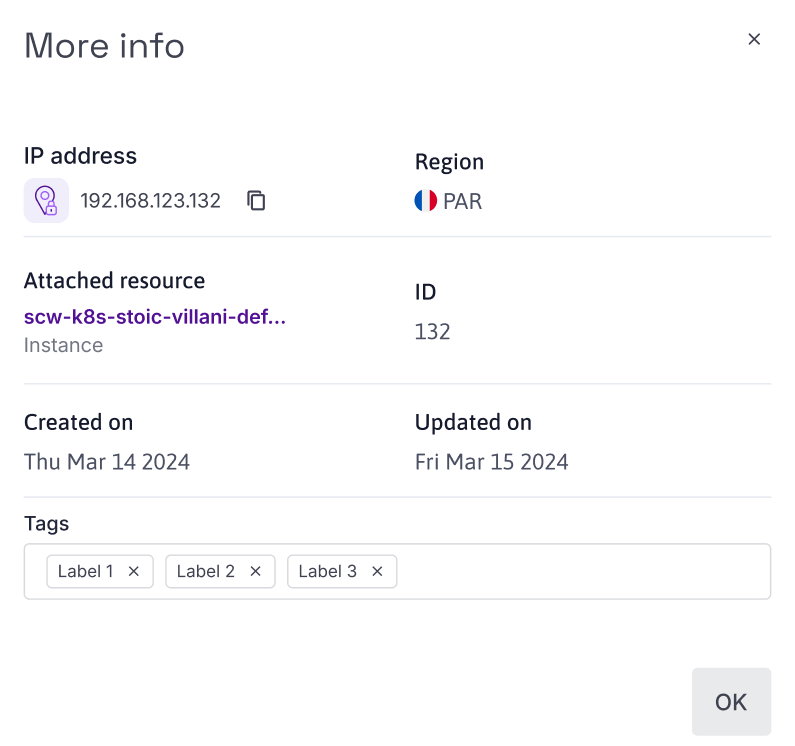
You can view the following information:
- The IP address
- The region of the IP address
- Which resource (if any) it is attached to
- The ID of the IP address
- The date on which the IP was created. This corresponds to the date it was reserved in IPAM, either via a manual API reservation or when it was attached to a resource on a Private Network.
- The date on which the IP was last updated
- The tags associated with the IP address. You can edit these tags if you wish.
-
Click OK to exit the screen.
How to reserve a private IP address
The procedure is the same, whether you want to use the IP to attach a Scaleway-managed resource (Instance, Elastic Metal server etc.), or a custom resource (such as a VM hosted on an Elastic Metal server).
-
Click IPAM in the Network section of the Scaleway console side menu.
-
Click Reserve private IP. The following screen displays:
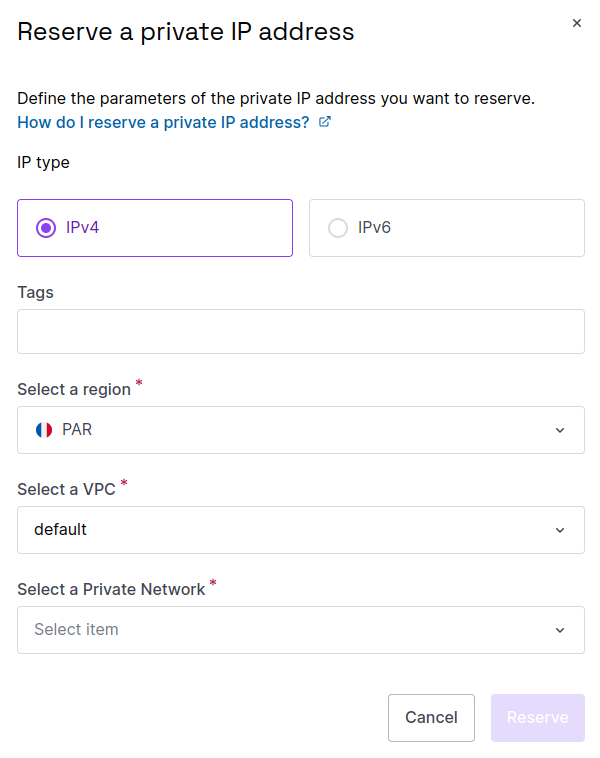
-
Define the parameters for the private IP address you want to reserve:
- IP type: IPv4 or IPv6
- Tags: Tags to help you filter and manage your reserved IPs later
- Region: The region in which you want to reserve a private IP address
- VPC: The VPC in which you want to reserve a private IP address
- Private Network: The Private Network in which you want to reserve a private IP address. The reserved IP will be from this network's CIDR block, and available to attach resources to this network.
-
Define whether you want to specify the IP address to reserve, or reserve any available IP on the Private Network (the IP selected will be displayed after reservation). If specifying the IP address yourself, do not include the network prefix (e.g.
/22). -
Click Reserve to reserve the IP.
The IP address is reserved, and you are returned to the list of your private IP addresses, where the reserved address now displays. You can use this address to attach a resource to the Private Network you reserved it from. If and when you no longer need the reserved IP, you can release it.