How to configure a customized error page
The customized error page feature allows you to redirect users to a static website hosted on Scaleway Object Storage, in the case that none of your Load Balancer's backends are available to serve the requested content. This website could be a simple, single webpage or else something much more complex: you build it according to your own requirements.
If you do not configure a customized error page, and none of your backend servers are available, your users will instead see a standard HTTP error displayed in their browser, e.g. 503 Service Unavailable.
Benefits of using this feature include:
- Displaying customized, branded and user-friendly error messages
- Providing links to support resources or contact information
- Providing information on service status or maintenance
- Redirecting to a mirrored site or skeleton site
You can set up a customized error page during creation of your Load Balancer, or at any point after creation.
Before you start
To complete the actions presented below, you must have:
- A Scaleway account logged into the console
- Owner status or IAM permissions allowing you to perform actions in the intended Organization
- Created a bucket which is hosting a bucket website
How to activate a customized error page failover during creation of your Load Balancer
- Follow the instructions for creating a Load Balancer.
- Click the +Advanced Settings button while configuring your backend.
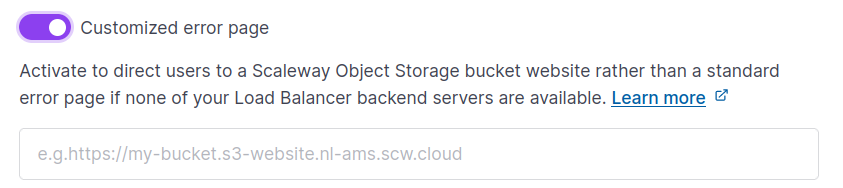
- Slide the toggle icon toggle to activate the customized error page feature, and enter a Scaleway Object Storage Bucket Website URL in the box. Note that the URL of the bucket endpoint is not sufficient, the bucket website domain is specifically required, without a leading protocol (no
http://orhttps://). An example of correct formatting ismy-bucket.s3-website.nl-ams.scw.cloud. - Click Create frontend and backend to finish.
How to activate or deactivate a customized error page failover after creation of your Load Balancer
- Click Load Balancers in the Network section of the Scaleway console side menu.
- Use the region selector at the top of the page to filter for the region of the Load Balancer you want to configure, then click the Load Balancer in the listing. The Load Balancer's Overview page displays.
- Click the Backends tab. The list of your backends displays.
- Click the backend you wish to configure a customized error page for, and click the Edit button.
- Click the + Advanced Settings button.
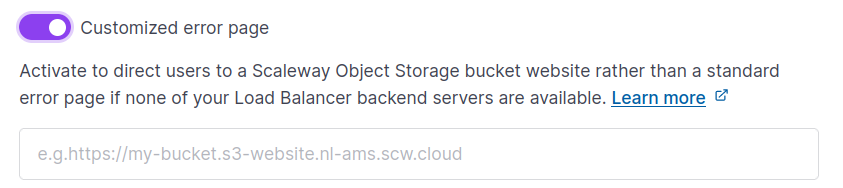
- Slide the toggle icon toggle to activate or deactivate the customized error page feature as required.
- Enter a Scaleway Object Storage Bucket Website URL in the box, if activating the feature. Note that the URL of the bucket endpoint is not sufficient, the bucket website domain is specifically required, without a leading protocol (no
http://orhttps://). An example of correct formatting ismy-bucket.s3-website.nl-ams.scw.cloud. - Click Edit backend to finish.
How to create a static website for your customized error page
Having activated the customized error page feature on your Load Balancer, you must ensure that you have created a static website or webpage to display. See our dedicated documentation to learn how to create a static website with Scaleway Object Storage.