How to use your Load Balancer with a Private Network
The Private Network feature of the managed Load Balancers product lets you attach your Load Balancer to up to eight different Private Networks. Scaleway Private Networks allow your cloud resources to communicate in an isolated and secure network. Load Balancers using Private Networks can communicate with their backend servers without using the public internet.
Private Load Balancers must be connected to a Private Network in order to be functional, as they do not have a public IP address and can only receive requests from other resources in the same VPC. This is in contrast to public Load Balancers, which are accessible for requests via the internet through their public IP address, but can optionally use Private Networks to communicate with their backend servers. The procedure for attaching either a public or a private Load Balancer to a Private Network is the same, and described below.
Before you start
To complete the actions presented below, you must have:
- A Scaleway account logged into the console
- Owner status or IAM permissions allowing you to perform actions in the intended Organization
- A Load Balancer
- A Private Network
How to attach a Private Network to your Load Balancer
-
Click Load Balancers in the Network section of the Scaleway console side menu. The Load Balancer dashboard displays.
-
Click on the Load Balancer that you want to add to a Private Network. The Load Balancer's overview page displays.
-
Click the Private Networks tab.
-
Click Attach to a Private Network. A pop-up displays.
-
Either:
- Select a Private Network from the drop-down list to attach your Load Balancer to. Remember, only Private Networks in the same region as your server will be displayed.
- Alternatively, select Create a new Private Network in the list. You are prompted to enter a name and tags for the Private Network, and to select the VPC it should be created in. The Private Network will be created with default configuration, meaning its CIDR block will be automatically defined.
-
Choose whether to auto-allocate an available IP from the pool (the CIDR block defined at the time of creating the Private Network), or use a reserved IP address for the attachment.
-
Click Attach to Private Network to validate the form. The Private Network is attached to the Load Balancer and displays in the Private Network tab.
To attach several Private Networks to your Load Balancer, repeat the steps above for each of them. To see the Load Balancer's IP address on the Private Network, follow this procedure.
How to detach a Private Network from your Load Balancer
- Click Load Balancers in the Network section of the Scaleway console side menu. The Load Balancer overview page displays.
- Click on the Load Balancer that you want to detach from a Private Network.
- Click the Private Networks tab. The list of Private Networks attached to your Load Balancer displays.
- Click the unlink icon button next to the Private Network that you want to detach from the Load Balancer, then click Detach resource when prompted.
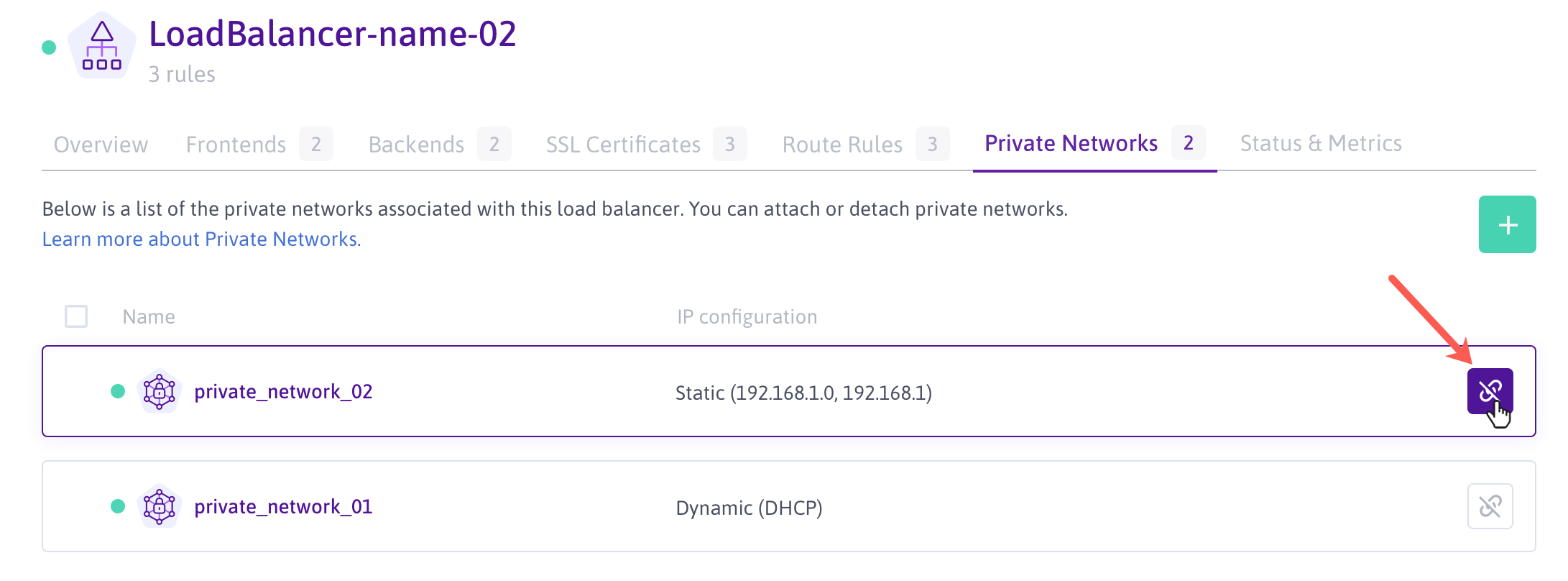
The Private Network is detached from the Load Balancer, and disappears from the Private Network tab.