How to create and manage Topics and Events topics
This page shows how to create and manage topics with Scaleway Topics and Events.
Before you start
To complete the actions presented below, you must have:
- A Scaleway account logged into the console
- Owner status or IAM permissions allowing you to perform actions in the intended Organization
How to create a topic
-
Click Topics and Events in the Integration Services section of the Scaleway console side menu.
-
Click Create topic. The topic creation wizard displays.
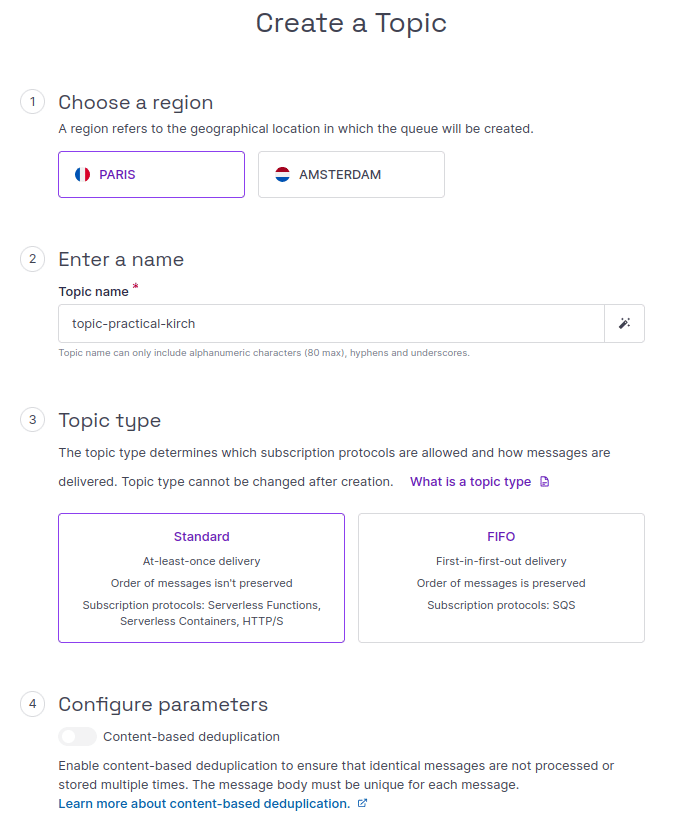
-
Choose a region in which to create your topic.
-
Enter a name for your topic. The name must contain no more than 80 characters, and consist only of alphanumeric characters, hyphens, and underscores. Alternatively, you can go with the auto-generated name suggested for you.
-
Choose a topic type. The following topic types are available:
- Standard: Ensures at-least-once message delivery, where the order of messages is not preserved. Supports Serverless Functions, Serverless Containers and HTTP/S subscriptions.
- FIFO: Provides first-in-first-out delivery, where the order of messages is preserved without duplication. Supports Scaleway Queues subscriptions. Content-based deduplication is only available for FIFO topics.
-
Click Create topic to finish.
You are returned to the Topics tab, where your newly-created topic now displays. The topic's URL is also displayed here, for use in your API/CLI operations.
How to delete a topic
When you no longer want a topic, you can delete it. This action is irreversible and deletes the topic along with all its associated subscriptions.
-
Click Topics and Events in the Integration Services section of the Scaleway console side menu.
-
Use the drop-down menu to select the region containing the topic you want to delete.
-
Either:
- Click the topic you wish to delete, and navigate to its Settings page. Click the Delete topic button in the bottom right corner, or
- Click the more icon icon next to the topic you wish to delete, then select Delete from the menu that displays.
A pop-up asks you to confirm that you understand this action will delete the topic and all of its associated subscriptions.
-
Type DELETE and click Delete topic.