Topics and Events - Quickstart
Scaleway Topics and Events is a message broker tool that allows you to transfer messages between different microservices and platforms. This enables them to "talk" to each other effectively even if they are not otherwise compatible. Topics and Events enable and simplify microservices application development and allows you to build highly scalable, reliable, distributed applications.
Console overview
Discover the Topics and Events interface on the Scaleway console.
Before you start
To complete the actions presented below, you must have:
- A Scaleway account logged into the console
- Owner status or IAM permissions allowing you to perform actions in the intended Organization
How to create Topics and Events credentials
Credentials for Topics and Events are granular: you can define the level of access that they should give. Credentials give the specified level of access to all topics that you create in the region they are scoped to.
-
Click Topics and Events in the Integration Services section of the Scaleway console side menu. The Topics and Events dashboard displays.
-
Click the Credentials tab.
-
Click Generate credentials. A pop-up displays:
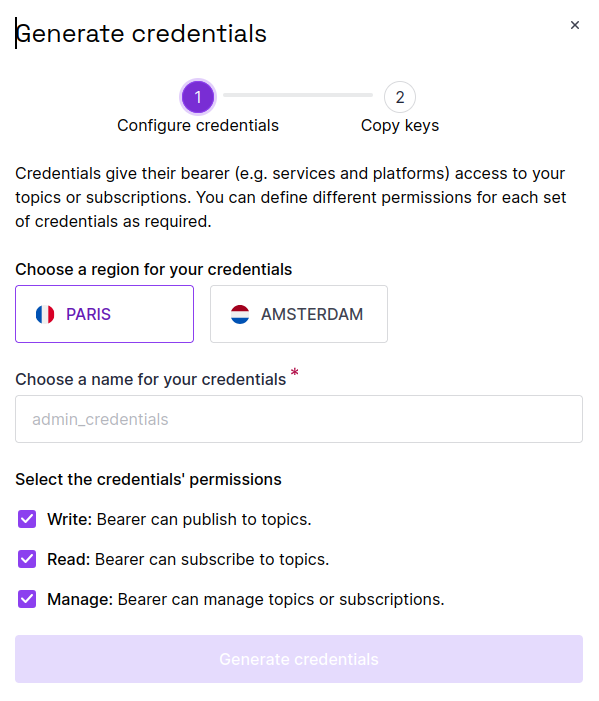
-
Choose a region that these credentials should be scoped to.
-
Enter a name for these credentials.
-
Select the required permissions for the credentials. You must choose at least one of Write, Read and Manage. You are free to select any combination of these permissions.
-
Click Generate credentials.
The credentials are created. The access key and secret key are displayed, and you are invited to copy them.
-
Copy and save the credentials, before closing the window.
You are returned to the Credentials tab. The name of your newly-generated credentials, along with the access key and access level are displayed.
How to create topics
-
Click Topics and Events in the Integration Services section of the Scaleway console side menu.
-
Click Create topic. The topic creation wizard displays.
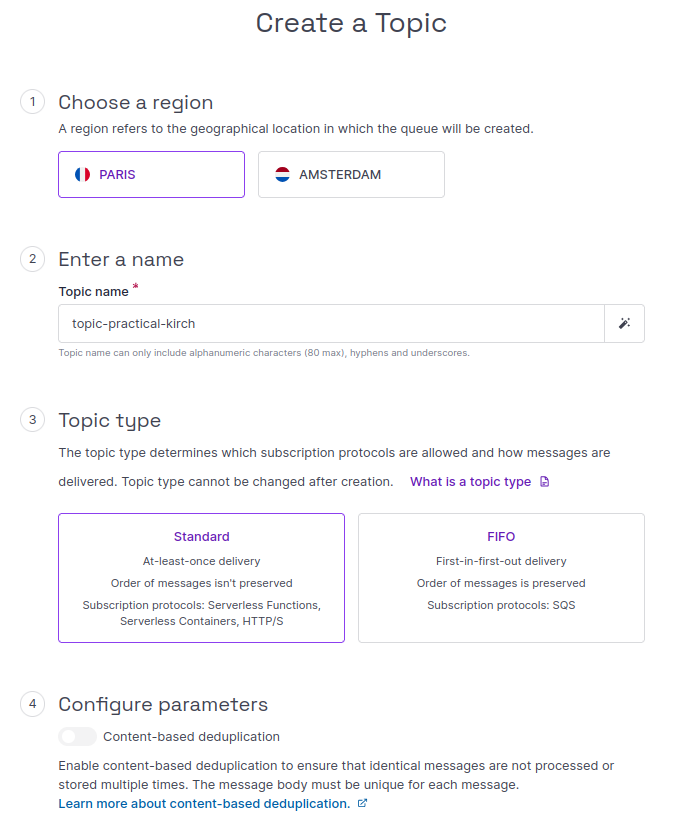
-
Choose a region in which to create your topic.
-
Enter a name for your topic. The name must contain no more than 80 characters, and consist only of alphanumeric characters, hyphens, and underscores. Alternatively, you can go with the auto-generated name suggested for you.
-
Choose a topic type. The following topic types are available:
- Standard: Ensures at-least-once message delivery, where the order of messages is not preserved. Supports Serverless Functions, Serverless Containers and HTTP/S subscriptions.
- FIFO: Provides first-in-first-out delivery, where the order of messages is preserved without duplication. Supports Scaleway Queues subscriptions. Content-based deduplication is only available for FIFO topics.
-
Click Create topic to finish.
You are returned to the Topics tab, where your newly-created topic now displays. The topic's URL is also displayed here, for use in your API/CLI operations.
How to create a subscription
-
Click Topics and Events in the Integration Services section of the Scaleway console side menu.
-
Use the dropdown menu to select the region of the topic you want to create a subscription for.
-
Click the name of the topic you want to create a subscription for.
-
Click Create Subscription. The subscription creation wizard displays.
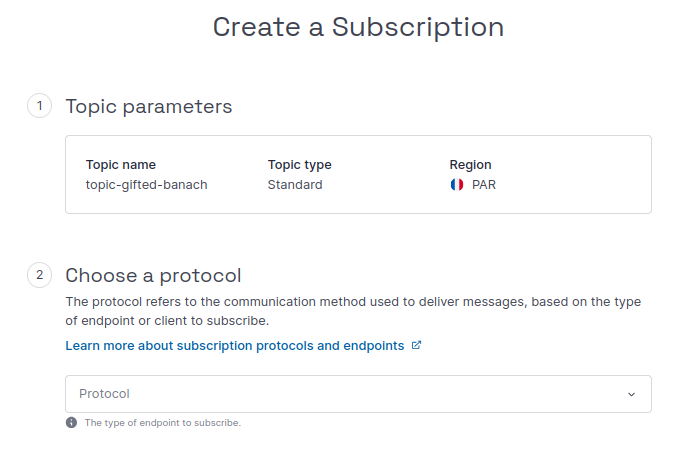
-
Verify the parameters of the topic that you are creating a subscription for (name and type).
-
Choose a protocol, based on the type of endpoint or client you want to subscribe. Click the tab below for further details and full instructions on each protocol:
-
Click Create subscription to finish.
The subscription is created. If you created an HTTP or HTTPS subscription, you will now need to confirm it.
How to publish messages
All further actions related to publishing messages to topics can be done via a supported CLI or SDK. See our documentation on the SNS CLI and SDKsfor more information.
How to delete a topic
When you no longer want a topic, you can delete it. This action is irreversible and deletes the topic along with all its associated subscriptions.
-
Click Topics and Events in the Integration Services section of the Scaleway console side menu.
-
Use the drop-down menu to select the region containing the topic you want to delete.
-
Either:
- Click the topic you wish to delete, and navigate to its Settings page. Click the Delete topic button in the bottom right corner, or
- Click the more icon icon next to the topic you wish to delete, then select Delete from the menu that displays.
A pop-up asks you to confirm that you understand this action will delete the topic and all of its associated subscriptions.
-
Type DELETE and click Delete topic.