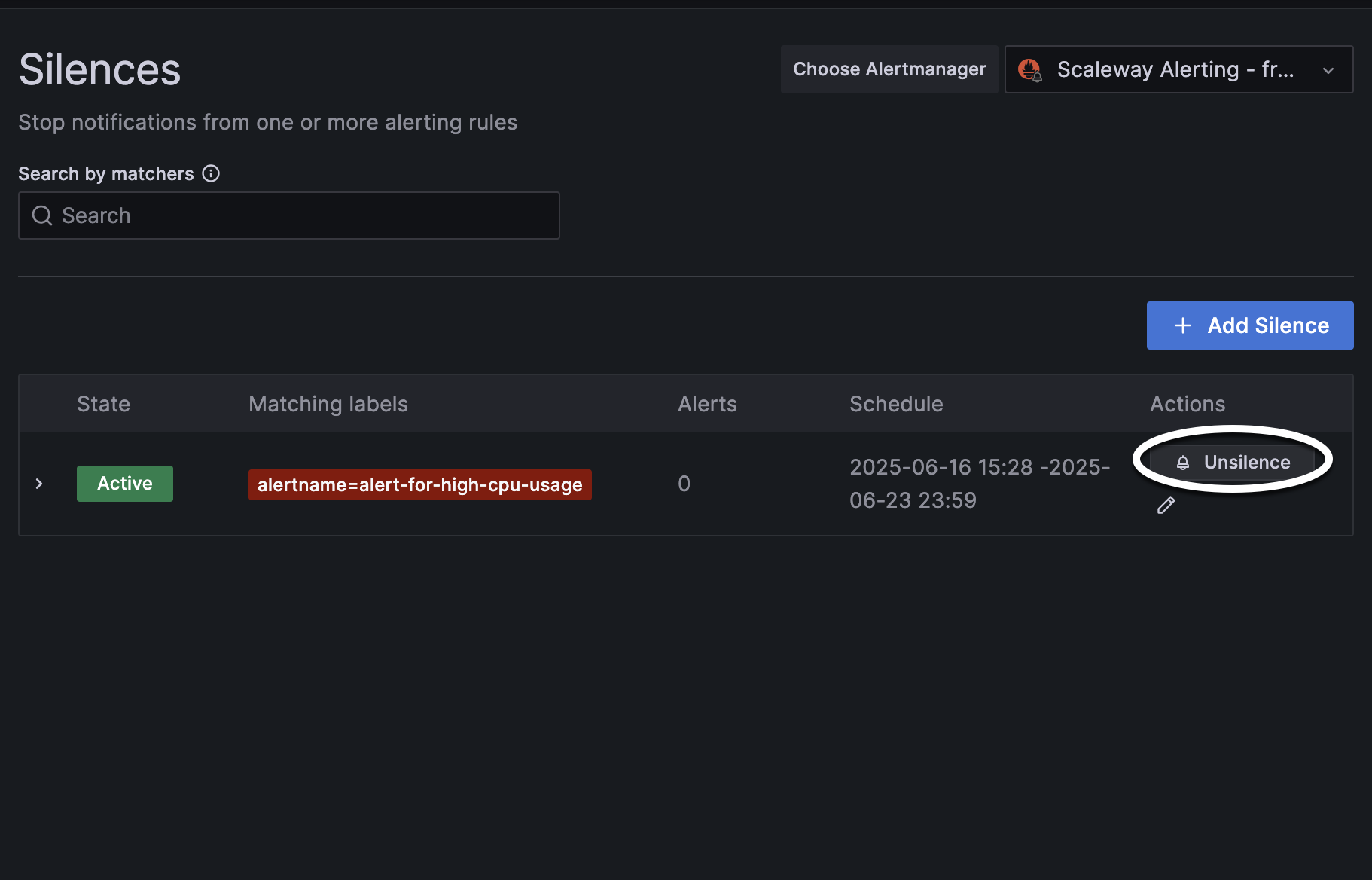Silencing Cockpit alerts in Grafana
This page shows you how to temporarily mute (silence) alerts without disabling them from Grafana. A silence temporarily mutes alerts that match a specific set of labels.
Before you start
To complete the actions presented below, you must have:
- A Scaleway account logged into the console
- Owner status or IAM permissions allowing you to perform actions in the intended Organization
- Created data sources
- Enabled the alert manager
- Retrieved your Grafana credentials
- Configured alerts for your resources (preconfigured or custom)
- Access your Grafana dashboard.
- Click the Grafana icon in the top left corner of your screen to open the menu.
- Click the arrow next to Alerting then Silences. Make sure that Scaleway Alerting is selected in the Choose Alertmanager drop-down.
- Click Create silence.
- Click the drop-down in the Silence start and end section.
- Click the Calendar icon and select a time range during which you want to silence alerts.
- Click Apply time range.
- Enter a label to match your silence with the alert you want to target. Optionally, click + Add matcher to add more. The alert affected by this silence should display.
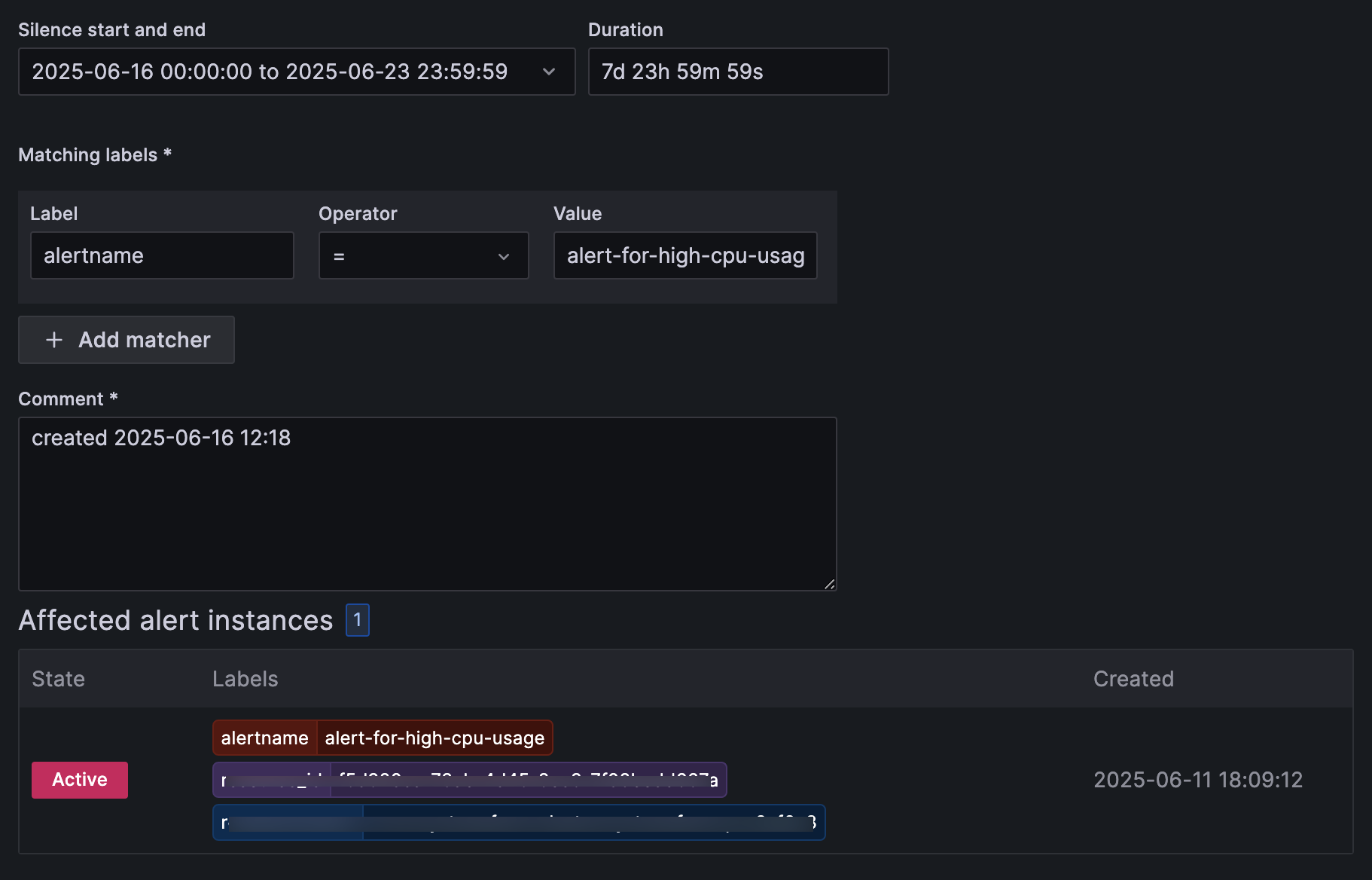
- In the Comment section, describe why you are configuring the silence.
- Click Save silence to confirm. Your silence displays in the list.
Questions?
Visit our Help Center and find the answers to your most frequent questions.
Visit Help Center