How to manage your Web Hosting with cPanel
Before you start
To complete the actions presented below, you must have:
- A Scaleway account logged into the console
- Owner status or IAM permissions allowing you to perform actions in the intended Organization
- Registered a domain name at Scaleway or another registrar
- Ordered a cPanel Web Hosting
- Created an email account
How to change the language in cPanel
cPanel is a multi-language solution, and you can switch the language of the interface to your preferences.
- Click Web Hosting in the Domains & Web Hosting section of the console side menu. The Web Hosting overview page displays.
- Click more icon and More info, or the domain name of the Web Hosting plan you want to configure. The Hosting information page displays.
- Click Open hosting dashboard to open the cPanel hosting dashboard. The login screen displays.
- Click
...on the right below the login form to open a list of all available languages.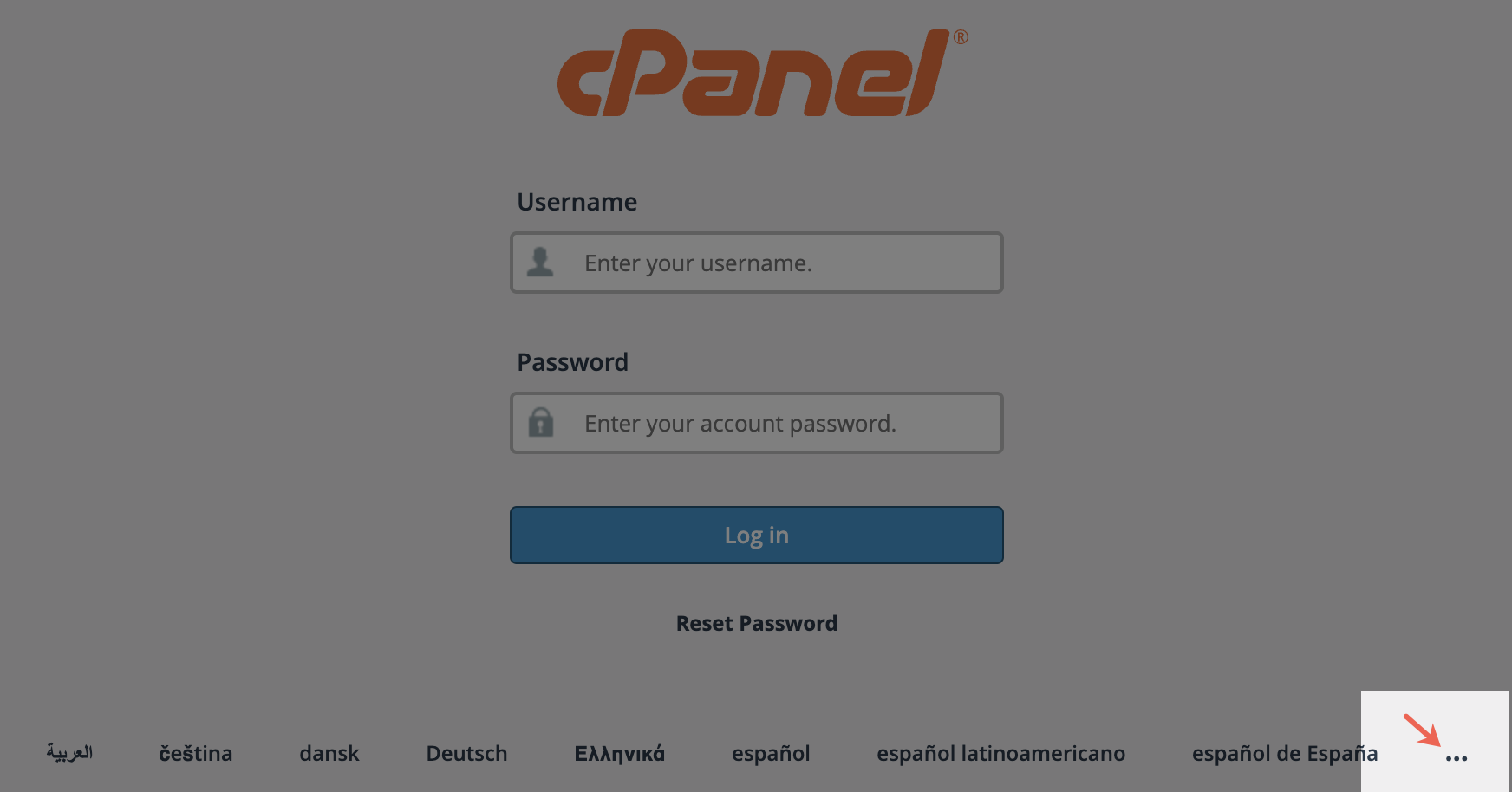
- Click the language of your choice from the pop-up. A notification displays.
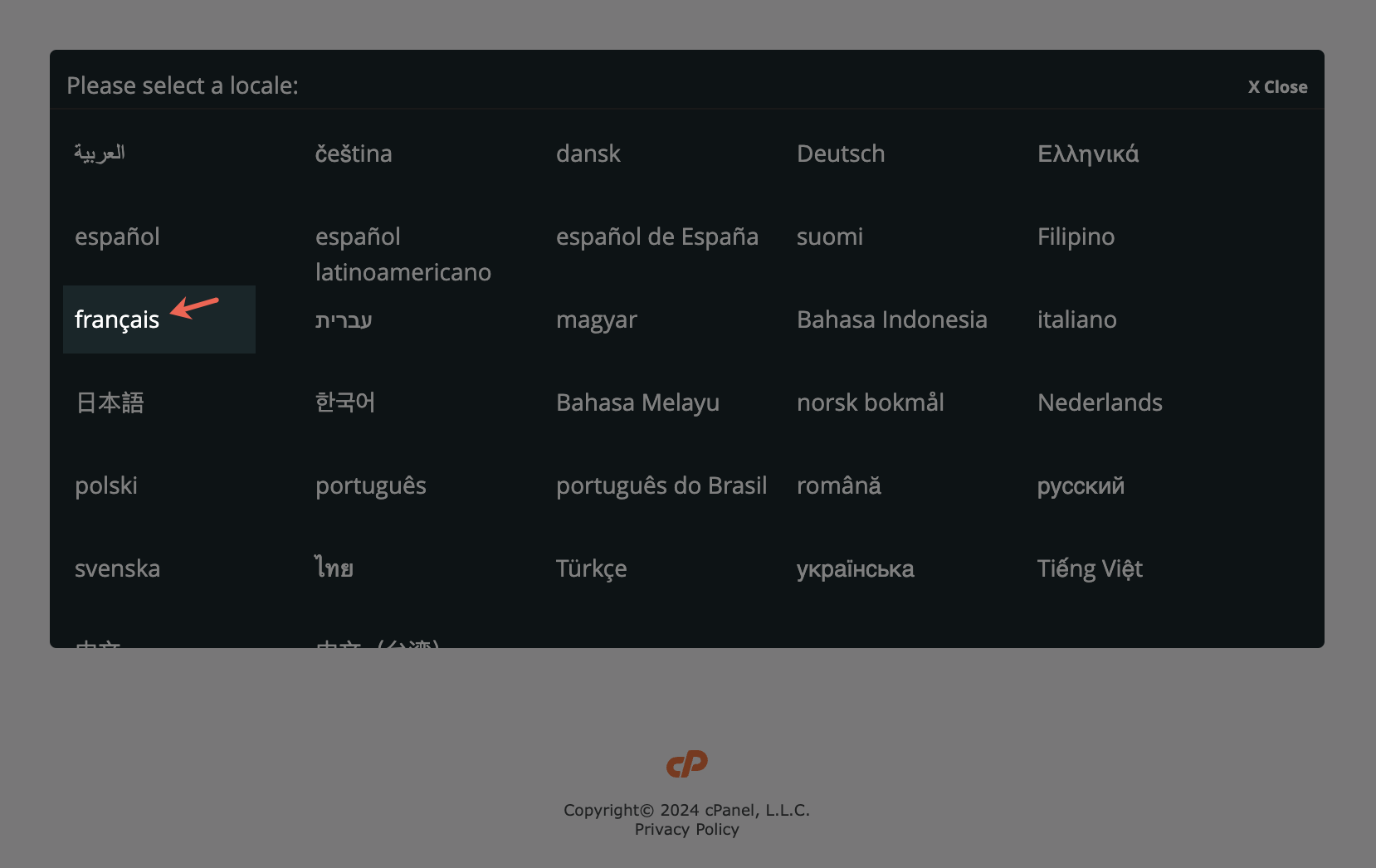
- Log in using your credentials to use the control panel in your preferred language.
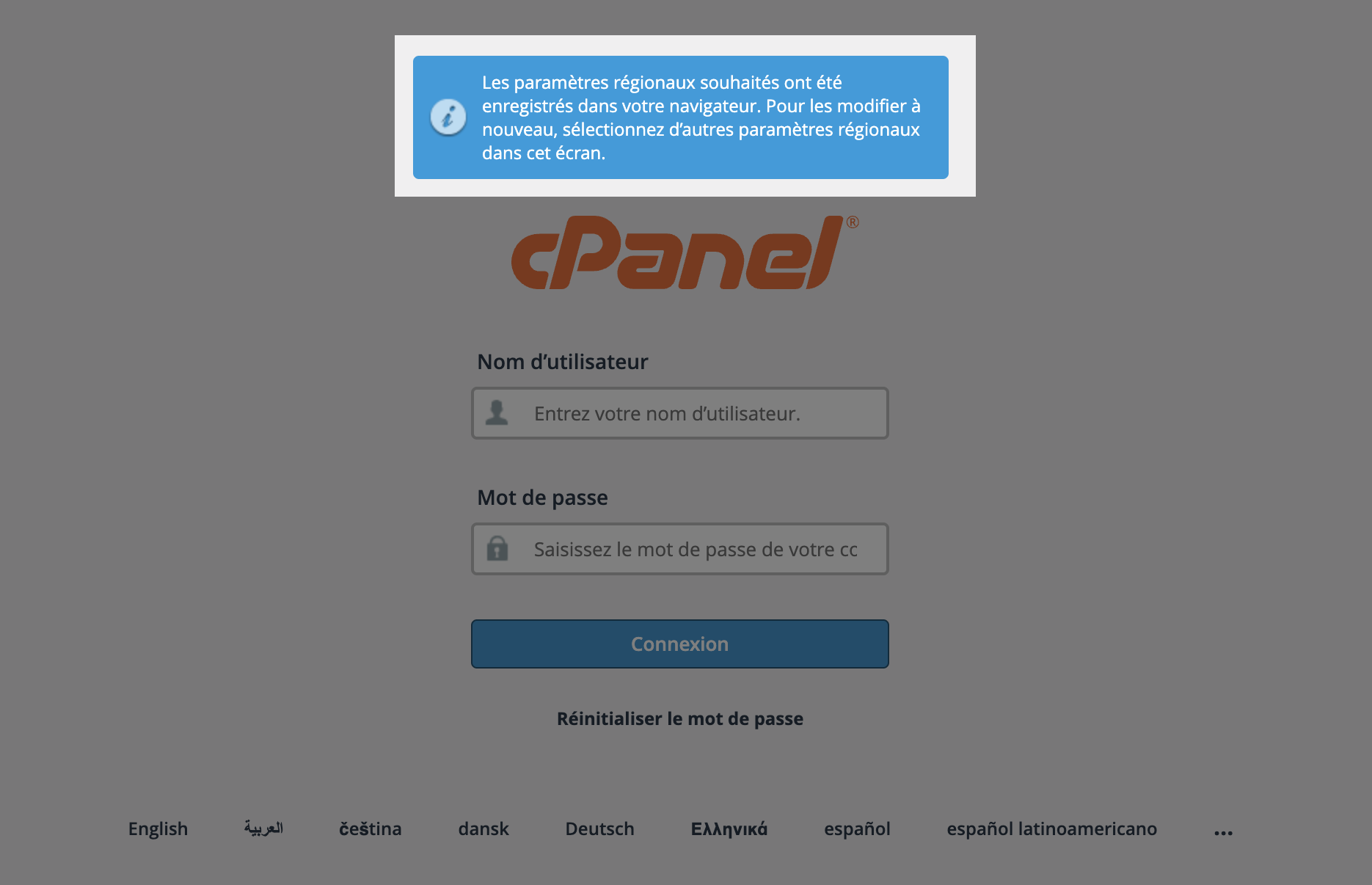
How to access cPanel
- Click Web Hosting in the Domains & Web Hosting section of the console side menu. The Web Hosting overview page displays.
- Click more icon and More info, or the domain name of the Web Hosting plan you want to configure. The Hosting information page displays.
- Click Open hosting dashboard to open the cPanel hosting dashboard. The login screen displays.
- Enter your user and the temporary password from the mail you have received after account creation.
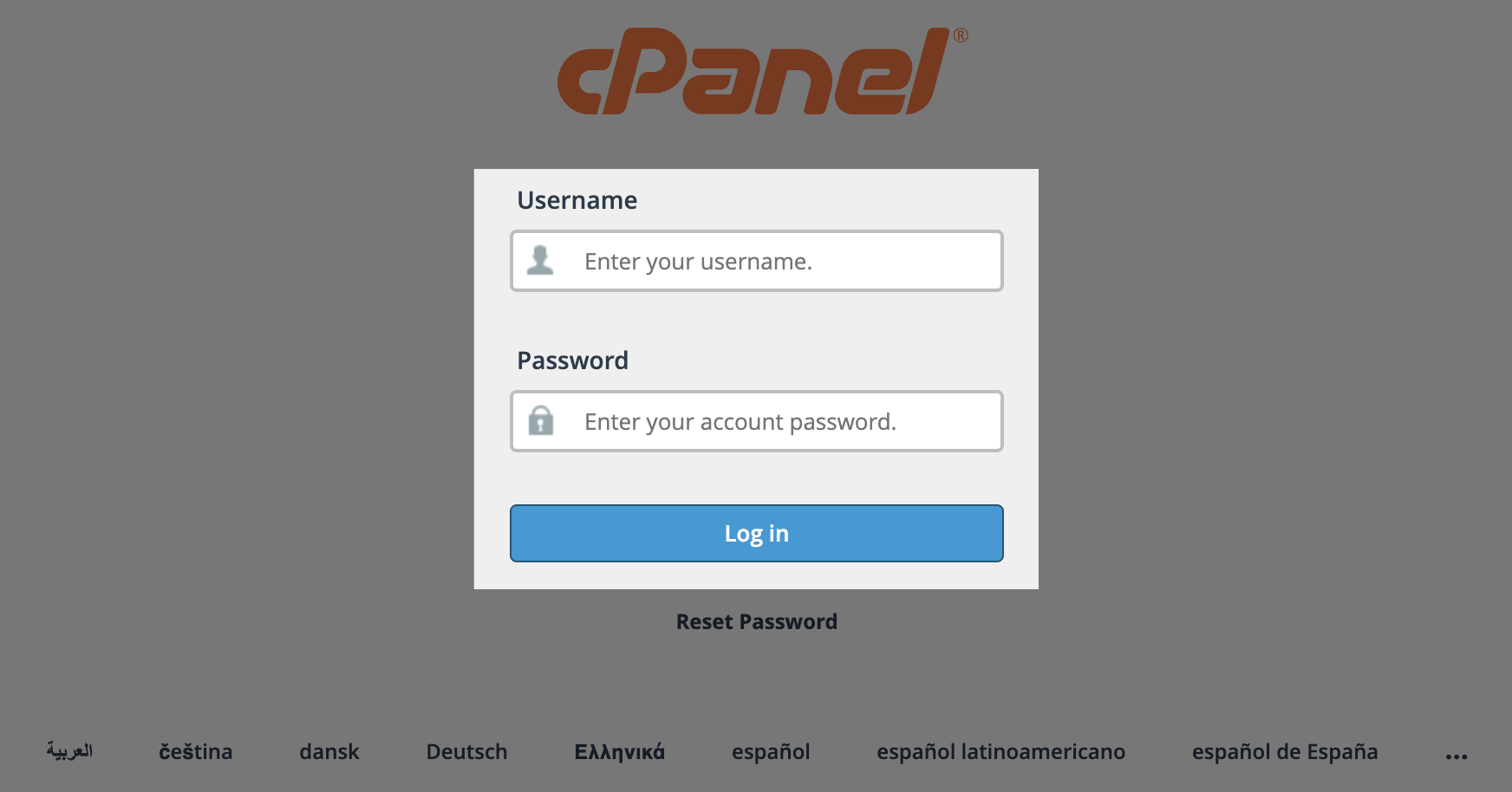
- Enter your temporary password as well as your new password and it's confirmation. A secret password with a score of 65/100 or more is required for the new password.
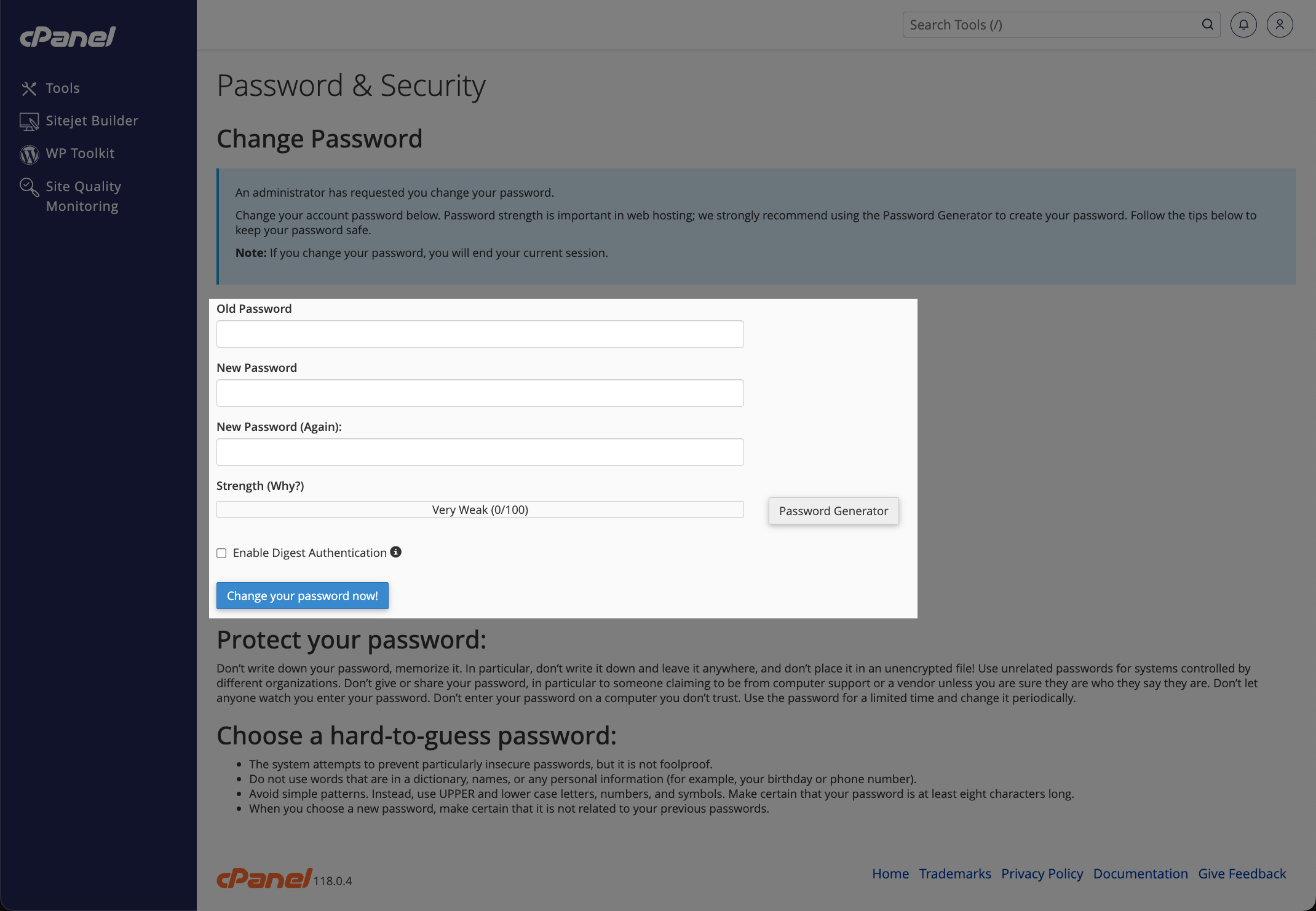
- Click Change your password now to confirm the password update. You are being redirected to the login screen and you can login using your user and the newly set password.
How to create a mailbox in cPanel
- Click Web Hosting in the Domains & Web Hosting section of the console side menu. The Web Hosting overview page displays.
- Click more icon and More info, or the domain name of the Web Hosting plan you want to configure. The Hosting information page displays.
- Click Open hosting dashboard and log in using your cPanel username and password.
- Click Email accounts in the Email section of the dashboard. A list of your mailboxes displays.
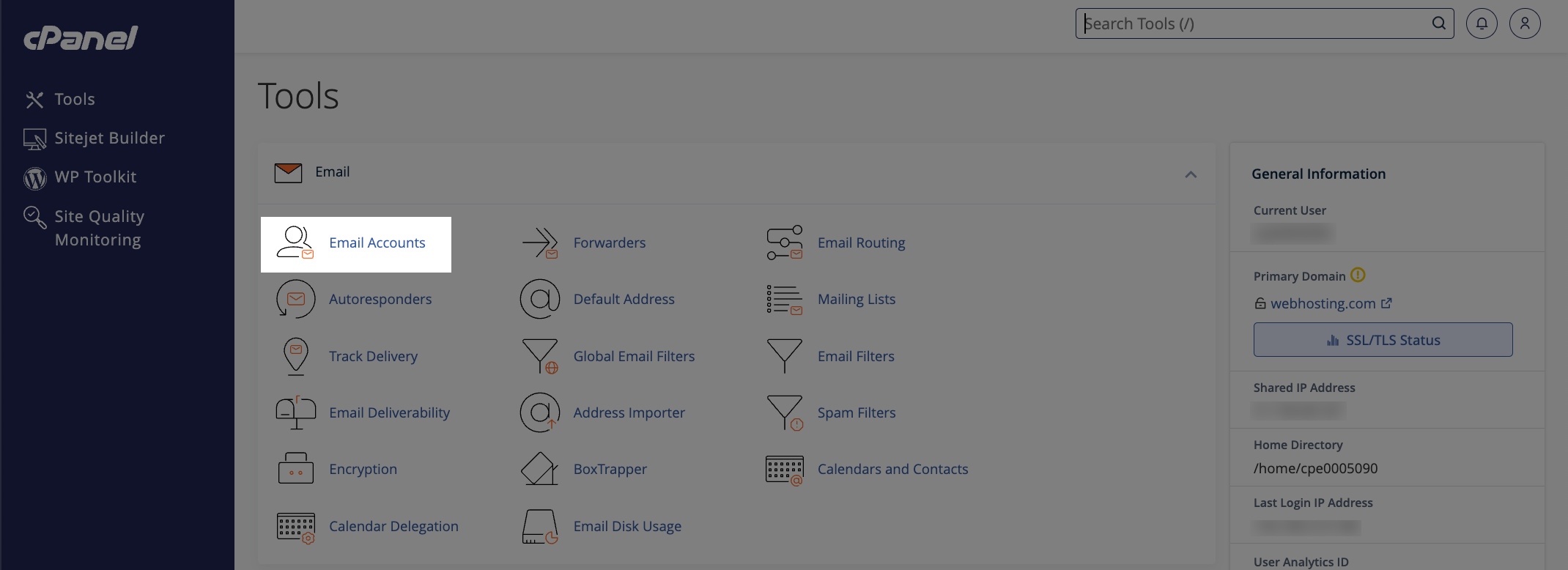
- Click + Create on the email account overview page.
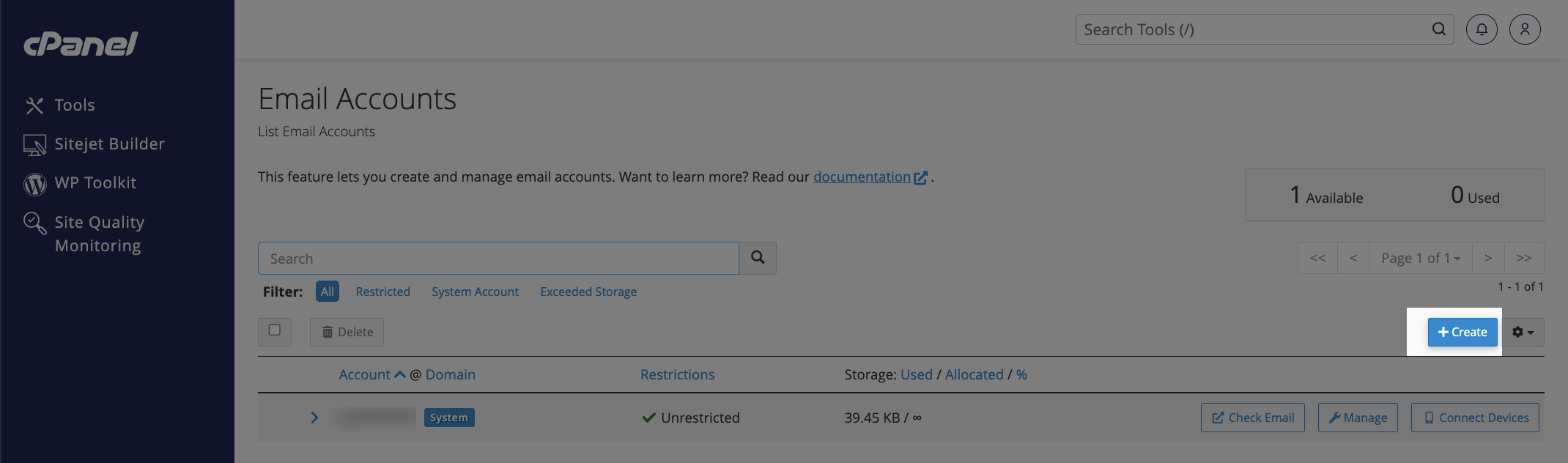
- Enter the email user name (first part of the email address before the "@" sign).
- In the Password section:
- Choose Set password now and input a secure password (not a dictionary word), including uppercase and lowercase letters, numbers, and symbols.
- Alternatively, select Send login link to alternate email address and input an email to receive a password creation link.
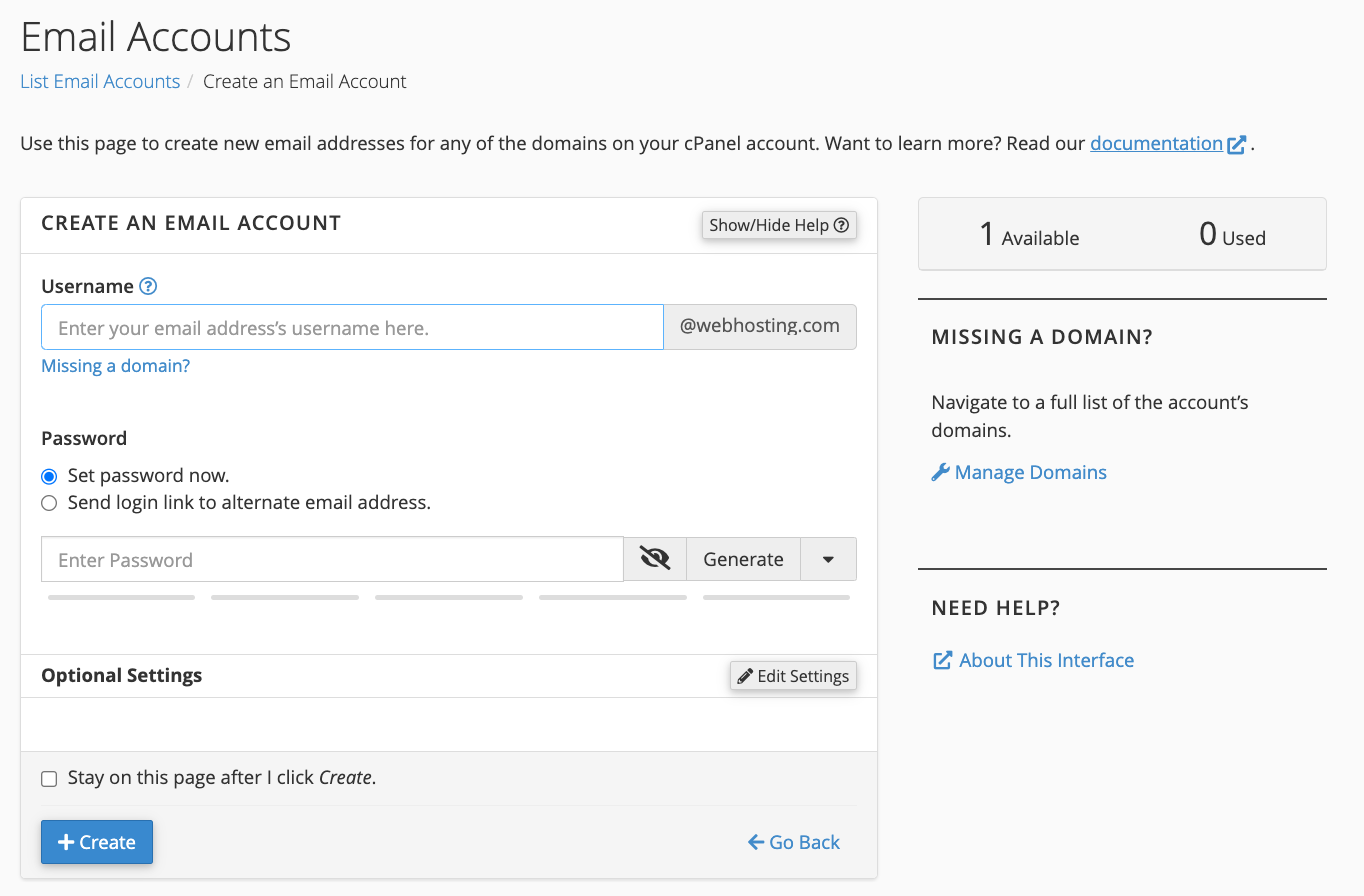
- Click + Create to create the email mailbox. Your new email mailbox displays in the list of email accounts:
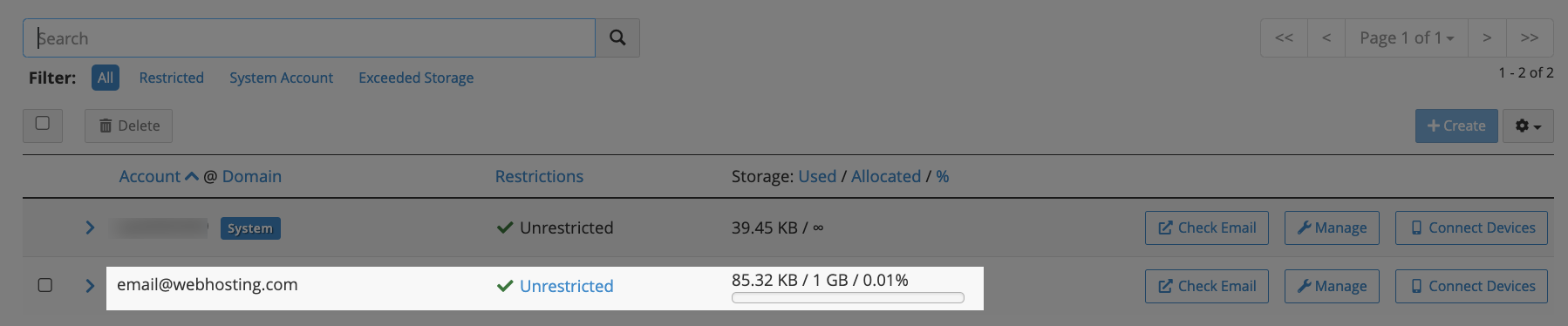
How to access the cPanel webmail interface from the Scaleway console
- Click Web Hosting in the Domains & Web Hosting section of the console side menu. The Web Hosting overview page displays.
- Click more icon and More info, or the domain name of the Web Hosting plan you want to configure. The Hosting information page displays.
- Click the Emails tab, then click Access webmail to open your webmail in a new browser tab.
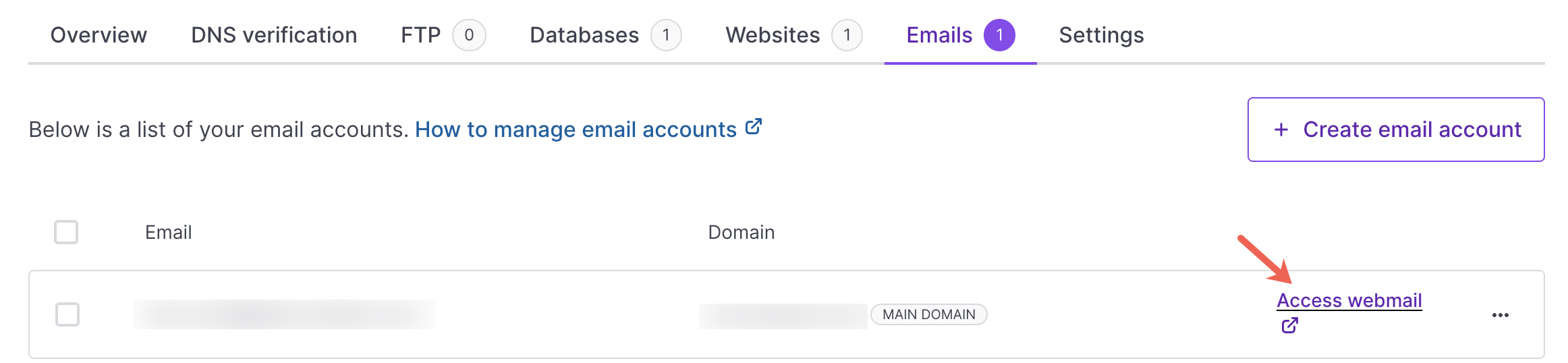
- Enter your email address and password and click Log in to connect to the webmail interface.
How to manage the files of your Web Hosting
- Click Web Hosting in the Domains & Web Hosting section of the console side menu. The Web Hosting overview page displays.
- Click the Web Hosting domain you want to manage, then click Open hosting dashboard and log in using your cPanel username and password.
- Click File Manager in the Files section of the dashboard.
The file manager displays.
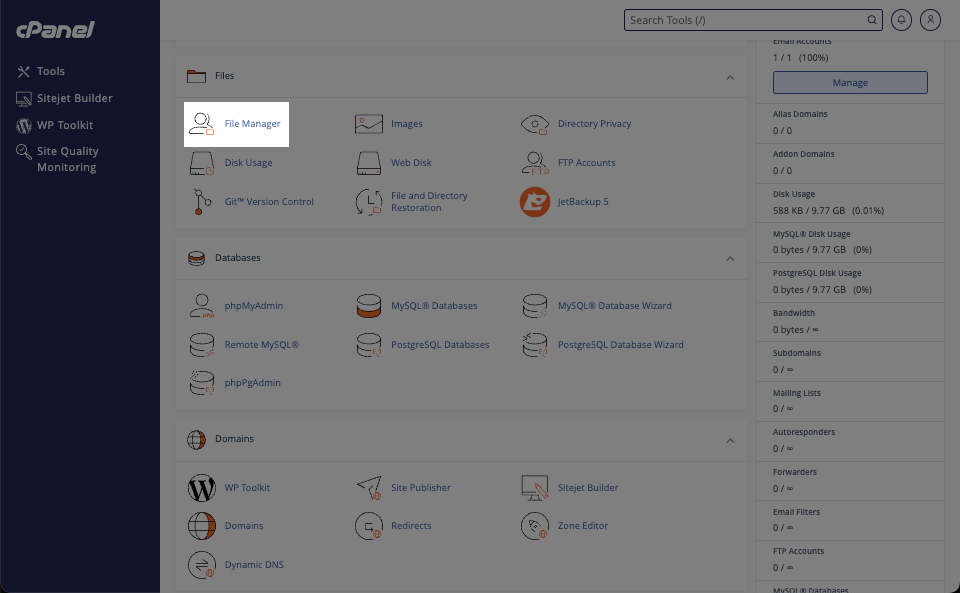
- Navigate to the
public_htmldirectory to upload, modify, or download your Web Hosting data.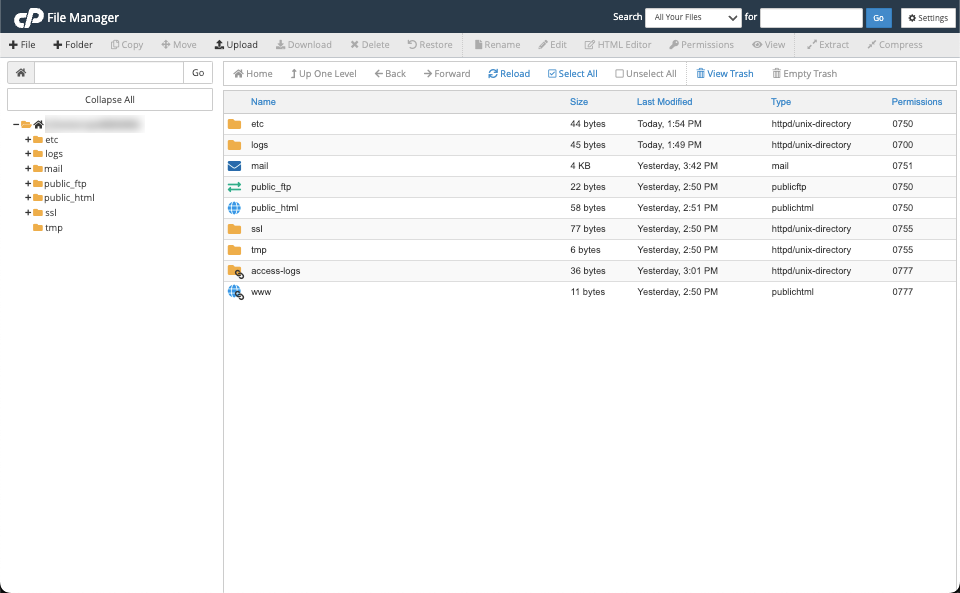
See Also
Still need help?Create a support ticket