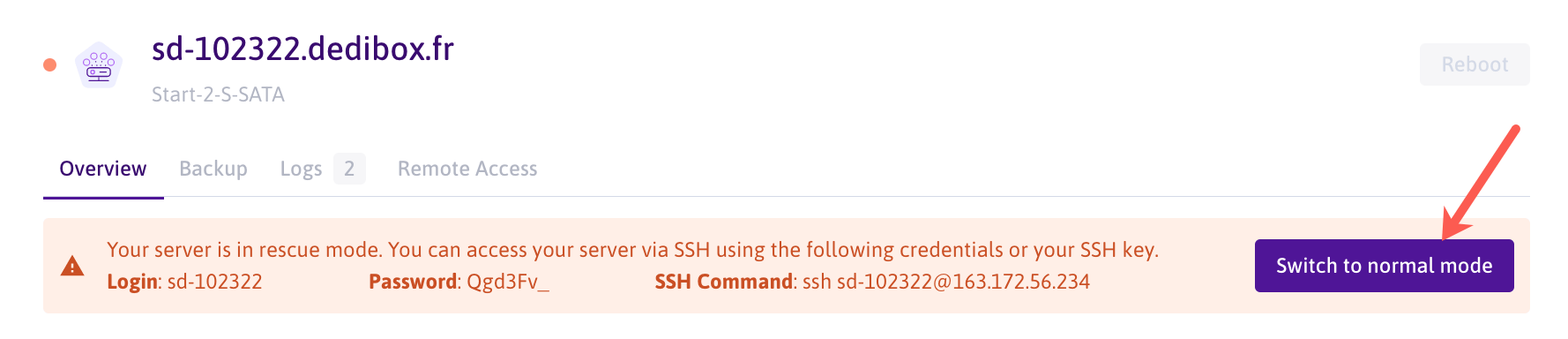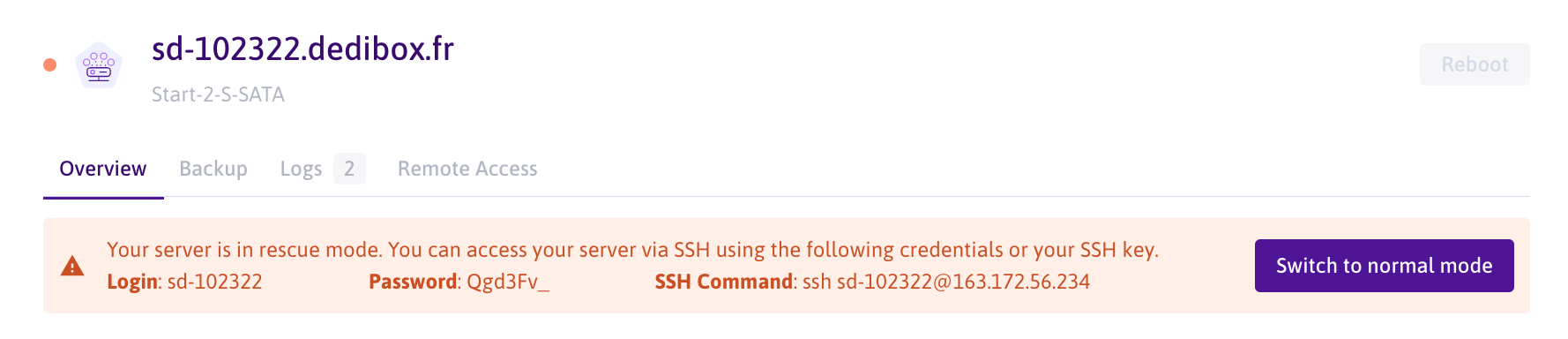How to use rescue mode on Dedibox servers
Rescue mode allows you to boot a Scaleway Dedibox server from the network. It downloads a rescue operating system, that runs completely in the RAM of the server. This allows you to perform maintenance and data recovery operations, even if the machine is not reachable in normal mode.
Before you start
To complete the actions presented below, you must have:
- A Scaleway account logged into the console
- Owner status or IAM permissions allowing you to perform actions in the intended Organization
- Configured your SSH key
- Linked your Dedibox and Scaleway accounts
- Ordered and installed a Dedibox server
-
Click Dedibox in the Bare Metal section of the Scaleway console side menu. The Dedibox dashboard displays.
-
Choose the server you want to reboot into rescue mode from the list. Click its name to display that server's information page.
-
Scroll down to the Rescue Mode section.
-
Click Boot in rescue mode. A pop-up displays.
-
Select the rescue operating system that fits your server's operating system and click Boot in rescue mode.

The server starts to reboot into rescue mode.
-
Once rebooted, use a terminal application to log into the machine using SSH with the user account
root:ssh rescue-user@<dedibox>
You are now logged into rescue mode and able to perform maintenance actions on the machine.
How to reboot into normal mode
Once the maintenance of the machine is completed, it can be rebooted back into the operating system installed on the hard disk of the server.
To reboot the server into normal mode, click Switch to normal node on the server's overview page. The server reboots on the installed system and will be available in normal mode within a few minutes.