How to use rescue mode on Elastic Metal servers
Rescue mode allows you to boot an Elastic Metal server from the network. It loads a rescue operating system based on Ubuntu Linux that runs entirely in the server's RAM. This enables you to perform maintenance and data recovery operations, even if the machine is otherwise unreachable in its normal mode.
Before you start
To complete the actions presented below, you must have:
- A Scaleway account logged into the console
- Owner status or IAM permissions allowing you to perform actions in the intended Organization
- An SSH key
- An Elastic Metal server installed
-
Click Elastic Metal in the Bare Metal section of the Scaleway console side menu. This opens the Elastic Metal dashboard.
-
Select the machine you want to reboot into rescue mode from the list of your Elastic Metal servers. Click the server's name to access its information page.
-
Scroll down to the Rescue mode section and click Boot in rescue mode to start the reboot process.
-
After the server has rebooted, use a terminal application to log into the server via SSH using the credentials provided in your console:

ssh rescue@<elastic-metal-server>
You are now logged into rescue mode and can perform maintenance tasks on the server. Rescue mode is based on Ubuntu, so you can execute commands as you would on any Ubuntu Linux system.
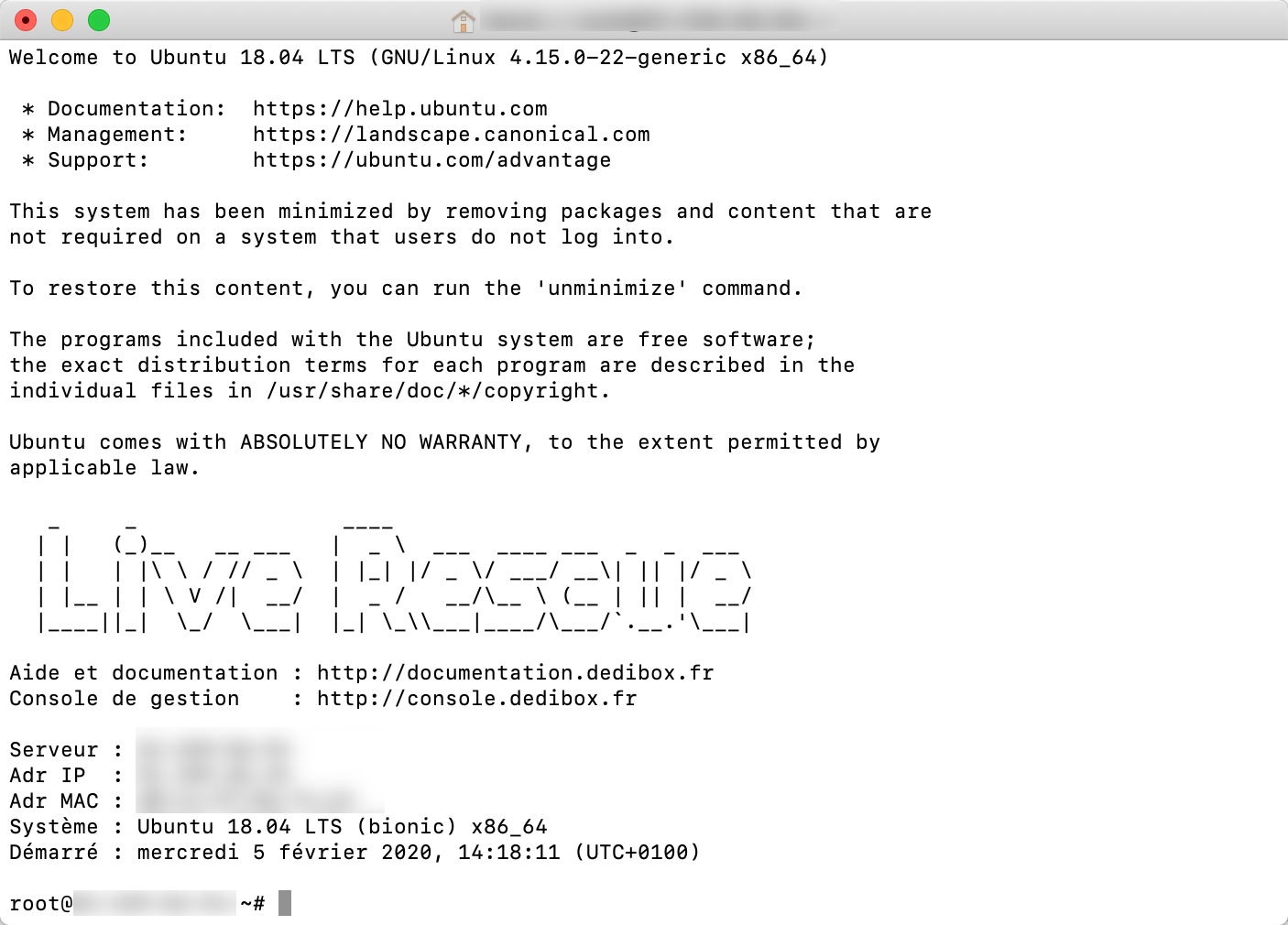
Rebooting back to normal mode
After completing maintenance, you can reboot the server back into its normal operating system.
To do this, click Switch to normal mode in the rescue mode section of the server's details page. The server will reboot into its installed operating system and should be available in normal mode within a few minutes.