Storing objects with Scalewy Object Storage and Transmit 5
Scaleway Object Storage provides a scalable and accessible solution for storing and retrieving various types of objects, including documents, images, videos, and more, from anywhere in the world.
With Scaleway Object Storage, you can easily store and serve files, such as images, over HTTPS. Additionally, you can manage your storage using the intuitive control panel or use a range of available tools to interact with your Object Storage buckets, streamlining your workflow and enhancing productivity.
Before you start
To complete the actions presented below, you must have:
- A Scaleway account logged into the console
- Owner status or IAM permissions allowing you to perform actions in the intended Organization
- A valid API key
Retrieving your credentials
To access Object Storage using s3md, you need to configure your API key.
Downloading Transmit 5
Transmit 5 is a powerful and easy-to-use solution to manage Object Storage from your Mac. It provides a clean and straightforward interface to create, list, and delete buckets, and download, upload, and delete objects inside the Object Storage bucket.
Configuring Transmit 5
-
Open the application. On the right-hand side, you see the remote server list.
-
Click
+to create a new server profile. -
Choose Amazon S3 in the list of service types and name the profile. Confirm by clicking Next:
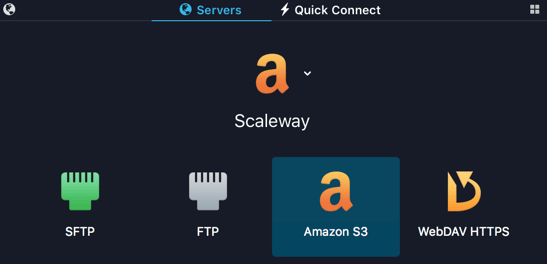
-
Enter the following information in the form and Save it:
- Address:
s3.REGION.scw.cloud - Port:
443 - Access key ID: your Access key
- Secret: your Secret key
- Root URL:
https://s3.REGION.scw.cloud
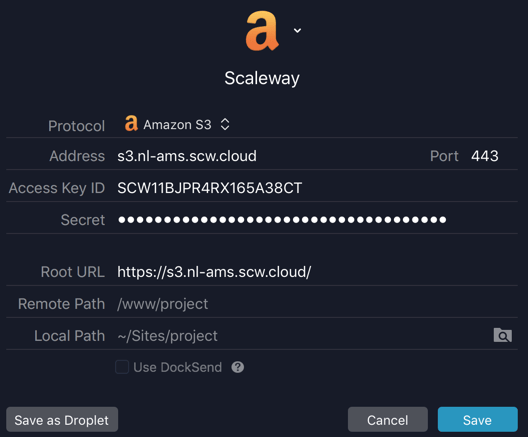
- Address:
-
Log in to the server:
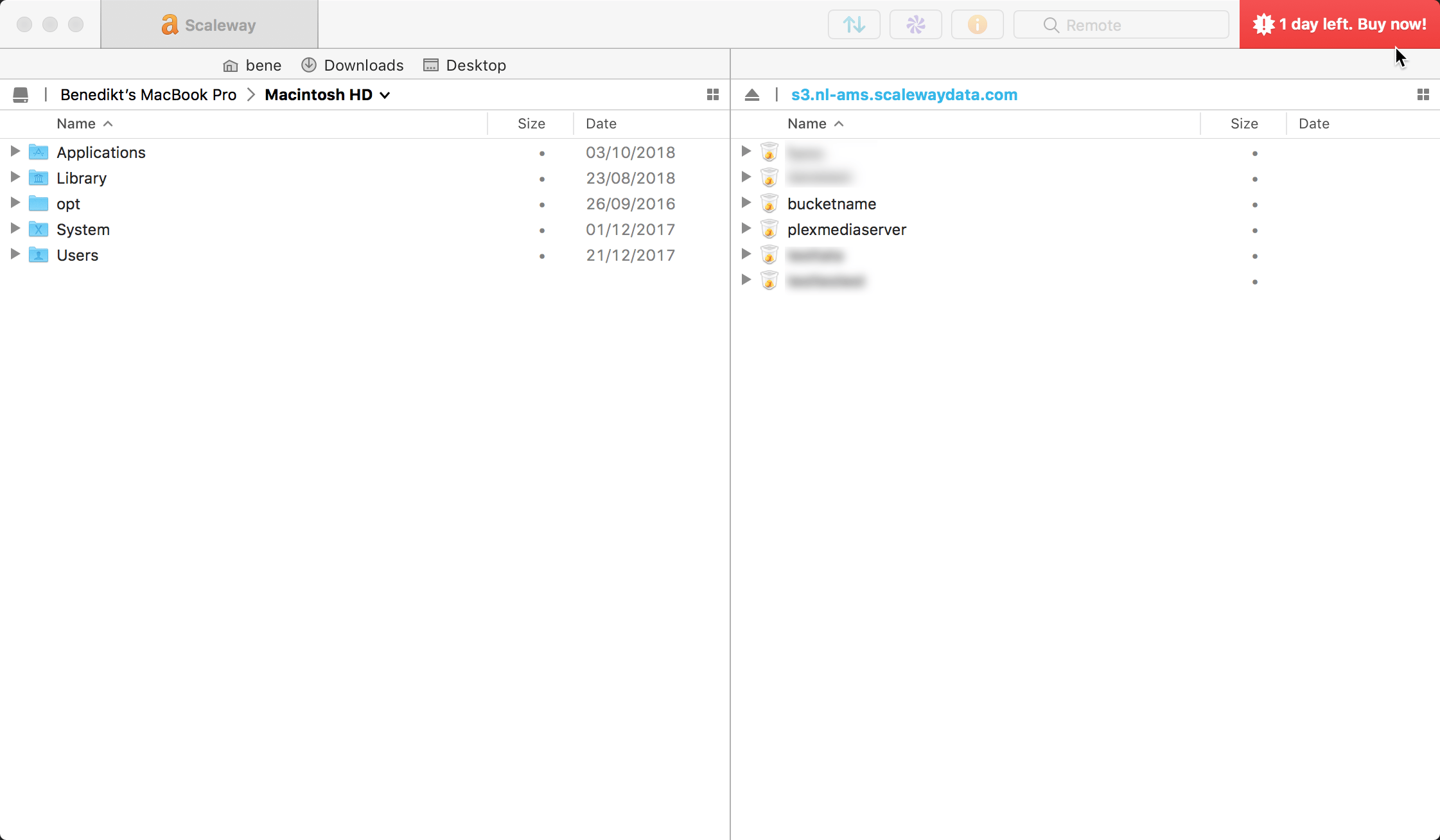
You can now create a bucket and store objects inside. A bucket name must contain only alphanumeric and lowercase characters.
Visit our Help Center and find the answers to your most frequent questions.
Visit Help Center